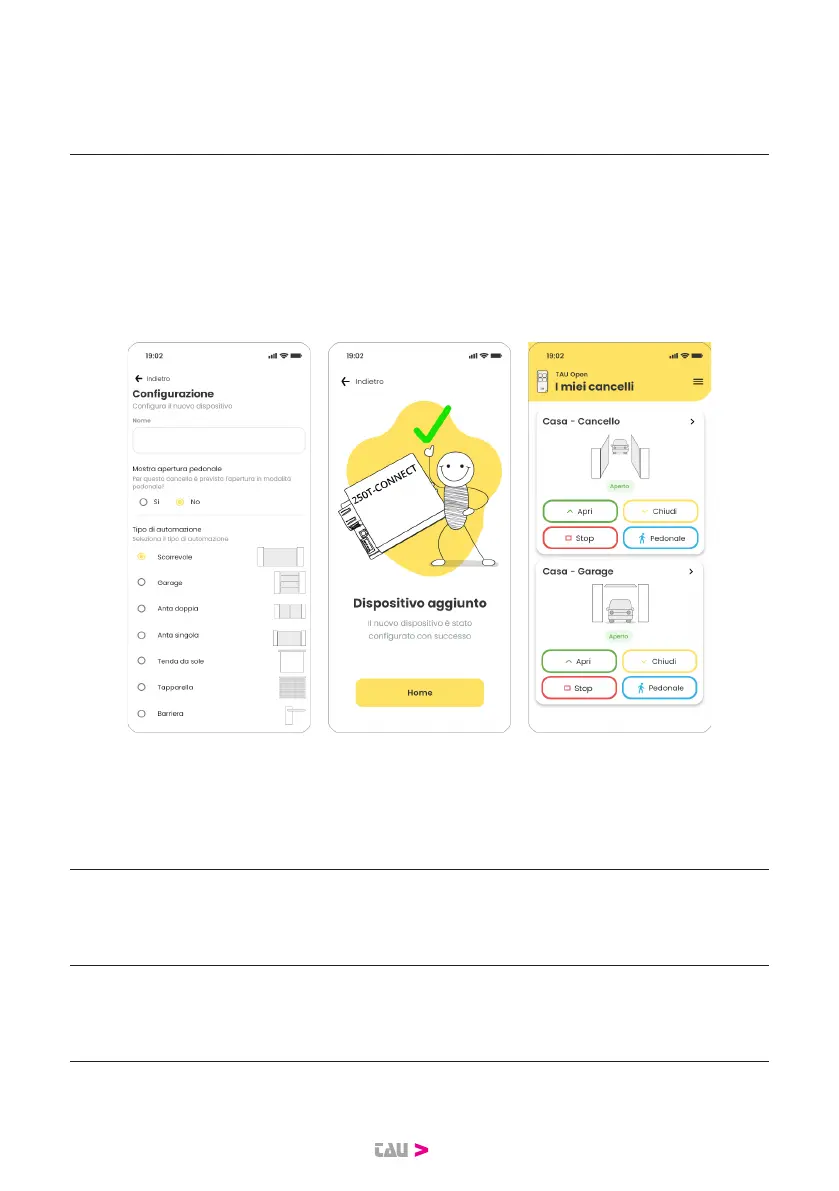8
Fig. 11 Fig. 12 Fig. 13
- A dispositivo trovato completare la congurazione a seconda dell’automazione da coman-
dare. Una volta completata la congurazione premere il bottone “Salva” (g. 11).
- Vericare che il dispositivo sia aggiunto (g. 12).
- In g. 13 come apparirà la schermata di comando delle automazioni.
- Once the device has been found, complete the conguration according to the automation to
be controlled. Once the conguration is complete, press the “Save” button (g. 11).
- Make sure the device is added (g. 12).
- In g. 13 is how the automation command screen will appear.
- Une fois l’appareil trouvé, terminer la conguration en fonction de l’automatisme à con-
trôler. Une fois la conguration terminée, appuyez sur le bouton “Enregistrer” (g. 11).
- Vérier que l’appareil est ajouté (g. 12).
- La gure 13 montre comment l’écran de commande d’automatisation apparaîtra.
- Sobald das Gerät gefunden wird, die Konguration entsprechend der zu steuernden Auto-
matisierung abschließen . Sobald die Konguration abgeschlossen ist, auf die Schaltäche
- Geben Sie den Gerätecode ein, indem Sie den QRCODE scannen, den sich auf dem Gerätee-
tikett ndet (Abb. 8), oder manuell den Code eingeben, den sich immer auf dem Geräteetikett
ndet und auf „Hinzufügen“ klicken (Abb. 9).
- Dann beginnt die Suche nach dem Gerät. (Abb. 10)
- Para congurar el primer dispositivo haga clic en “Dispositivo nuevo” (Imagen 7)
- Insertar el código del dispositivo escaneando el código QR que está en la etiqueta del dispo-
sitivo (Imagen 8), en alternativa digite manualmente el código que está en la misma etiqueta
del dispositivo y haga clic en “Añade” (Imagen 9).
- Después de eso, partirá la búsqueda del dispositivo. (Imagen 10)
