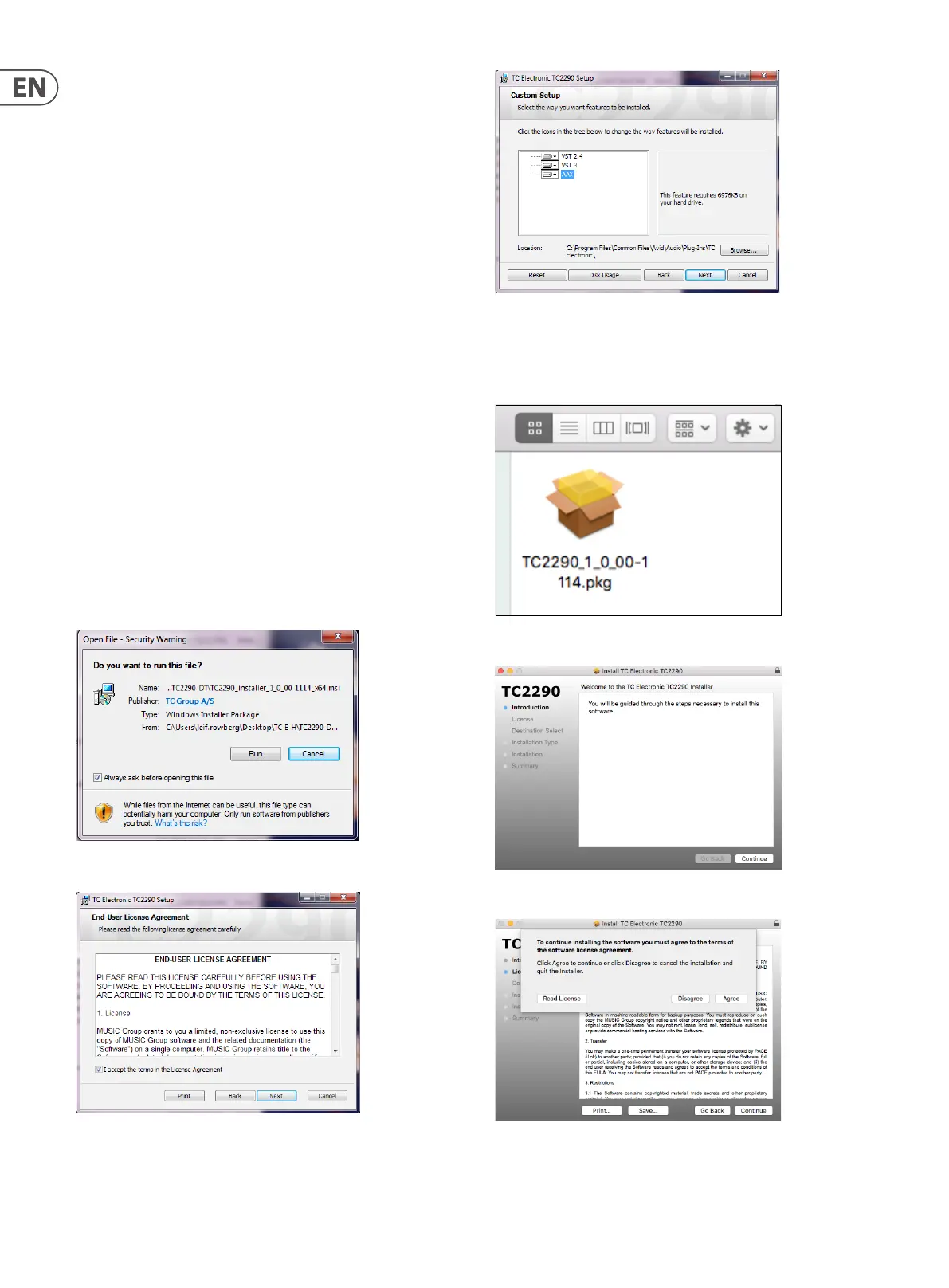12 TC2290 User Manual
1. Introduction
Read this manual to learn how to install and use your TC Electronic TC2290 delay
unit. This manual is only available in PDF format from the TC Electronic website.
To get the most from this manual, please read it from start to nish, or you may
miss important information.
To download the most current version of this manual, visit the web page:
www.tcelectronic.com/Categories/c/Tcelectronic/Downloads
If you still have questions about your TC Electronic product after reading its
manual, please get in touch with TC Support:
www.tcelectronic.com/brand/tcelectronic/support
2. Plug-in Installation
Visit www.tcelectronic.com/tc2290-dt/support/ to download the
installer le. The plug-in requires either an iLok license (delivered when you
purchase the NATIVE version) or the TC2290 DT Desktop Controller (when
you purchase the DT Desktop Controller version) or an iLok Trial License.
All parameters are available in the plug-in and most are available on the
DT Desktop Controller.
Select the Mac or PC version and save the le to your hard drive. The latest
rmware for the TC2290 DT Desktop Controller will be included in the
software as well.
2.1 Installation on a PC
Open the zip le and double click the executable le. If you get a security
warning, click ‘Run’.
Accept the license agreement and click ‘Next’.
Select which VST and/or AAX components you want to install. Pro Tools uses
AAX and most other DAW programs use VST. The installer will oer a default
location to save the le, but you can choose another location by clicking
the ‘Browse’ button.
Click ‘Next’ to begin the installation. When installation is complete, click ‘Finish’.
2.2 Installation on a Mac
Open the zip folder and double click the installer icon.
Proceed through the prompts to begin installation.
Click ‘Continue’ and accept the license agreement.
A default location will be selected for installation, or you can select another
folder manually. If you have administrator authorization in place, you will need to
enter your password before beginning installation.
