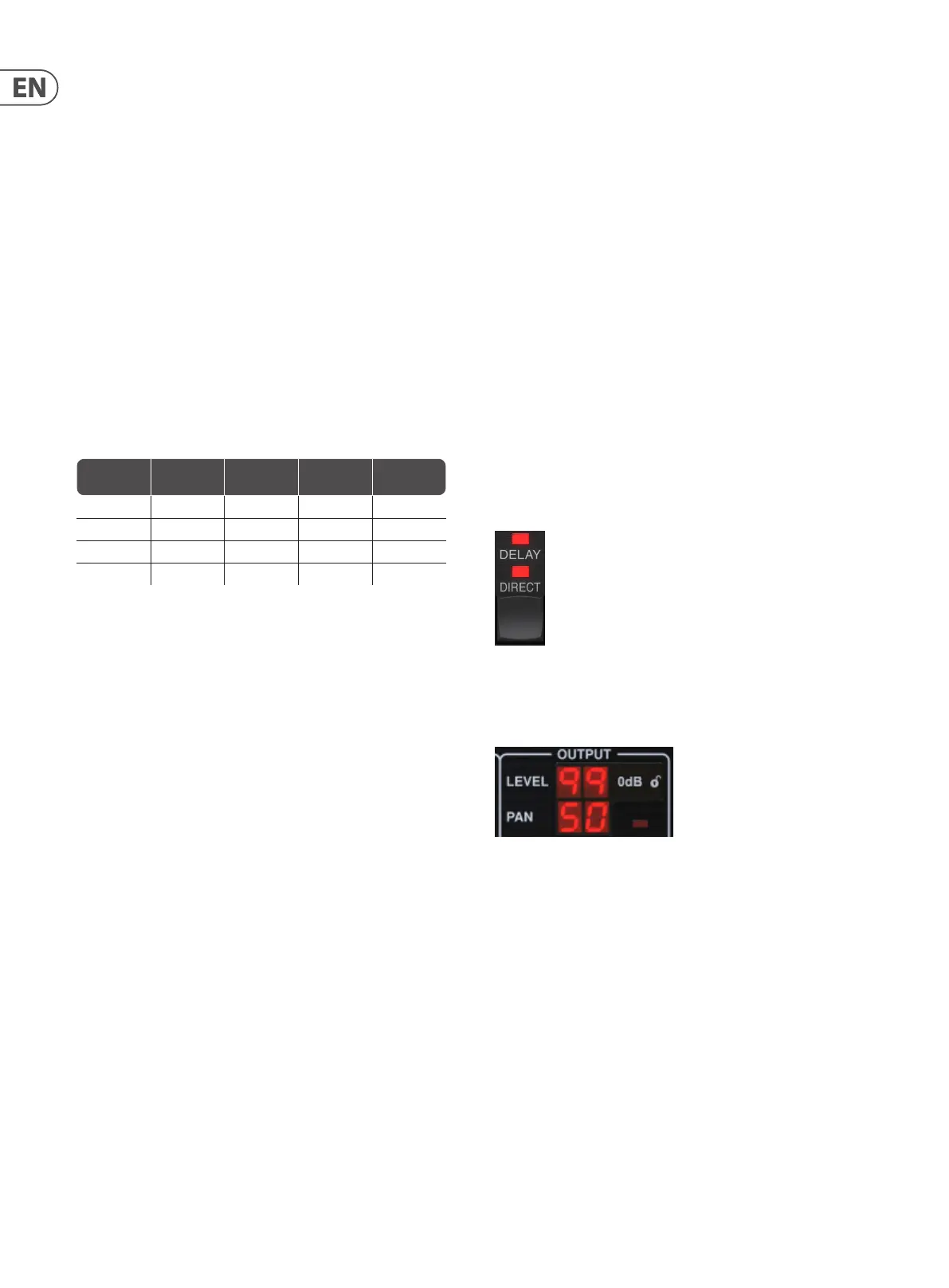22 TC2290 User Manual
By engaging the REVERSE button, the direct signal and delay signal are
attenuated opposite one another, with the direct reaching full volume while the
delay is at maximum attenuation, and vice versa.
Compressor/Expander Eect
Press the WAVEFORM button until ENV is selected. This produces a compressed
delay sound similar to the ducking eect, but less pronounced and leaves the
feedback unaected.
Engaging the REVERSE button produces an expander eect that aects the direct
and delay signals. Initial transients are attenuated, creating an ‘attack-kill’ eect.
The SPEED parameter controls how quickly the volume swells to normal level, and
the DEPTH parameter controls the amount of initial attenuation.
6.2.2 Chorus/Flanger/Doubling Eects
In the MODULATION section, use the SELECT button to highlight the DELAY
parameters. Ensure that the MOD button is engaged in the DELAY section.
Several types of modulation can be achieved by setting very short delay times,
which are not heard as an echo, but rather as an extra, synchronized voice.
Some common delay and feedback levels are outlined here:
Delay Time Eect MOD button
Feedback
Setting
Mix
0-10 Flanger ON Very High 50
5-50 Chorus ON Slight or none 50
20-80 Double Track ON Slight or none 50
100-up Delayed Chorus ON Set for repeats 50
Chorus
Chorus eect is achieved my mixing the direct signal with a modulated delay
signal. The result is a multi-voice character that sounds like more than one
instrument playing in unison, with small variations in pitch and time.
In the DELAY section, set the time very low – around 20-25 ms. In the FEEDBACK
section, reduce the level all the way to 0.
Press the WAVEFORM button to select SINE, which is very common for
Chorus eects. Other waveforms will be discussed later in this chapter.
In the MODULATION section, ensure that DELAY is selected, and adjust the DEPTH
parameter to control the intensity of the eect. Higher values create a deeper
detune. Adjust the SPEED parameter to control the rate of the modulations.
Note that setting the MIX control to 99 produces a pure vibrato eect, where the
pitch is modulated up and down without the direct signal to create the 2 voices.
Flanger
Flanger eects produce sweeping wave-like modulations that create a thick,
often psychedelic sound. This will operate similarly to the chorus eect, with a
few adjustments.
In the FEEDBACK section, raise the feedback level parameter to 50. The higher the
feedback setting, the more resonant the anger eect will be. Settings below
90 are recommended.
For classic jet anger eects, set the DELAY time around 2 ms.
In the MODULATION section, try setting the SPEED parameter very low to make
the sweeps slower. Increasing the DEPTH parameter produces wider sweeps.
Other Waveforms
Though the SINE option will give you recognizable chorus and anger sounds,
there are other eects achievable with dierent waveforms. The RAND setting
will yield a random sweep instead of the continuous form of the SINE.
The ENV setting produces a ramp that starts and stops with the input level.
Higher SPEED settings and moderate DEPTH settings might be necessary.
Selecting TRIG creates a sine sweep that stops whenever the input signal stops.
This allows the sweep to be synchronized along with the music.
Auto Doubling
This eect is a specic type of chorus that gives the impression of 2 identical
players/singers performing the same part in unison. Try low DELAY times around
20-80 ms, low FEEDBACK setting, slight pitch shift, slight volume modulation,
and changes in panning position. This eect requires all 3 MOD buttons to be
active.
Default presets 95 and 97 and good examples of this eect, so starting with
those settings would be wise.
6.2.3 Panning Eects
In the MODULATION section, use the SELECT button to highlight the PAN
parameters. Ensure that the MOD button is engaged in the center
PAN/DYN section.
The panning eect can be applied to the direct signal, the delay signal, both or
neither. This is selected using the DELAY/DIRECT button in the PAN/DYN section.
Pressing repeatedly toggles through the 4 possible settings. One of the LEDs must
be lit in order for any panning eects to be heard.
The xed pan position can be adjusted in the plug-in window using the PAN
control in the OUTPUT section. When DELAY/DIRECT is selected, a setting of
50 is centered, 0 is far right, and 99 is far left for the direct signal, and the delay
signal will be the opposite.
Pressing the PAN MOD button, you will hear audio traveling from one speaker to
the other, depending on the setting on the DELAY/DIRECT button.
In the MODULATION section, select the SINE waveform, then use the SPEED
parameter to adjust how quickly the audio is panned back and forth.
The DEPTH parameter adjusts how wide the panning eect drifts from left to
right and back. A setting of 99 will pan fully to either side, while a setting of
50 only goes half way before changing direction again.
Selecting the ENV waveform causes the static pan position to switch each time
the signal falls below the threshold. If both the DELAY and DIRECT signals are
selected for the eect, they trade sides. Fairly fast SPEED settings and high DEPTH
setting are more eective for this sound.
The TC2290 can be used as an autopanner on the direct signal only by setting the
MIX control in the plug-in window to 0.
