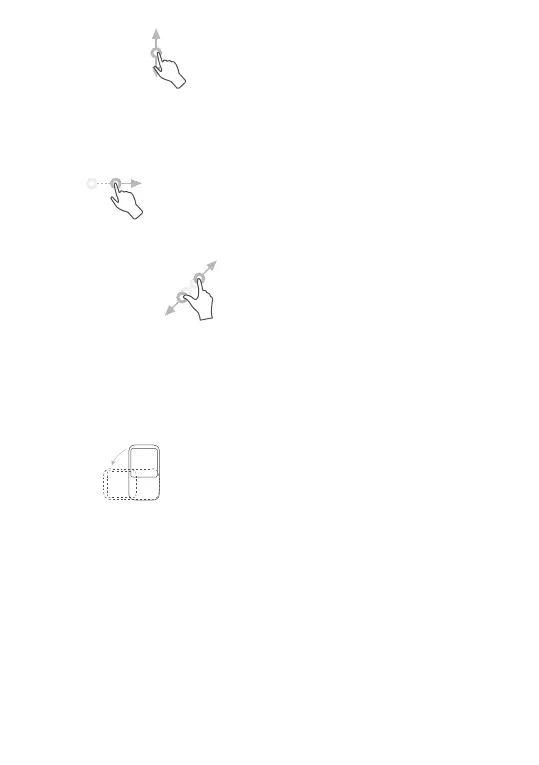10
Slide/Swipe
Slide the screen to scroll up and down the applications,
images, and web pages. You can slide the screen
horizontally too.
Flick
Similar to swiping, flicking is a lighter and quicker stroke.
Pinch/Spread
Place two fingers on the screen surface and draw them
apart or together to scale an element on the screen.
The tablet also supports one finger zooming in Gallery.
Double touch the screen to zoom in/out.
Rotate
Automatically change the screen orientation from
portrait to landscape by turning the tablet sideways to
have a better screen view.
1.3.2 Status bar
From the Status bar, you can view both tablet status
(on the right side) and notification information (on the
left side).
