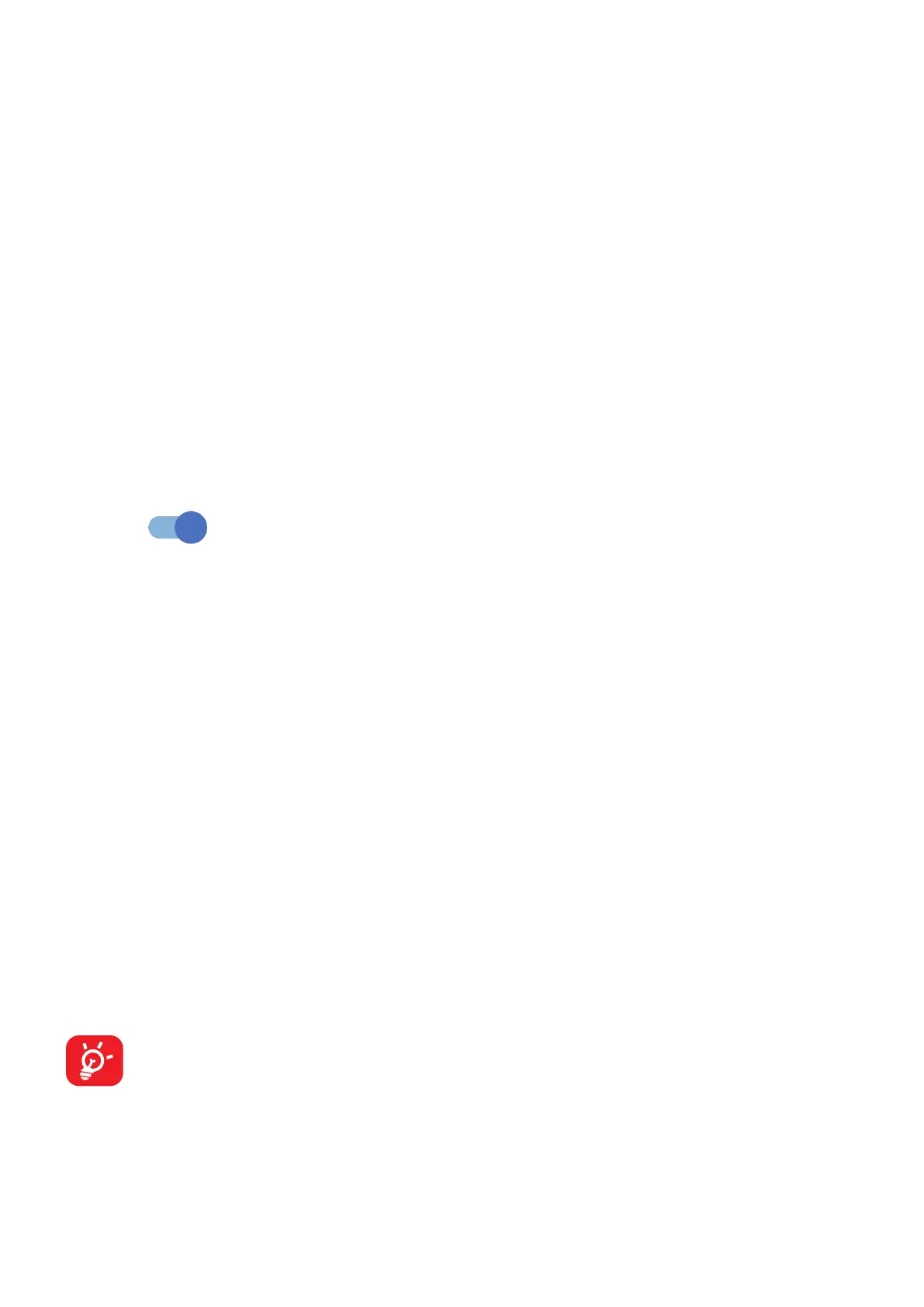52
5G
The default setting for the 5G network switch is ‘On’, allowing you to enjoy surfing
the internet using a fast network service.
• Smart 5G: Smart 5G function will help to save battery life by limiting 5G network
usage in some situations.
• Normal saving mode: 5G network usage is disabled when cellular data transfer
is at a low level and the screen is off.
• Super saving mode: 5G network usage is disabled if you are not playing games,
streaming videos or using apps which you have pre-set with an exemption.
Exempted apps are allowed to access the 5G network without any restrictions.
They can be set by touching Manage apps.
Airplane mode
Turn on Airplane mode to simultaneously disable all wireless connections
including Wi-Fi, Bluetooth and more.
Hotspot & tethering
To share your phone's data connection via Wi-Fi, Bluetooth, USB and Ethernet
tethering, or as a mobile hotspot, go to Settings > SIM card & cellular network >
Hotspot & tethering to activate these functions.
To rename or secure your mobile hotspot
When your mobile hotspot is activated, you can rename your phone's Wi-Fi network
(SSID) and secure its Wi-Fi network.
• Touch Settings > SIM card & cellular network > Hotspot & tethering > Mobile
hotspot.
• Touch Hotspot name to rename the network SSID or set your network security.
• Touch OK.
The functions above may incur additional network charges from your
network carrier. Extra fees may also be charged in roaming areas.
