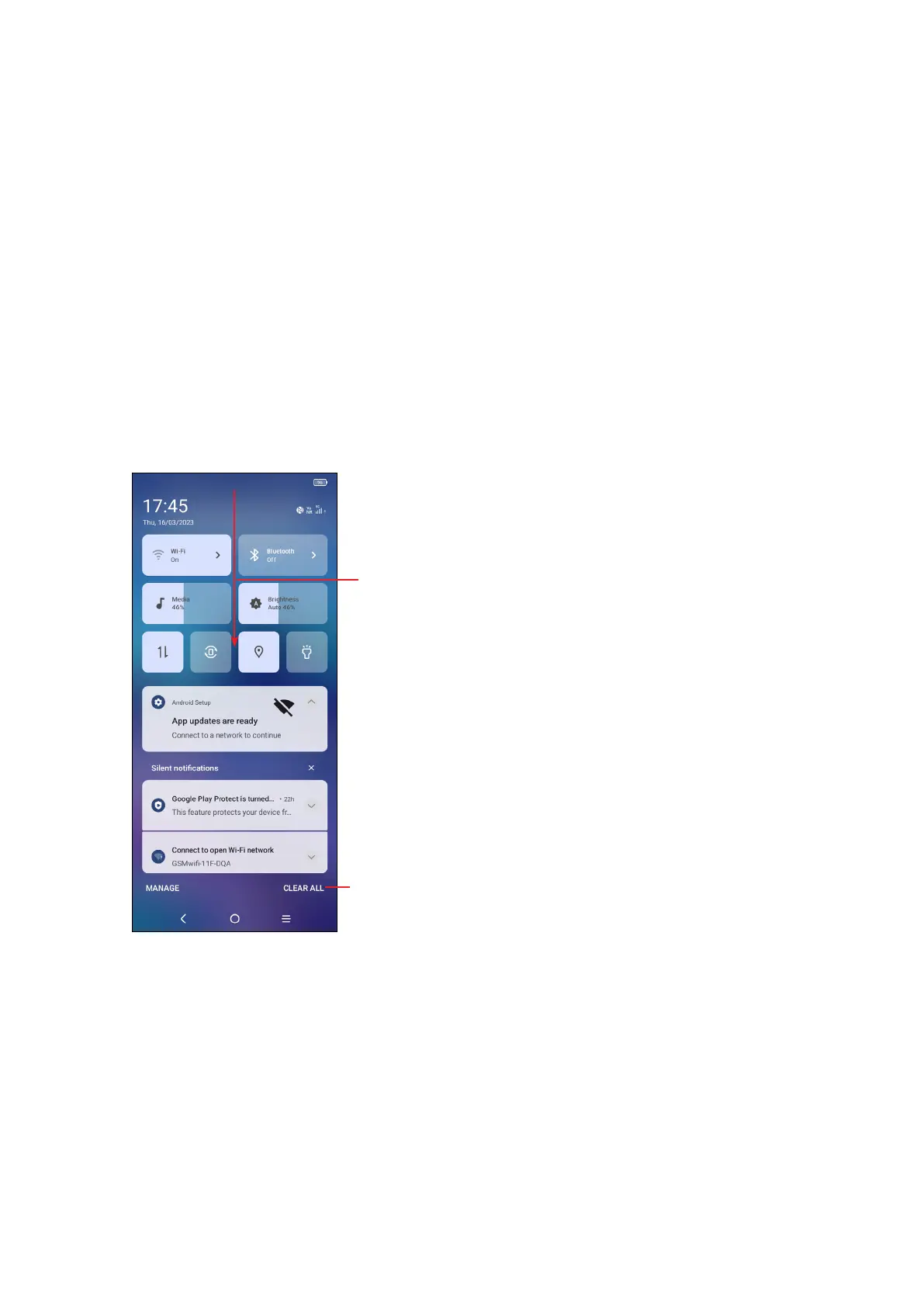11
Status bar
From the status bar, you can view both phone status (on the right side) and
notification information (on the left side).
Drag down the status bar to view notifications and drag again to enter the quick
settings panel.
Tap and drag up to close it. When there are notifications, they can be accessed by
tapping them.
Notification panel
When there are notifications, drag down the Status bar to open the Notification
panel to read the detailed information. Tap on the notification directly to open the
notification within the respective app.
Tap to clear all event–based notifications
(other ongoing notifications will remain).
With the Notification panel open, drag down
again to see the Quick Settings menu.
