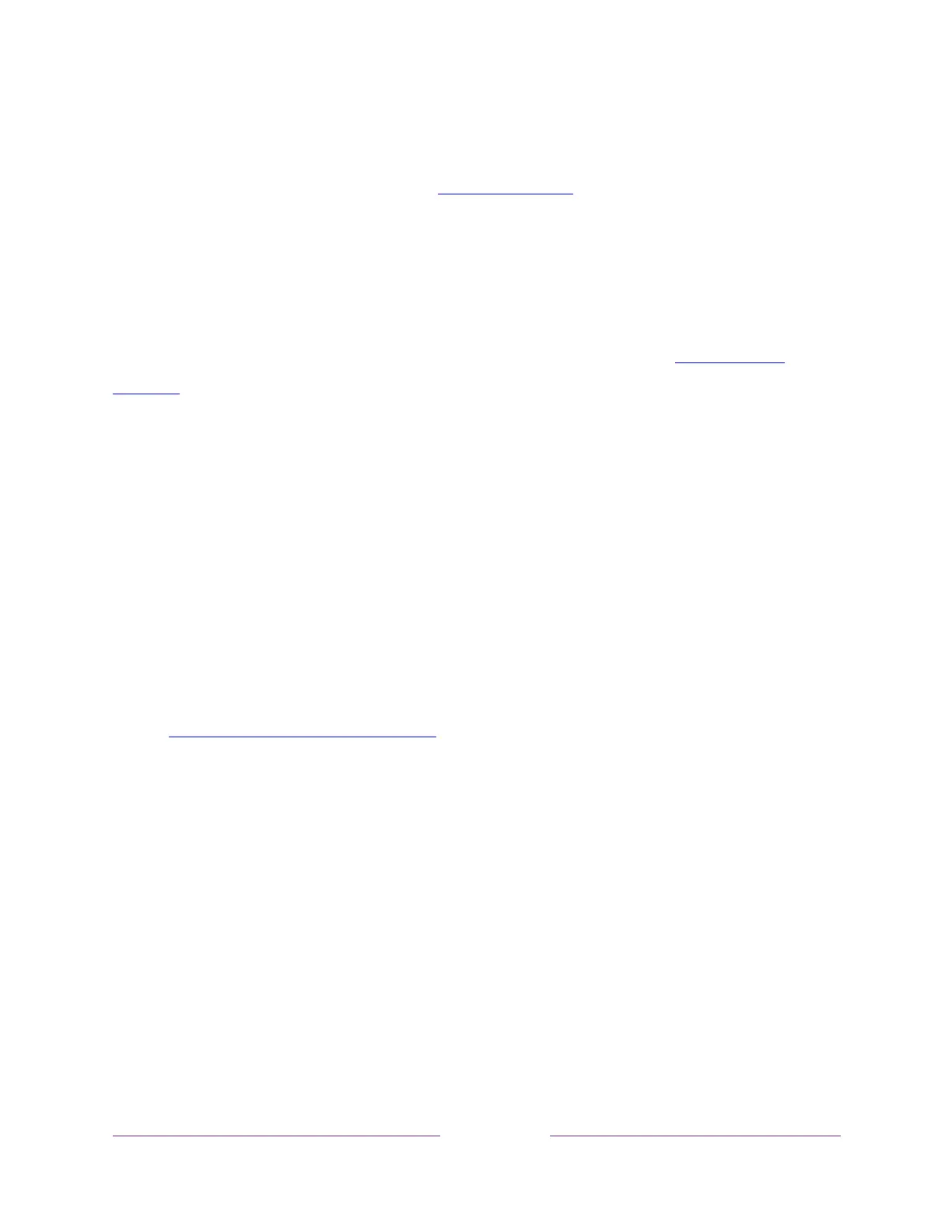Tip:
If you’ve set up Live TV Pause and you’re watching Antenna TV, you’ll also see a
progress bar showing the current playback position within the rolling 90-minute
pause time. For more information, see Pausing Live TV.
Adjusting settings while watching a show
Press Þ to display the Options menu (except when you are viewing the program
information banner). Press the UP and DOWN arrows to highlight an option, and then
press the LEFT and RIGHT arrows to change the setting. The topic Adjusting TV
settings explains each of the settings in detail.
Pausing Live TV
Live TV Pause gives your TCL Roku TV the ability to pause, play, fast forward, and
rewind digital Antenna TV. You can pause Antenna TV for up to 90 minutes.
Requirements
To use this feature, you need to:
1. Connect your TV to the Internet. If you didn’t connect during Guided Setup, see
What if I didn’t connect my TV?.
2. Provide your own dedicated USB drive with the following minimum
specifications.
• 16 GB
• 15 Mbps read/write speed
• USB 2.0 compliant
A USB flash drive (thumb drive) meeting the minimum requirements is highly
recommended. Note that using a larger drive does not extend the 90 minute
pause time.
Important:
All existing content on your USB drive is erased when you enable this
feature.
