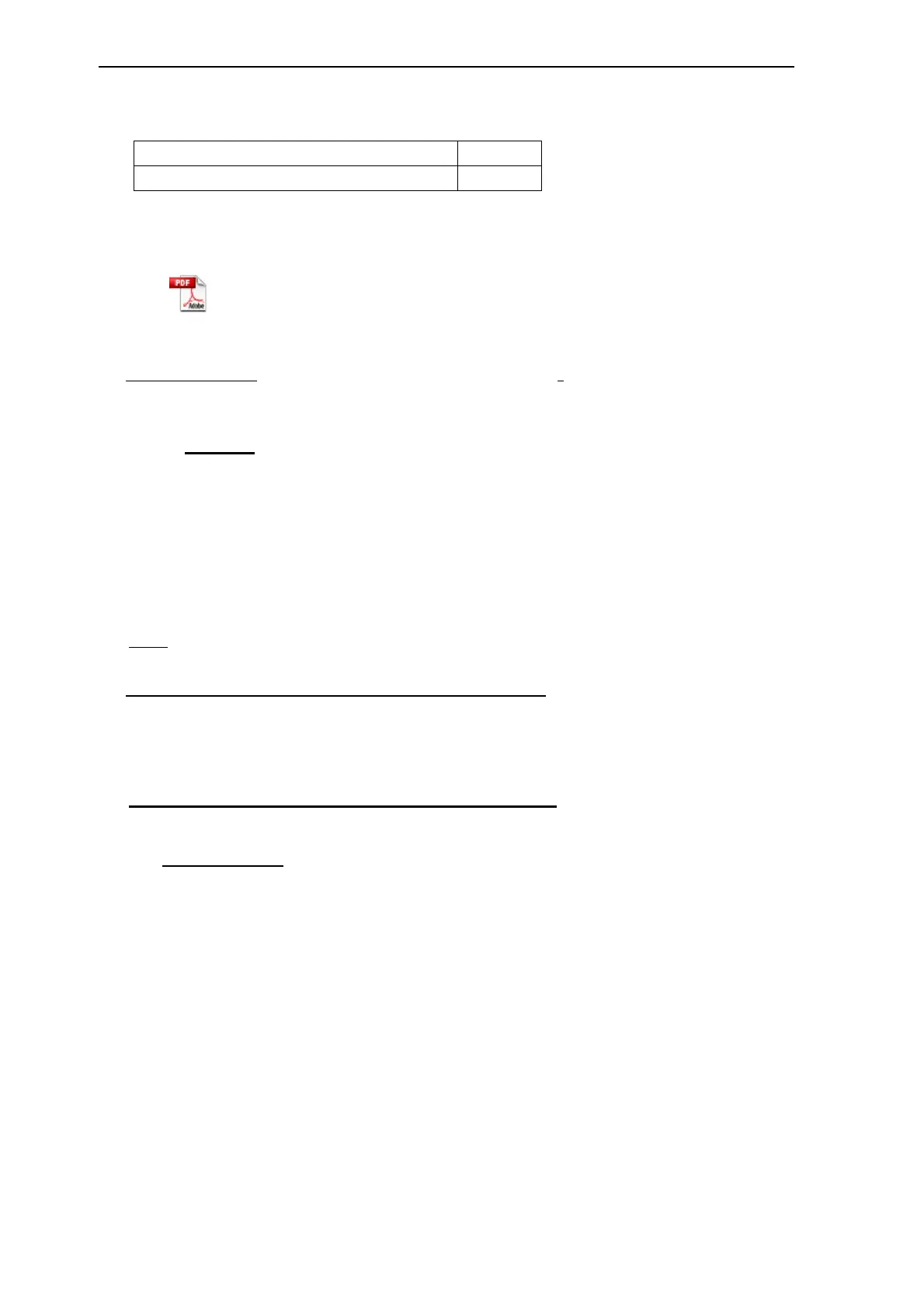Factory Test & Alignment Specification For MS63F-LA Series (V0.10)
Page 7 of 18
memory for internal client encryption.
Here are below codes examples:
Device ID User ID
BE4F255BBD106BC8F806AE456350D91F 3546187
Those DID/UID codes can only be set using UART commands following enclosed SIACP
requirements (rev. v3.9).
SIACP v3.9
(EN_20110613).pdf
See Appendix u “,QVWUXFWLRQVRI8pdating DID,UID and MAC”
LAN Test
A rough LAN test can be done by connecting DHCP server to TV’s RJ45 and check that IP,
subnet mask, DNS addresses, … are visible on “User menuÆ
SettingÆ
Network
SettingÆ
Cabal NetworkÆ
OK” (ensure that “Internet Connection” is Enabled at first).
More in-depth test can be performed faster using suitable UART/IR commands following SIACP
requirements. SW will internally manage Network ID (NID) flag controlling all MAC/DID/UID
integrity to facilitate PA screening further.
Note:
It’s not necessary to check video and audio from DLNA server.
See Appendix
v
“NETWORK CONNECTION AND TEST”
2. Product Assembly (PA): Test & Alignment
2.1. Factory Menu
Follow the below steps to pop-up the Factory menu in case of “FactoryKey” is disabled:
- Press RCU “MENU” key to display main menu
- Select “Setting” and press “OK” key to enter into Setting submenu
- Select “Picture” and press “OK” key to enter into Picture submenu
- Scroll down to “Contrast” item
- Press the subsequence RCU keys “9”, “7”, “3” and “5”
In case of “FactoryKey” is enabled, just press RCU “Return” key to pop-up again the Factory
menu.
The status of “Factory Key” can be changed in Factory Menu->Hotkey.
Press RCU “OK” key or “RIGHT” key to enter the submenu.
Press RCU “Menu” key to go back to the root menu.
Press RCU “RIGHT”or “LEFT” key to change the values.
Press RCU “OK” key run the function.
