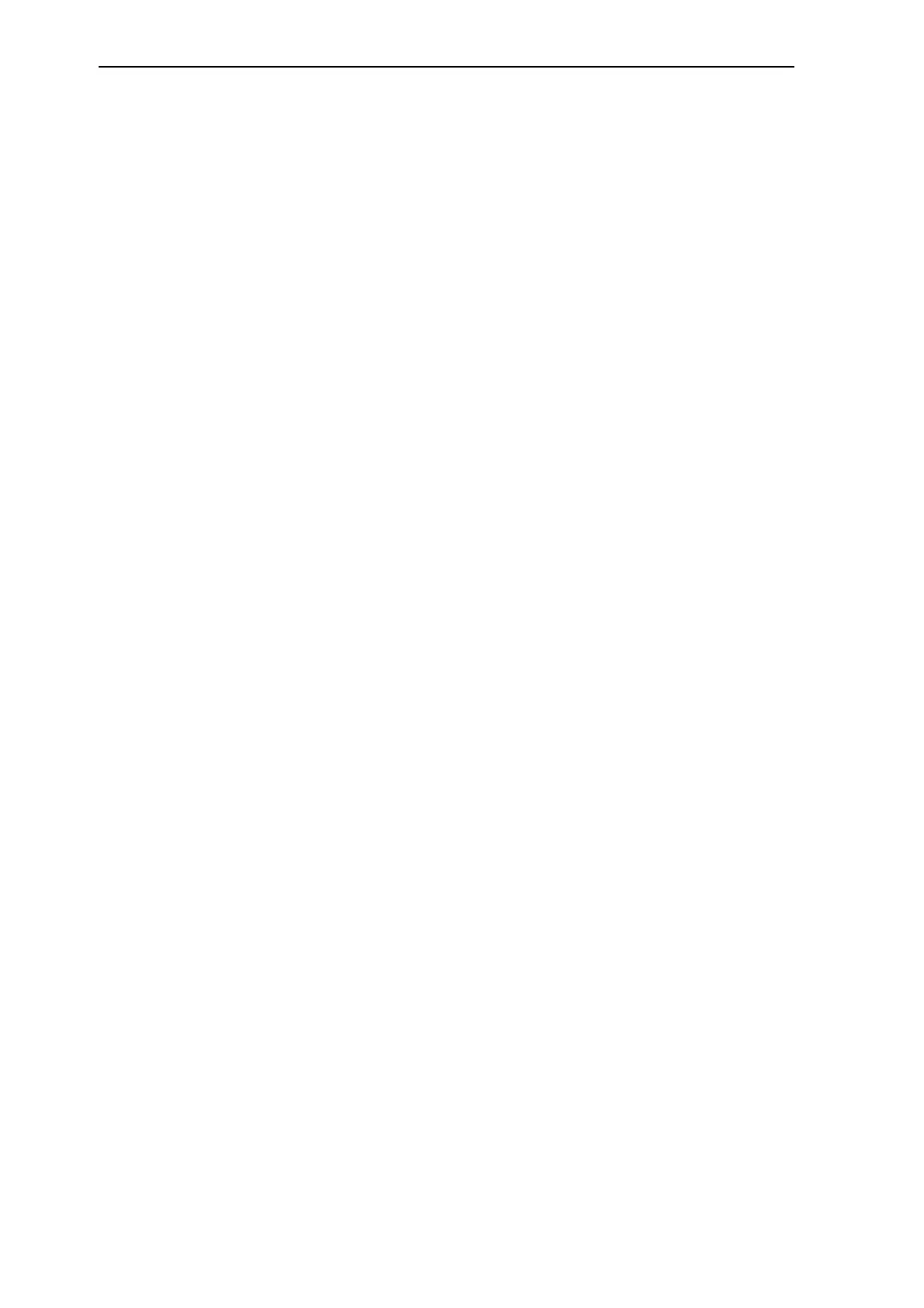Factory Test & Alignment Specification For MS63F-LA Series (V0.10)
Page 17 of 18
Options > Network > Configuration > Internet connection. Press • /• to select On. Wait until the
connection is automatically established.
2. Select Options > Network > Configuration >Connection test, then press OK/• to check the
Internet connectivity. If fail, follow below step to make sure the connectivity.
3. Select Options > Network > Configuration > IP setting, then press OK/• to enter the IP setting
menu.
- Set Address type to Auto, it will acquire and enter the needed IP address automatically.
- You can follow below steps to enter your IP address manually.
• Set Address type to Manual, then press • to go to the first entry field.
• Enter the IP address, Subnet mask, Default gateway, Primary DNS and Secondary DNS values.
Use the digit buttons to enter numbers and the arrow buttons to move from one entry field to another.
- After setting, select Options > Network > Configuration > Connection test to check the Internet
connectivity again.
4. Select Options > Network > Configuration> Information, then press OK/• to display the
information on current connection, such as Interface, Address type, IP address, etc..
Share & See
Note: This manual covers products with either Share& See or DLNA function. Share & See is DLNA
compatible.
Connecting to your PC
Make sure to set up a wired or wireless connection from your TV to a router first. Then connect your
PC to your router either through a network cable or wirelessly. Follow the steps in turn specified
hereafter, then you can enjoy recorded video, picture, music and/or text files saved on your PC.
Adding media from your PC for sharing
Install a DLNA media server in your PC. The simple and familiar server you may install is Microsoft
Windows Media Player 11. Allow your TV to share the designated files on your PC.
1. Open Microsoft Windows Media Player 11.
- Select Library > Media sharing.
- Check the checkbox Share my media to.
- Select the icon of the TV set connected to your PC.
- Select Allow to allow the TV set to access your PC, and select OK to enable your allowing.
Note: You can push Settings button to customize your desired settings.
2. - Select Library > Add to Libray.
- Select your personal folders or folders of other users that you can access for sharing.
- Select Add and press OK to enable your adding.
Share & See application
1. Select Options > Network > Applications > Share & See
, then press • /• to select On.
2. Press Menu on the remote control and select USB, then press OK to launch Share & See
applications.
Stopping Share & See function
1. Select Options > Network > Configuration >Internet connection, and set it to Off.
2. Or select Options > Network > Applications >Share & See, and set it to Off.
Opera browser
This feature brings desired contents and services directly from the web to your TV.
Notes:
- Configure the network settings before using this feature.
- Unsupported fonts within the provider’s content will not display normally.
- Slow responses and/or interruptions may occur, depending on your network conditions.
1. Press Option on the remote control and select Quick access > Opera.
