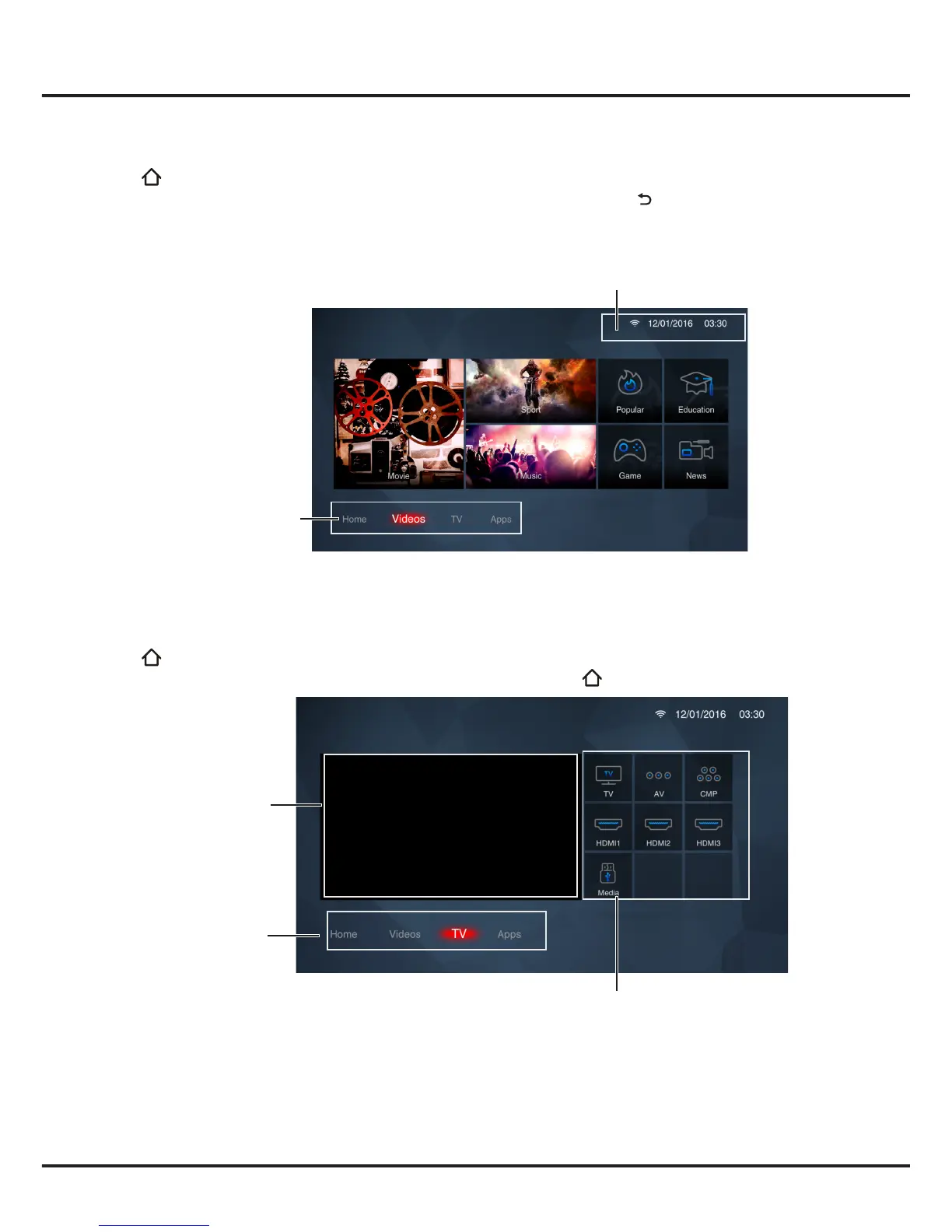12
Using Homepage
- Videos
Note: The information displayed will be updated periodically.
Press on the remote control to display the homepage. Press ▲/▼/◄/► to enter the
Videos
page and select
icons from the screen list. Press
OK
to enter each content To exit the menu, press .
This interface enables you to search for videos by genre, such as movie, sport, music, popular, news, education, and
game, etc. For details, refer to your local platform.
Home/ Videos/ TV/Apps:
Use ◄/► to focus on each
item.
Status:Network Status/Time
Using Homepage- TV
Note:
Some options may not be available for certain signal sources.
This section explores the input sources of your TV.
Press on the remote control to display homepage. Press ▲/▼/◄/► to enter TV page and select input source you
want from the screen list, then press
OK
to conrm. To exit TV page, press .
Input Source
Home/ Videos/ TV/Apps:
Use ◄/► to focus on each
item.
TV window
Displays the current selected TV broadcast programme.
Input Source
Select the input source from devices connected to TV through different ports, including
TV
,
AV
,
HDMI1
,
HDMI2
,
HDMI3
,
CMP
, and
Media
. Press ▲/▼/◄/► to select your desired source, and then press
OK
to conrm.
Note:
The available source might differ depending on the model.
Chapter 4 Homepage Operation
TV window
