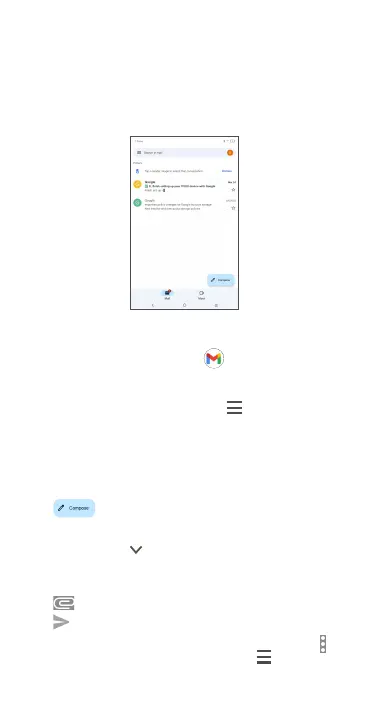EN-7
Gmail
When you first set up your tablet, it is automatically
synchronized with your Google account. Use Gmail to create,
send, and receive emails directly on your tablet. The Gmail app
will allow you to add several email accounts.
To open Gmail
From the Home screen, tap Gmail in the Google folder.
Gmail displays messages and conversations from one single
Gmail account at a time. If you own additional email accounts,
you can add an account by tapping > Settings > Add
account.
Switch to another account by tapping the icon in the top right
corner, then select the name of the account you want to view.
To create and send emails
1. Tap from the Inbox screen.
2. Enter the recipient(s)’s email address in "To" field.
3. If necessary, tap to copy (CC) or blind copy (BCC) a
recipient to the message.
4. Enter the subject and the content of the message.
5. Tap and select Attach file to add an attachment.
6. Tap to send.
If you do not want to send the email right away, tap and
then Save draft. To view the draft later, tap and select the
Drafts folder.
