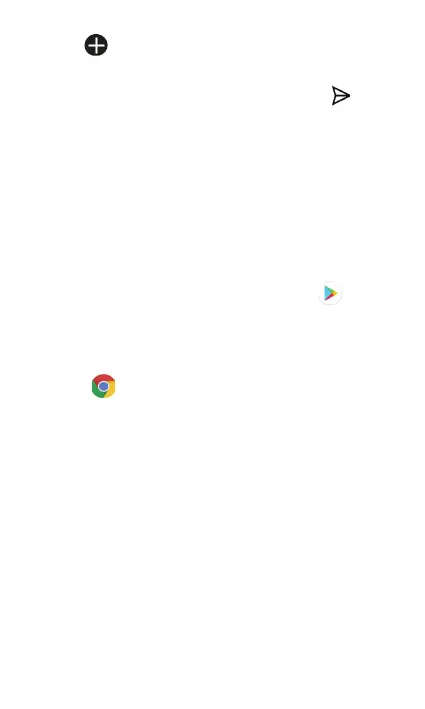8
3. Tap
and choose the pictures or videos you
want to send.
4. After attaching the pictures or videos, tap
to send.
Apps and more
Customize your tablet with music, wallpapers, apps
and games.
We’ve got apps that help you do it all. Data charges
may apply.
Installing apps
From the Home screen, tap Play Store and
search for apps and games.
Web browsing
From the Home screen or within the App Tray, tap
Chrome
.
Transferring data from your previous device
When you activate your new tablet, you could see
Copy apps & data option in Setup wizard, based on
the instruction, you could transfer your apps, photos,
contacts, Google Account, and more from previous
device.
Once you select the Copy apps & data option in the
Setup wizard, using your Google Account you may
transfer your apps, photos, contacts and more from
a previous device. Follow the prompts on the Setup
wizard to complete set.
