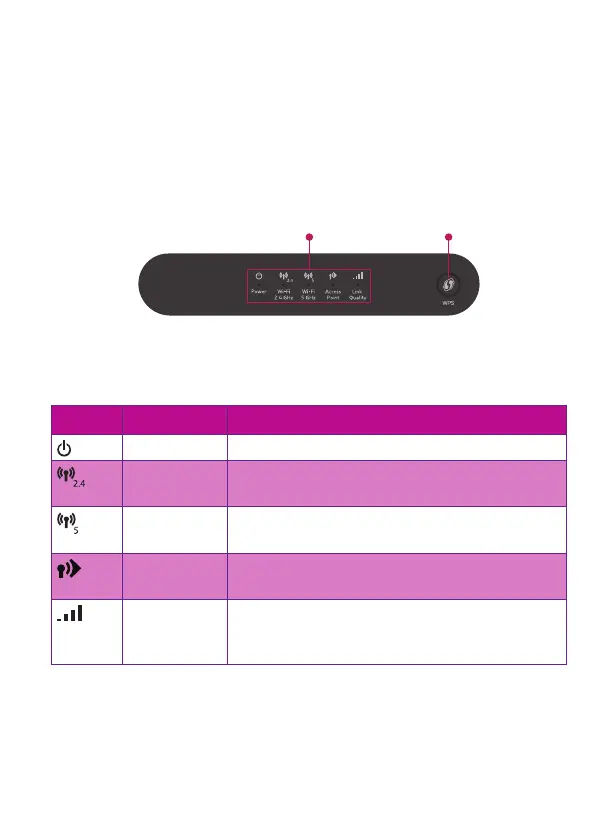2
Tips
To achieve optimal link quality:
• Always try to reduce the number of obstacles (especially walls) between your
Wi-Fi devices to a minimum.
• Do not place your Wi-Fi devices in the neighbourhood of devices that cause
interfence (mricrowave ovens, cordless phones, baby monitors, etc.).
• Use Wi-Fi devices that support 5GHz Wi-Fi.
3.2. Top panel
Status LEDs (item A)
On the top panel of your OWA0130 you can find a number of LEDs that will inform
you about the status of your OWA0130.
Symbol Name Description
Power Needs to be solid green when powered on.
2.4GHz Wi-Fi At least one Wi-Fi device is connected to your home
network using the OWA0130’s 2.4GHz Wi-Fi.
5GHz Wi-Fi At least one Wi-Fi device is connected to your home
network using the OWA0130’s 5GHz Wi-Fi.
Access point Indicates that Wi-Fi devices can use the OWA0130 to
connect to your home network.
Link Quality The color of this LED indicates the quality of the link
to the connected access point. For more information,
see “5.5. Optimizing the link quality” on page9.
WPS button (item B)
Used to pair the OWA0130 with other Wi-Fi devices.
3.3. Back panel
Product label (itemA)
The product label contains the default network name and wireless key of the
OWA0130.
Warning: After pairing the OWA0130 with an Internet gateway or Wi-Fi extender,
the OWA0130 will use the network name and wireless key of that device
instead.
Power button (itemB)
The power button allows you to power the OWA0130 on or o.
Power port (itemC)
The power port allows you to connect the power supply.
Warning: Only use the power supply delivered with your OWA0130.
Reset button (itemD)
When the OWA0130 is powered on and you press the Reset for at least 7 seconds,
the OWA0130 will return to its factory default settings.
Ethernet ports (itemE)
The Ethernet port allows you to connect your Internet gateway or Ethernet devices
(for example a set-top box NAS drive).
Mode switch (itemF)
The mode switch allows you to force the OWA0130 in a specific mode or let it
choose the correct mode automatically at startup when in the Auto mode. We
strongly recommend to use the Auto mode.
Note: When you change the setting of the mode switch, the selected mode will only
be applied after you restart the OWA0130.