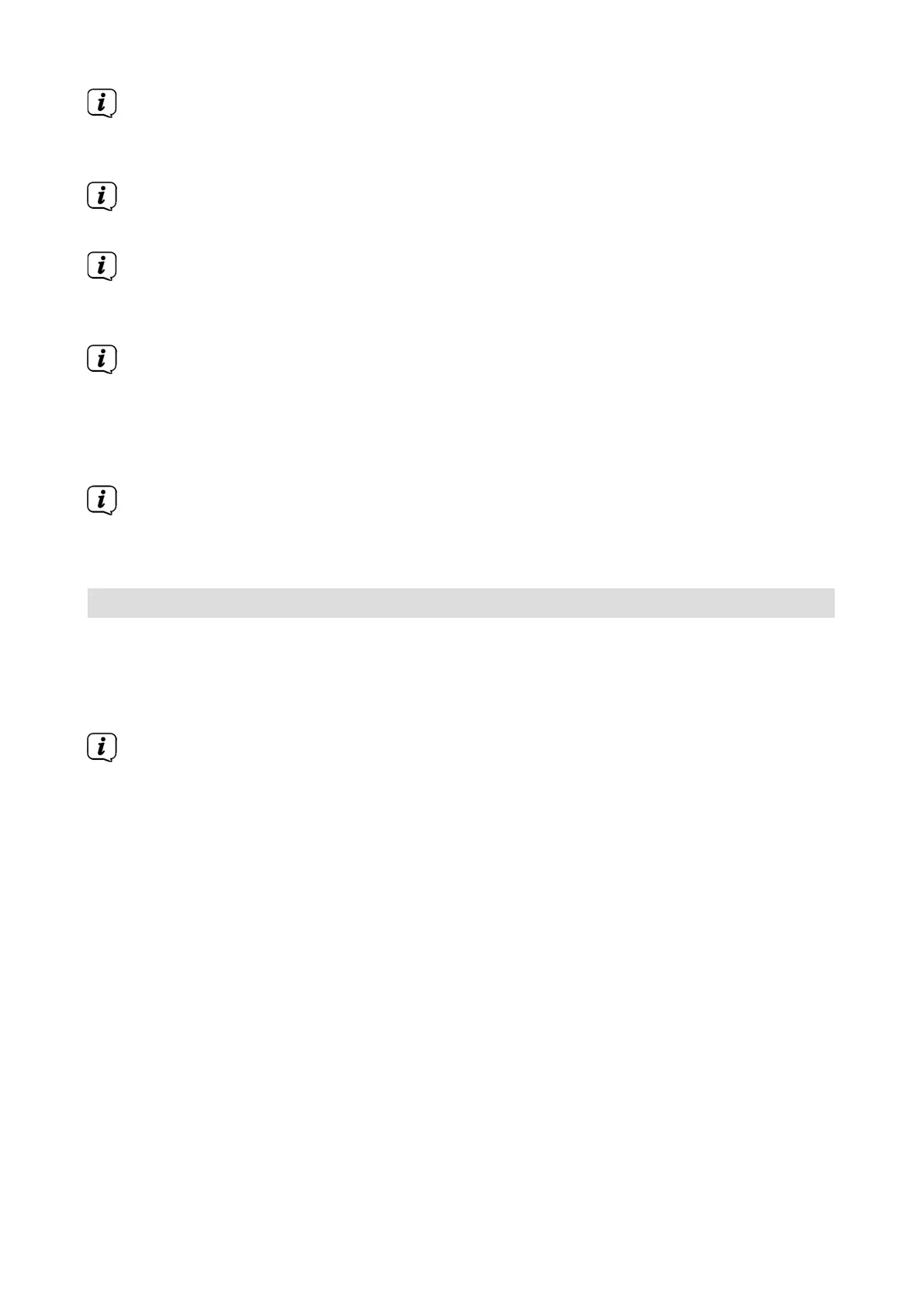82
You can also highlight the individual menu items in the same way as you
highlight an item on a submenu, to open them and alter the respective
seings.
The menu items in some menus have to be highlighted by moving sideways.
This is done by pressing the Right/le arrow keys.
By pressing the up/down arrow keys it is possible to move the highlight from
line to line, and to move upwards and downwards page by page using the
page up/down keys.
You will see the so-called menu path on the top line of the menu. This shows
you the menu you are currently in and the path you took to reach this menu.
In the example shown, this is Main menu > Seings > Picture seings. The
menu path is also shown throughout the user manual and shows you how
you can reach the respective menu with the seings described.
If the blue function key with Help is displayed on the boom line on the
screen, a help page can be displayed by pressing this buon, and hidden by
pressing it again.
5.3 Accepting seings/Exiting menus
In some menus and functions the changes made must be accepted manually
in order to save them permanently. If this does not happen, the function or the
values that existed before the change was made will be reset automatically on
exiting the menu.
If an Accept field or the green function buon with Accept is displayed in
the boom line of the screen, you can see that the changes made must be
saved manually to be accepted.
> By highlighting Accept using the right/le arrow keys and confirming with
the OK buon or by pressing the green function key Accept , the changes
are saved and you move back up to the next menu level.
Digit S3 DVR_V2.indd 82Digit S3 DVR_V2.indd 82 23/02/2022 08:5323/02/2022 08:53