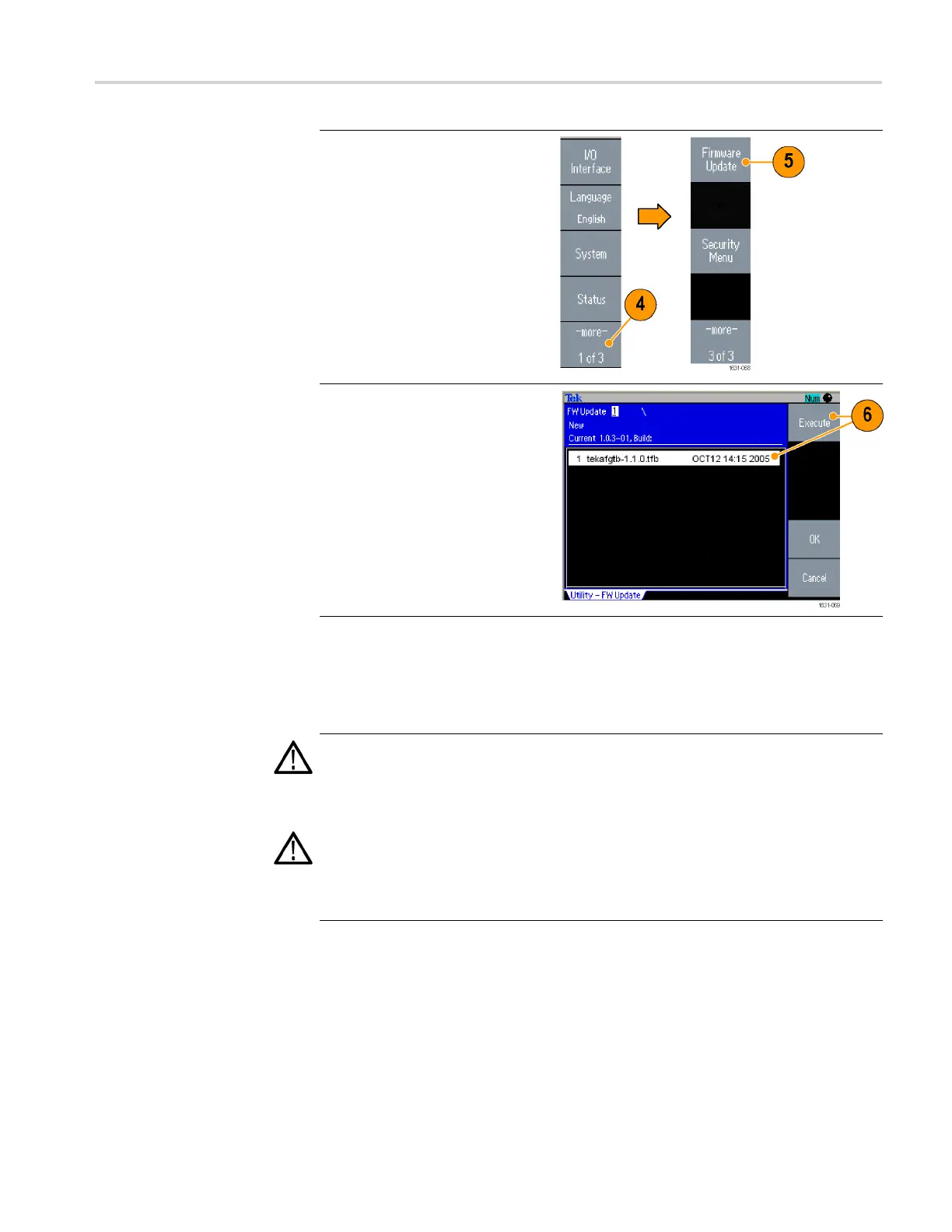Getting started
4. Push the -more
- bezel button
twice in the Utility menu.
5. The third page of the Utility menu
is displayed.
Select Firmware
Update.
NOTE. If the USB m e m ory is not
inserted, th
e Firmware U pdate bezel
button is disabled.
NOTE. If Access Protection is on,
the Firmwar
e Update bezel button is
disabled. You can read more about
access protection. (See page 81.)
6. Select the downloaded firmware
file by rota
ting the general
purpose knob, and then push
the Execute bezel button.
7. Follow the on-screen
instructions.
8. Check that the clock symbol
at the top right of the screen
indicates the update process is
in progress.
CAUTION. A firmware update
usua
lly takes approximately two
minutes. Do not remove the USB
memory during the update process.
CAUT
ION.
If you accidentally
removed the USB memory during the
update process, do not power off the
ins
trument. Repeat the installation
process from step 3.
AFG3000 and AFG3000C Series User Manual 17
