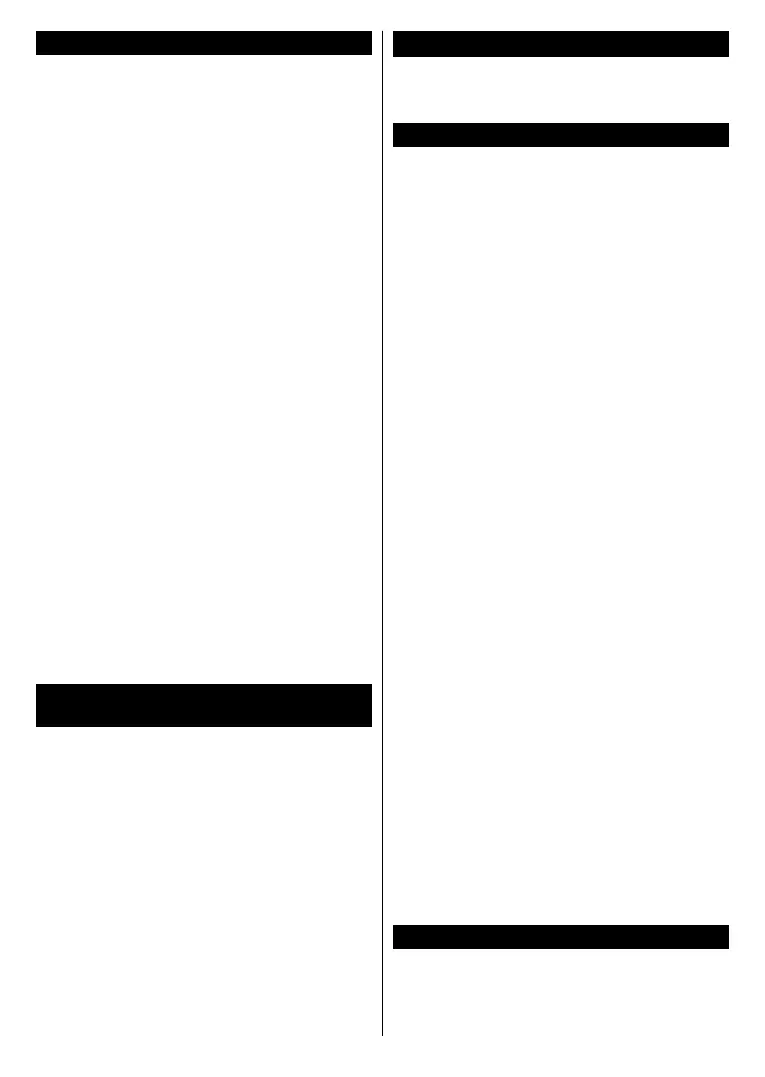English - 4 -
Features
• Remote controlled colour TV
• Fully integrated digital terrestrial/cable/satellite TV
(DVB-T-T2/C/S-S2)
• HDMI inputs to connect other devices with HDMI
sockets
• USB input
• OSD menu system
• Back AV inputs for external devices (such as DVD
Players, PVR, video games, etc.)
• Stereo sound system
• Teletext
• Headphone connection
• Automatic programming system
• Manual tuning
• Automatic power down after up to eight hours
• Sleep timer
• Child lock
• Automatic sound mute when no transmission
• NTSC playback
• AVL (Automatic Volume Limiting)
• PLL (Frequency Search)
• PC input
• Game Mode (Optional)
•
• Ethernet (LAN) for Internet connectivity and service
• 802.11 a/b/g/n built in WLAN Support
• Audio Video Sharing
• HbbTV
High Dynamic Range (HDR) / Hybrid Log-Gamma
(HLG)
Using this feature the TV can reproduce greater
dynamic range of luminosity by capturing and then
promises better picture quality thanks to brighter, more
realistic highlights, more realistic colour and other
intended to achieve, showing the hidden areas of
dark shadows and sunlight with full clarity, colour and
detail. HDR/HLG contents are supported via native
and market applications, HDMI, USB inputs and over
DVB-S broadcasts.
Accessories Included
• Remote Control
• Batteries: 2 x AAA
• Instruction Book
Standby Picture
You can use your TV as a digital picture frame using
the Standby Picture feature. In order to do this follow
the steps below.
• Set the Standby Picture option in the Settings>Sys-
tem>More menu as On. This option is set as
by default.
• Create a separate folder named as standby_picture
in the USB storage device's root directory and copy
connect the USB storage device to your TV.
• Press the Standby
switch your TV into standby picture mode.
Note that once the Standby Picture option is set as
On, the function of the Standby button on the remote
will change. After this you will need to press and hold
the button to switch the TV into standby mode while
the TV is in normal operating mode.
in succession. If the necessary folder is not created
message will be displayed on the screen for a few
seconds and then disappear.
In standby picture mode the backlight level of the
screen will be decreased by 50 % and Smart Center
features will not be usable, if Smart Center is available
for your TV model.
To switch your TV from standby picture mode back to
normal operating mode press the Standby button on
Beside the remote control you can also use the control
unit on the TV to switch into standby picture mode
and back to normal operating mode. In order to do
that follow the same instructions as described in the
TV Control & Operation section for switching the TV
into the standby mode. Note that you will not be able
to switch the TV into standby mode using the control
unit on the TV while the TV is in standby picture mode.
Note: The availability of this feature depends on the TV model
and its features.
Refer to the Supported File Formats for USB Mode section
If the TV does not receive any input signal (e.g. from
an aerial or HDMI source) for 3 minutes, it will go
into standby. When you next switch-on, the following
message will be displayed: “TV switched to stand-by