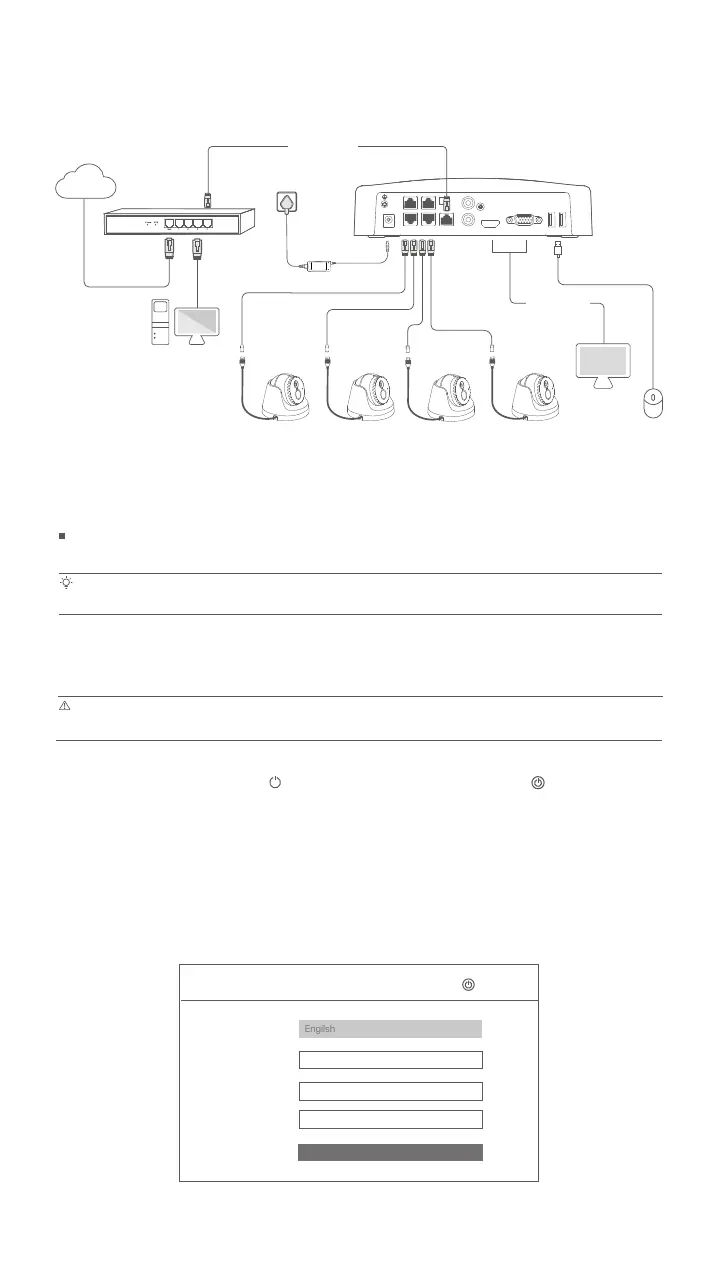- 5 -
IV Basic configuration
Quick setup
After connecting the mouse and monitor to the NVR, you can perform quick setup.
Select the language displayed on the GUI and the time zone in which the NVR locates, and then click
OK.
Startup
Local management
Connect the included power adapter to the power port of the NVR, and plug the power adapter into the
power socket to start up the NVR.
Use the included power adapter to power on the NVR. The NVR may fail to work normally or even be damaged due to abnormal power supply.
Shutdown
Note
Note
Do not directly cut off the power supply of the NVR to force a shutdown; otherwise, the HDD may be damaged, videos may be lost, or even the
NVR may be damaged.
Initial Setup
(UTC+8:00) Beijing, Chongqing, H
2022 - 01 - 14
11 : 26 :51
Language
Time Zone
Date
Time
OK
Shutdown
After connecting the mouse and monitor to the NVR, perform the following settings on the NVR's web UI
(exit the Full Screen interface): Click in the upper right corner, click Shutdown , and then click OK.
When The Device is Shut Down. Please Cut Off the Power appears on the screen, unplug the power
adapter of the NVR.
III Connect the device
Computer
OUT
POWERPOWER PoE PORTS LAN AUDIO HDMI
1 3
2 4
VGA USB1 USB2
IN
Router
LAN
LAN
PoE NVR
WAN
LAN
Internet
Monitor
PoE
Ethernet cable
HDMI cable
or VGA cable
The K4P-4CR kit is taken as an example here.
PoE Camera PoE Camera
PoE Camera
PoE Camera
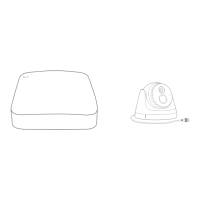