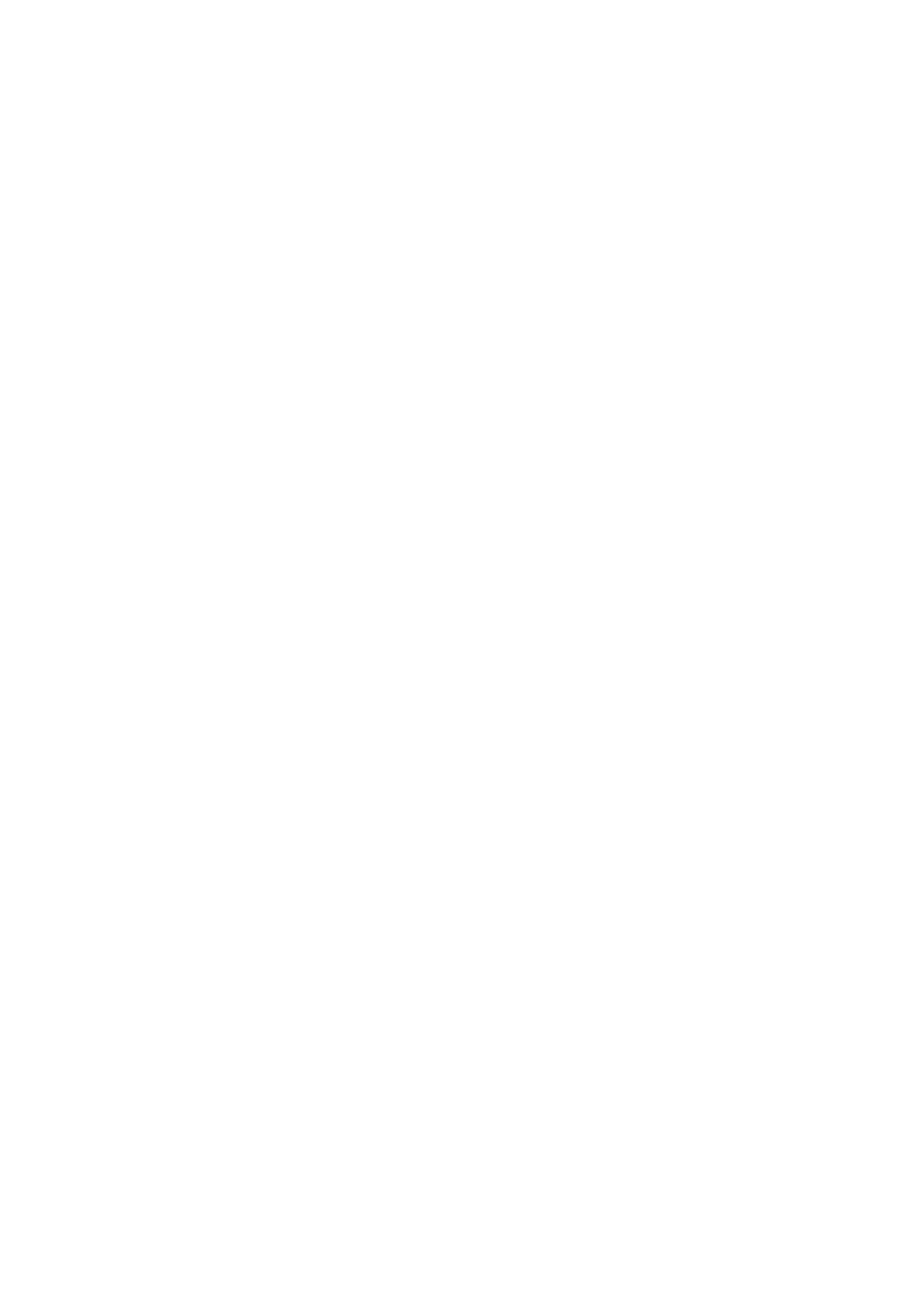FAQ
Q1: I cannot log in to the web UI of the router by visiting tendawifi.com. What should I do?
A1: Try the following solutions:
If you are using a WiFi-enabled device, such as a smartphone:
− Ensure that it connects to the WiFi network of the router.
− Ensure that the cellular network (mobile data) of the smartphone is disabled.
If you are using a wired device, such as a computer:
− Ensure that tendawifi.com is entered correctly in the address bar, rather than the search bar of
the web browser.
− Ensure that the computer is connected to a LAN port (1, 2 or IPTV/3) of the router properly using
an Ethernet cable.
− Ensure that the computer is set to obtain an IP address automatically and obtain DNS server
address automatically.
If the problem persists, reset the router, and try again.
Q2: I cannot access the internet after the configuration. What should I do?
A2: Try the following solutions first:
Check whether the WAN port of the router is connected to a modem or Ethernet jack properly.
Log in to the web UI of the router and navigate to the Internet Settings page. Follow the instructions
on the page to solve the problem.
If the problem persists, try the following solutions:
For WiFi-enabled devices, check whether your WiFi-enabled devices are connected to the WiFi
network of the router.
For wired devices:
− Check whether your wired devices are connected to a LAN port (1, 2 or IPTV/3) properly.
− Check whether wired devices are set to obtain an IP address automatically and obtain DNS
server address automatically.
Q3: The device failed to be detected by the Tenda WiFi app upon my first time using the device. What
should I do?
A3: Try the following solutions:
1. Ensure that your mobile phone is connected to the default WiFi network of the device.
2. Ensure that the network permission of the Tenda WiFi app is enabled, you can tap Settings > Tenda
WiFi to enable it.
If the problem persists, reset the router and try again.
Q4: How to reset the router?
A4: When the router is working normally, hold down the WPS/RST button for about 8 seconds and release it
when the LED indicator blinks fast. The router is reset.
Q5: I cannot find the 5 GHz WiFi network of the router on my WiFi-enabled device. What should I do?
A5: Try the following solutions:
Check whether your WiFi-enabled device supports 5 GHz WiFi network. Only devices supporting 5 GHz
network can find and connect to the 5 GHz WiFi network.
Check whether you have enabled Unify 2.4 GHz & 5 GHz on the WiFi Settings page. If it is enabled,
disable it and try again.
