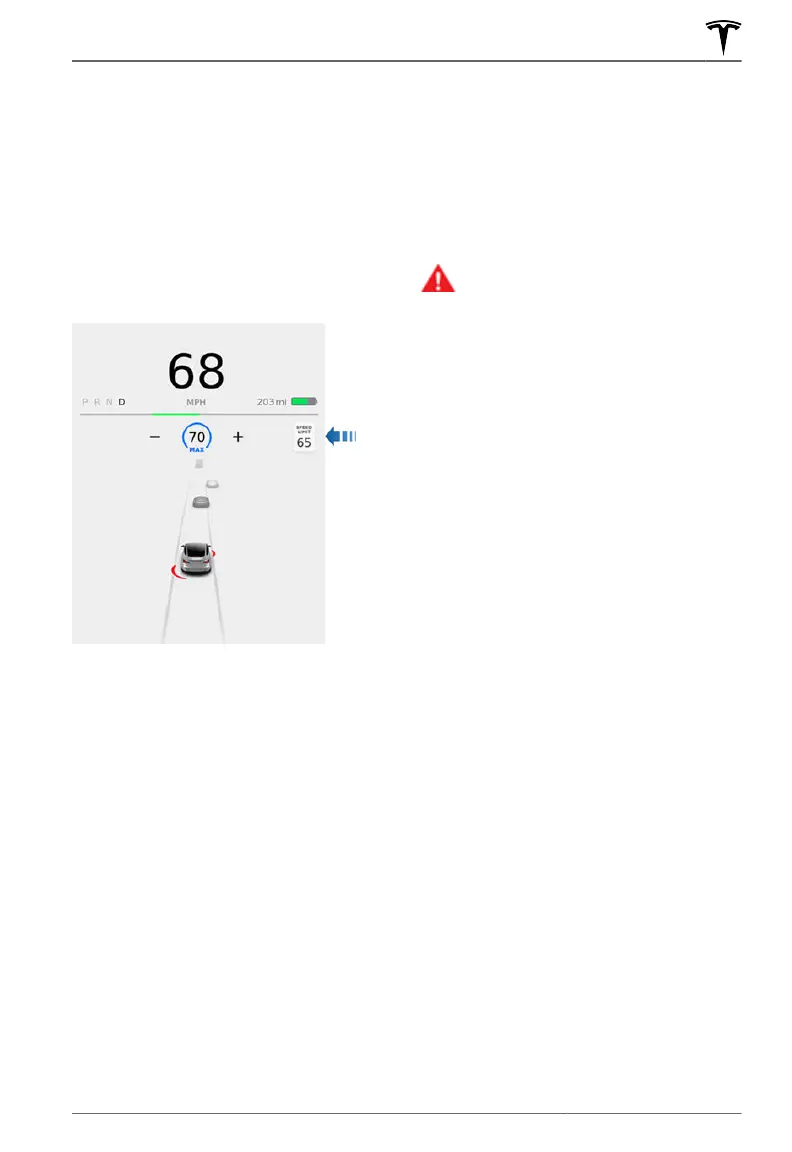How Speed Assist Works
Model 3 displays a speed limit on the
touchscreen and you can choose if and how
you are warned when you exceed the speed
limit.
You can touch this speed limit sign to
automatically change the set speed to the
detected speed limit (including any osets
that you have set). Also, instead of using the
detected speed limit, you can base warnings
on an arbitrary speed limit that you enter
manually.
NOTE: On roads where the map data
determines that a conditional speed limit
exists (for example, a speed limit based on
time of day or weather conditions), a second
speed limit displays below the
first speed
limit. It is the driver's responsibility to
determine whether the conditional speed
limit is currently in
eect and adjust the
driving speed accordingly. You may need to
update the onboard maps to display
conditional speed limits (
Map Updates on
page 166).
In situations where Model 3 is unable to
determine a speed limit, or if Speed Assist is
uncertain that an acquired speed limit is
accurate, the
touchscreen may not display a
speed limit sign and warnings do not take
eect.
If you set the speed limit warning to Display
(see Controlling Speed Assist on page 143)
and exceed the determined speed limit, the
speed limit sign on the
touchscreen increases
in size.
If you set the speed limit warning to
Chime
(see Controlling Speed Assist on page 143)
and exceed the determined speed limit, the
speed limit sign on the touchscreen increases
in size and Model 3 also sounds a warning
chime.
NOTE: Speed limit warnings go away after ten
seconds, or when Model 3 slows down below
the specified limit.
WARNING: Do not rely on Speed
Assist to determine the appropriate
speed limit or driving speed. Always
drive at a safe speed based on trac
and road conditions.
Controlling Speed Assist
To adjust the Speed Limit Warning setting,
touch Controls > Autopilot > Speed Limit
Warning, then choose one of these options:
• O - Speed limit warnings do not display
and chimes are not sounded.
• Display - Speed limit signs display on the
touchscreen and the sign increases in size
when you exceed the determined limit.
• Chime - In addition to the visual display, a
chime is sounded whenever you exceed the
determined speed limit.
You can also specify how the speed limit is
determined:
• Relative - You can set a speed limit oset
(+ or -) if you want to be alerted only when
you exceed the
oset speed limit by a
specified amount. For example, you can
increase the oset to +10 km/h if you only
want to be warned when you exceed the
speed limit by
10 km/h.
• Absolute - Manually specify any speed
limit between 30 and 240 km/h.
NOTE: Speed Assist is not always accurate. A
road's location can be miscalculated and
instead Speed Assist can display a speed for
a directly adjacent road that may have a
dierent speed limit. For example, Speed
Assist can assume Model 3 is on a freeway or
highway when it is actually on a nearby
surface street, and vice versa.
NOTE: Your chosen setting is retained until
you manually change it.
Speed Assist
143Autopilot
