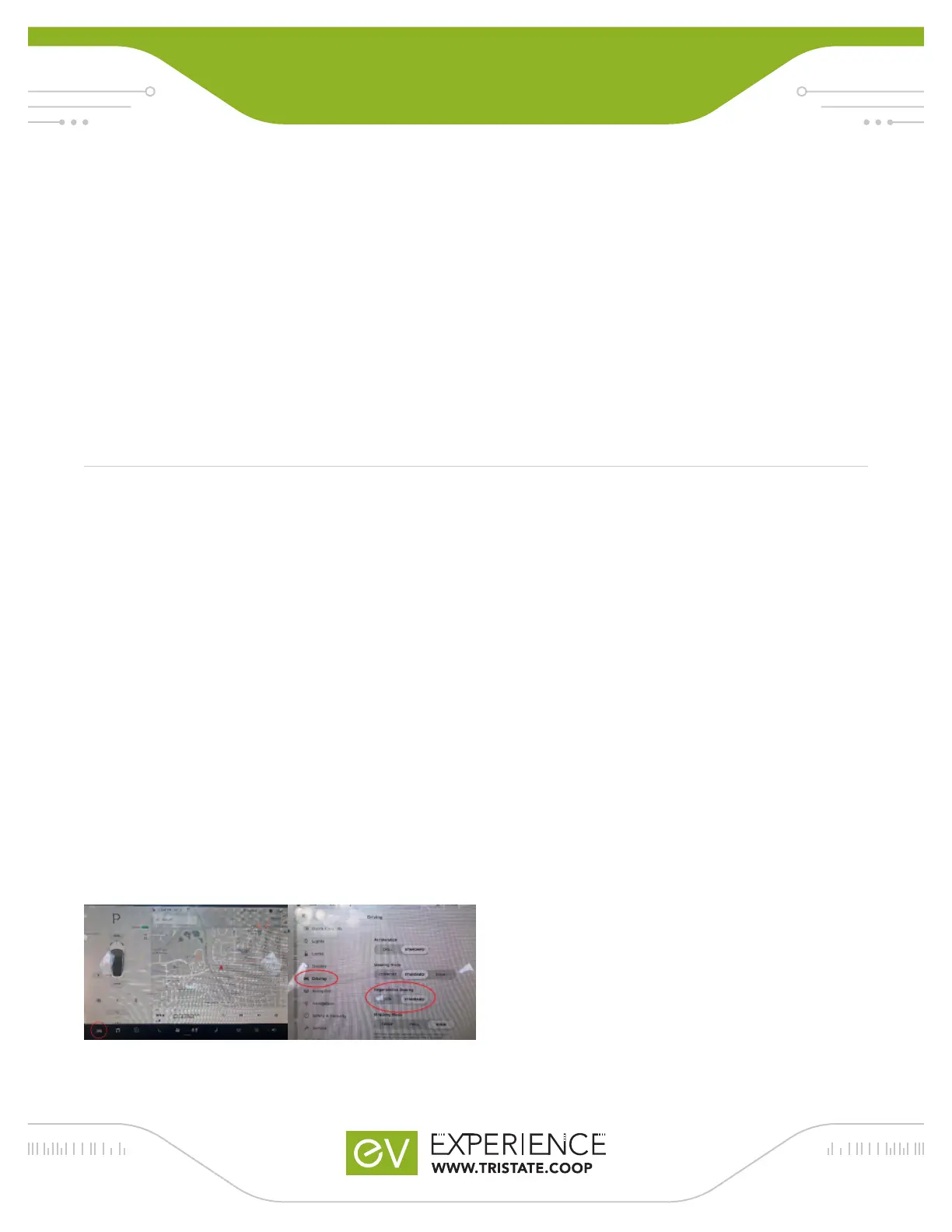TESLA MODEL 3
QUICK GUIDE
To enable the cruise control feature when driving simply press
down (towards the drive indicator) on the gear selector once.
The speed limit icon on the infotainment center should light
up blue. This is the indication that you are in cruise control
mode. To adjust the speed of the cruise control, scroll up or
down on the steering wheel’s right scroll selector. In some
cases, you may not be able to go more than 5 mph over the
speed limit.
By using the scroll on the right side of the steering wheel
moving the scroll left and right adjusts the gap between
you and the car in front of you. Adjustments are made in
increments of one car length. For higher speeds a greater car
length gap is advised.
There are two ways to disengage the cruise control feature:
1. Press up (towards the reverse indicator) on the gear selector.
2. Press the brake.
In some cases, when driving with TAC if the vehicle in front of
you abruptly changes lanes because the car in front of them
has come to a complete stop, the Tesla may not have enough
time to sense the stopped car. This would result in rear ending
the stopped car. This is where you the driver need to be aware
and prepared to take control and brake yourself.
Remember that under all driving conditions you as the driver
are responsible. Be sure at all times when driving the vehicle
in the AUTOSTEER and/or TAC your hands are on the steering
wheel and your feet are ready to press the accelerator or
brake. Drive with caution and be aware at all times.
Regenerative Braking
This is one of the coolest features of driving an EV, but it does
take a little getting used to. Essentially, when you let off the
accelerator the car will begin braking and slowing itself down.
It does this for a couple of reasons:
- The car captures the kinetic energy from the act of slowing
down and uses it to restore some charge back to your
battery.
- Simpler driving – you will touch your brakes less and use
just the accelerator pedal for braking and accelerating. This
extends the life of the vehicles brakes and can be more fun.
If regenerative braking proves too uncomfortable, you can
reduce it to “low” by following this process. However, we
recommend giving yourself some time to adjust to this
difference in driving experience (when compared to an
internal combustion engine vehicle).
- Touch the car icon in the lower left hand corner of the screen
- Select the “Driving” menu
- Under “Regenerative Braking”, select the desired level
Navigation
With the Model 3, there is a large display that can be
customized to best suit your needs. Map style, trafc density,
dark mode, and superchargers in the area can all be toggled
on and off.
Setting a destination is the same as Google or Apple maps.
Just type in where you want to go and tap on the destination
that pops up. The Tesla will tell you how long it will take to get
there, the mileage, and what battery percentage the vehicle
will have when you get there.
If the distance exceeds your battery’s capacity, the navigation
will automatically add the nearest supercharger to your route.
The voice-over portion of the navigation is also customizable
and you can turn it off completely if you prefer silent
directions.
Cabin Overheat Protection
Tri-State has enabled cabin overheat protection. If you have
ever felt the pain of sitting on hot leather seats in the middle of
July, you know that it is a terrible feeling. With this enabled, the
car will never exceed a certain temperature, keeping the cabin
cooler and your legs burn free. You can change the settings
but it does use some battery capacity. The cabin overheat
protection can run the air conditioner and keep the car cool or
run unconditioned air to keep it slightly cooler. The A/C option
takes a bit more battery power but not enough to cause any
concern if the vehicle is just being driven around town.
