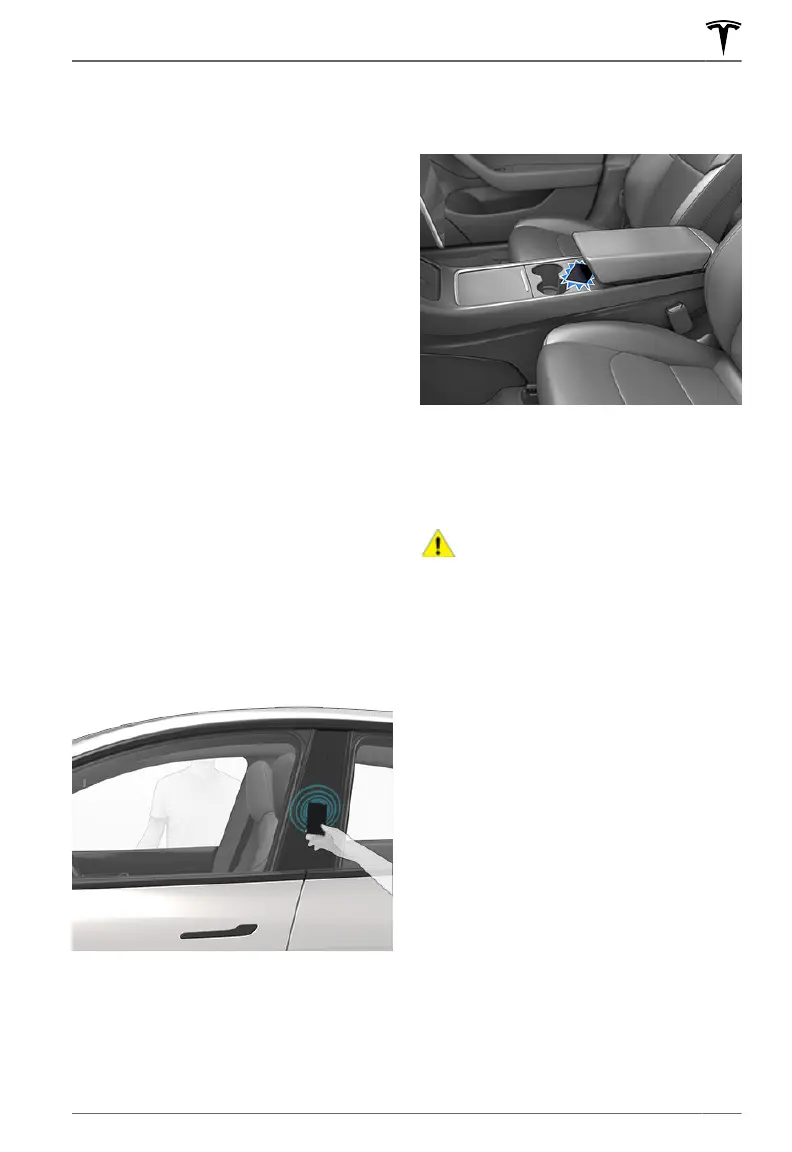Model Y can connect to three phone keys
simultaneously. Therefore, if more than three
phone keys are detected and you want to
authenticate or pair a dierent phone, move
the other connected phone key(s) out of
range or turn o its Bluetooth setting.
Once a phone has been authenticated, it no
longer requires an internet connection to be
used as a phone key for Model Y. However, to
use the phone hands-free, access your
phone's contacts, play media from it, etc., you
must also pair it and connect it as a Bluetooth
device (see
Pairing a Bluetooth Phone on
page 159).
Key Card
Tesla provides you with two Model Y key
cards, designed to fit in your wallet.
To use a key card to unlock or lock Model Y,
position the card as shown and tap it against
the card reader located just below the
Autopilot camera on the driver's side door
pillar. When
Model Y detects the key card, the
exterior lights flash, the mirrors unfold or fold
(if Fold Mirrors is on), the horn sounds (if
Lock
Confirmation Sound is on), and the
doors unlock or lock.
NOTE: You may need to physically touch the
center console or driver's side door pillar with
the key card, and you may need to hold it
against the transmitter for one or two
seconds.
Once inside, power up Model Y by pressing
the brake pedal within two minutes of
scanning the key card (see
Starting and
Powering O on page 57). If you wait
longer than two minutes, you must re-
authenticate by placing the key card near the
card reader located behind the cup holders
on the center console. When your key card is
detected, your two minute authentication
period restarts.
NOTE: If enabled, Walk-Away Door Lock (see
Walk-Away Door Lock on page 14)
operates only when you walk away using a
phone key or passive key fob. When you walk
away carrying your key card,
Model Y does
not automatically unlock/lock.
CAUTION: Always carry your key card
with you in your purse or wallet to use
as a backup in case your
authenticated phone has a dead
battery, or is lost or stolen.
Key Fob
If you have purchased the key fob accessory
(available for purchase from Tesla stores or
online at http://www.tesla.com/shop), you
can quickly familiarize yourself with this key
by thinking of it as a miniature version of
Model Y, with the Tesla badge representing
the front. The key has three buttons that feel
like softer areas on the surface.
Keys
9Opening and Closing
