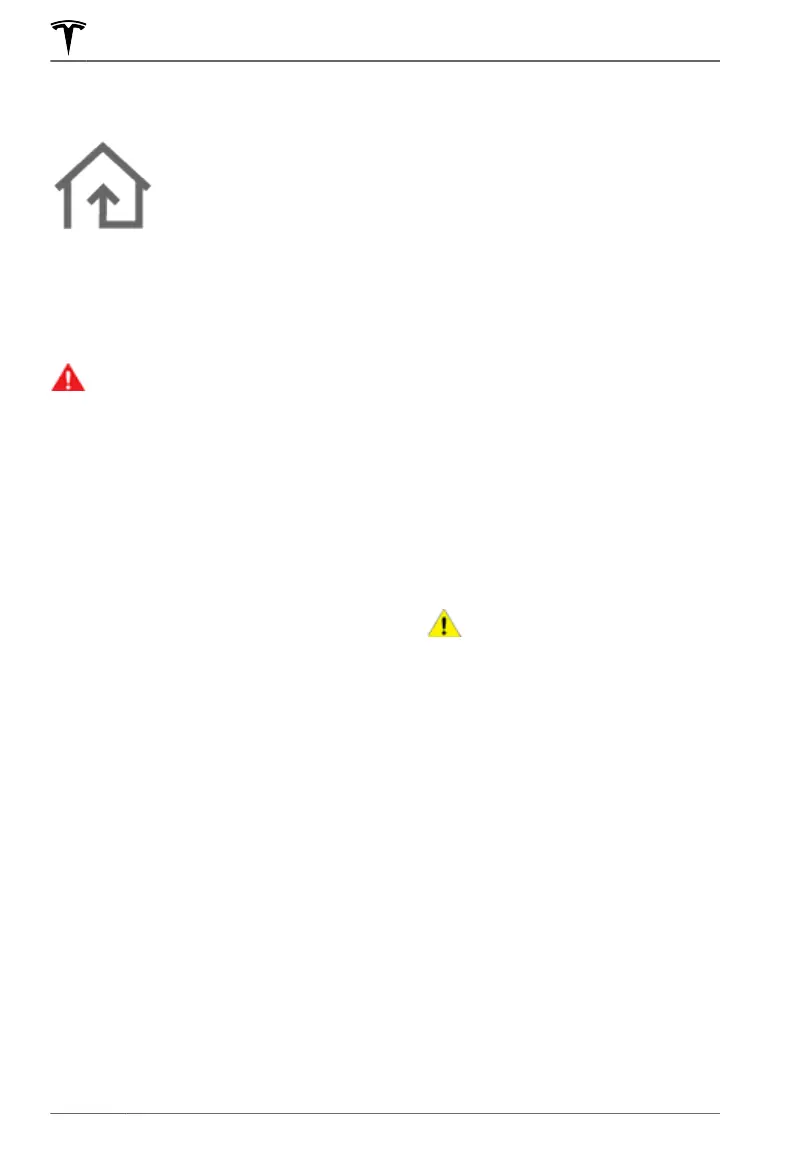About HomeLink
If your vehicle is equipped
with the HomeLink®
Universal Transceiver, you
can operate up to three
Radio Frequency (RF)
devices, including garage
doors, gates, lights, and
security systems.
NOTE: Depending on date of manufacture,
market region, and options selected at time
of purchase, some vehicles are not equipped
with a HomeLink Universal Transceiver.
WARNING: Do not use the HomeLink
Universal Transceiver with a device
that does not have safety stop and
reverse features. Using a device
without these safety features
increases the risk of injury or death.
Supported Modes
HomeLink supports three dierent transmit
modes, which is how your vehicle and the RF
device communicate. Selecting a transmit
mode is determined by your RF device's
compatibility:
•
Standard Mode: Use Standard Mode if
your RF device is equipped with a remote
control that must be used to operate the
device (for example, a remote-controlled
garage door). This mode is the most
commonly used transmit mode for
HomeLink devices.
• D-Mode or UR-Mode: Use D-Mode or UR-
Mode if the RF device does not have a
remote control, and the receiver has a
"Learn" button (may also be called
"Program" or "Smart"). D-Mode and UR-
Mode function similarly in that
Model Y
communicates directly with the device's
receiver as opposed to the remote
control.
NOTE: D-Mode is used primarily in North
America whereas UR-Mode is popular in
Europe, the Middle East, and Asia. To
determine the mode your device is
compatible with, contact HomeLink
(
www.homelink.com or call
1-800-355-3515).
Each of your devices can be set to a
dierent
mode. For example, your garage door can be
set to Standard Mode, your front gate can be
set to D-Mode, etc. To change a transmit
mode, touch the HomeLink icon at the top of
the Controls screen and select the device you
want to change. Then, select Program and
choose the desired mode for your device.
Confirm by touching Set Mode and follow the
onscreen instructions.
For older vehicles, changing the mode for one
device changes the mode for all devices, so
be careful when changing transmit modes.
Devices not compatible with your selected
mode may not work. Touch the HomeLink
icon at the top of the touchscreen, then touch
Change Transmit Mode.
NOTE: Check the product information for
your HomeLink device to determine which
mode is compatible with your device.
Programming HomeLink
To program HomeLink®:
1.
Park Model Y so that the front bumper is
in front of the device you want to
program.
CAUTION: Your device might open
or close during programming.
Therefore, before programming,
make sure that the device is clear
of any people or objects.
2.
Check that the device's remote control
has a healthy battery. Tesla recommends
replacing the battery in the device's
remote control before Programming
HomeLink.
3. Touch the HomeLink icon at the top of
the Controls screen.
4. Touch Create HomeLink.
5. Select the mode you wish to use:
Standard, D-Mode, or UR-Mode (see
Supported Modes on page 170).
6. On the touchscreen, enter a name for
your device, then and touch
Enter or
Create HomeLink.
7.
Touch Start and follow the onscreen
instructions.
HomeLink Universal Transceiver
170 MODEL Y Owner's Manual
