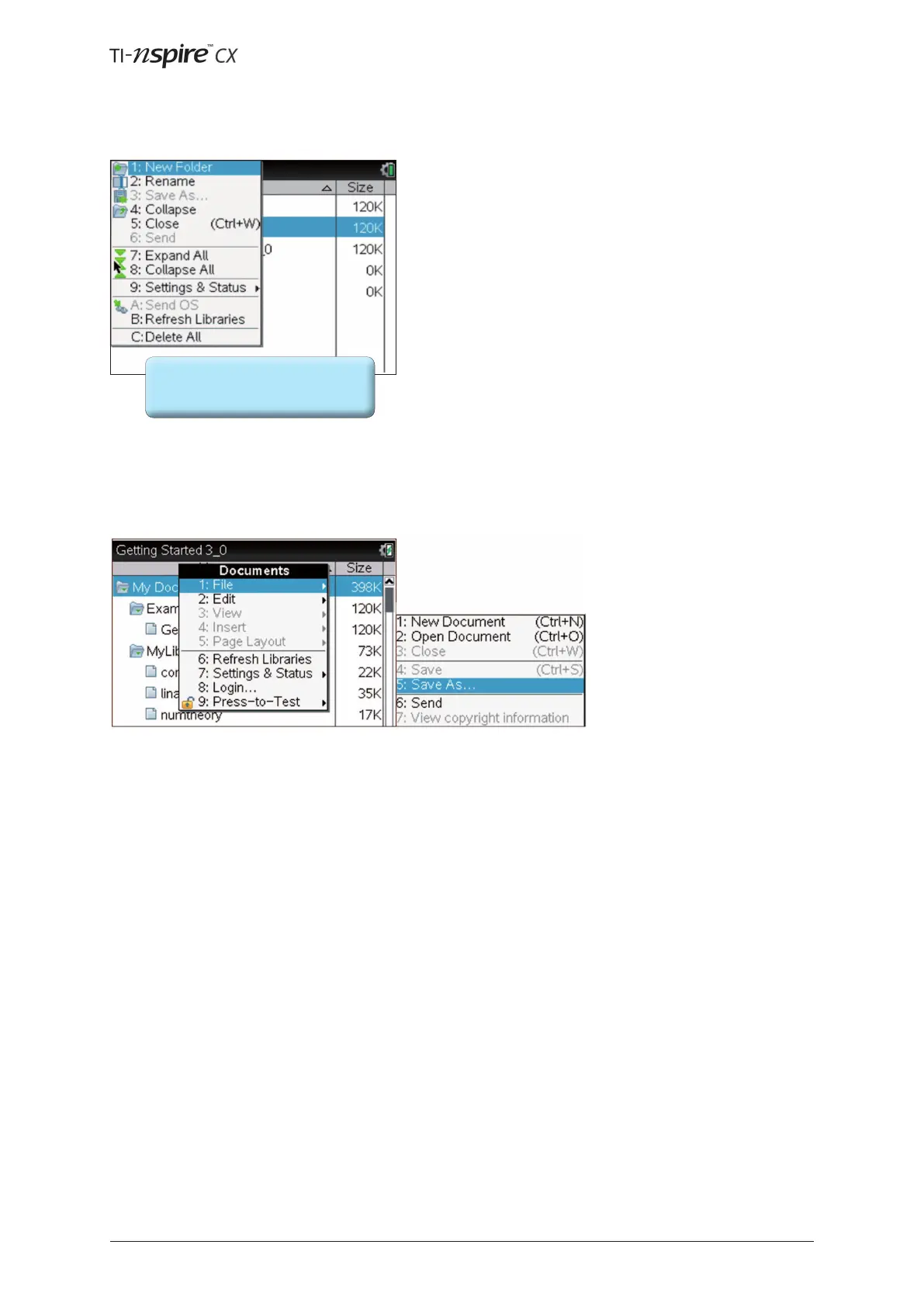™
© 2012 Texas Instruments Educaon Technology Page 13
Return to the Home screen, and select … to access
the document browser. Noce that within the document
browser new folders may be created or folders renamed.
Items that are grey, rather than black in a menu cannot be
chosen in the current environment. For example, on the
screen on the le, opon … is unavailable.
To save a document under a new name press ~.
This opens a menu providing access to document management features. By pressing 1 and then 5 the
document can be saved under another lename.
Pressing d will always close
down a menu or dialog box.