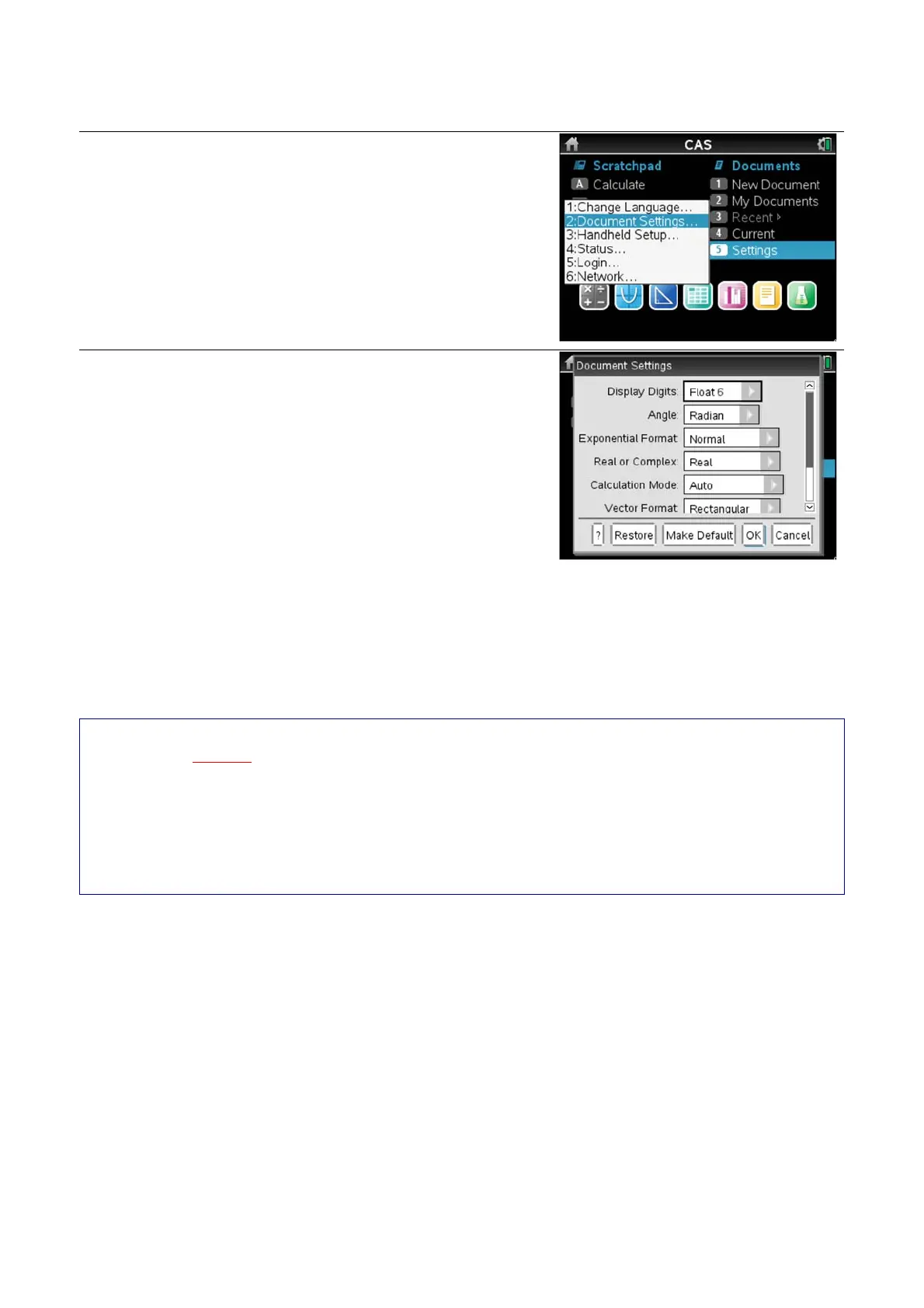Page 2
N Hopley. Sep 2015. TI-Nspire OS4.0
Page 2 - The Document Settings Menu
The Document Settings Menu controls how the TI-Nspire displays answers to calculations.
Go to the Home screen by pressing c.
Press 5 to select Settings
This will open a new pop-up menu, as shown !
Press 2 to select Document Settings
You will now see the Document Settings menu.
You can either press e, or you can use the
Touchpad, to move to different options.
You can press ! to open up a drop-down menu, and
then use " and # to move through the settings.
You can either press ·, or you can click on the
centre of the touchpad x, to make your setting choice.
This guide will demonstrate how several of these menu settings can be used to
control how answers to calculations are displayed.
You can also access the Document Settings menu from within any Document or
Scratchpad, without having to go back to the Home screen.
Simply use the touchpad to move the cursor arrow over the cog/battery icon in the top
right corner.
Then click on the centre of the touchpad to select the icon, which will then open up the first
pop-up menu.
