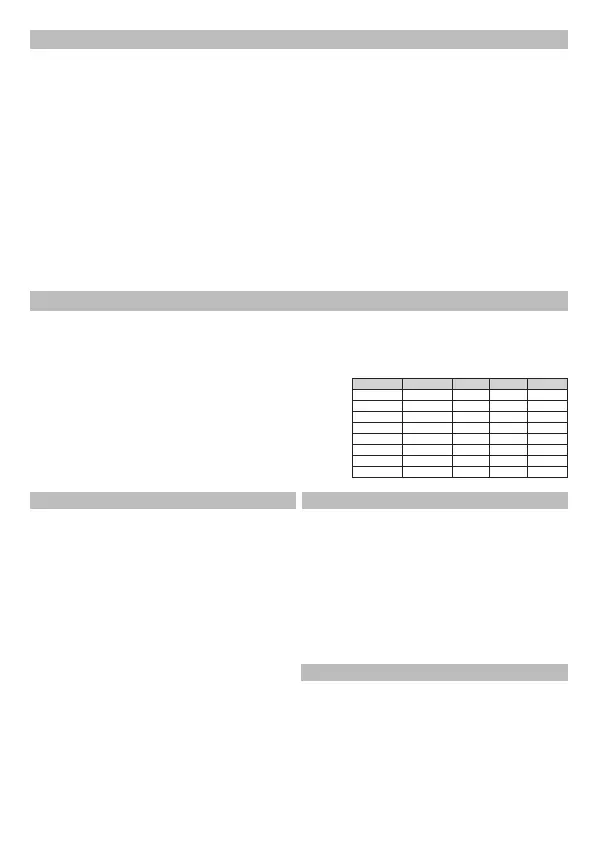2
This is a fully functional wireless keypad that has the same footprint and style as the well known Premier Elite
LCDLP wired keypad. The wireless keypad is functionally equivalent to the wired keypad, both for engineer/
installer operations and for the end user. The product can also be used as a “mobile” Engineers keypad, to
complete walk tests and signal strength measurements around a site. The product is wireless and therefore
can be installed where it is convenient for the end user, and is therefore not constrained by a cable run
location.
Compatibility
The LCDLP-W requires the expander rmware version 3.1.x but will work with panel version 2.11 and above.
Premier Elite intruder panels and wireless panels
• Panel version 2.11.x and above
• Expander version 3.1.x and above
Premier Elite Expanders
• 32XP-W and 8XP-W version 3.1.x and above
The product is not compatible with the Premier 412, 816, 832
1. Introduction
2. Connecting/Learning onto the system
1. On an existing keypad Enter the engineers code
????
2. Press B
3. Press y then y
4. Insert batteries into LCDLP-W
5. Press y on the LCDLP-W when prompted to
Learn the keypad
6. An acknowledgement tone will be generated to
conrm a successful learn
Address DIL 1 DIL 2 DIL 3 DIL 4
1 On or O O O O
2 O On O O
3 O O On O
4 O O O On
5 On O O On
6 O On O On
7 O O On On
8 On O On On
The LCDLP-W uses a wireless zone to connect to the Ricochet® mesh network just like any other Ricochet
enabled device. The LCDLP-W is addressed to the system in the same way as any other Premier or Premier
Elite keypad, using DIL switches on the rear of the keypad. Never set two keypads on the same network as
the same address.
1. Use the supplied cable to connect to the
engineers keypad port on the panel
2. Insert the batteries.
3. On the keypad Enter the engineers code
????
4. Select Language
5. Conrm devices
6. “Learn Ricochet” will appear on the screen
7. Press y
8. Press y again to learn to the displayed zone
9. Disconnect the cable from the keypad
10. Press y on the LCDLP-W when prompted to
Learn the keypad
11. An acknowledgement tone will be generated to
conrm a successful learn
• By default the Keypad will be assigned to Area
A for the zone it is learned too, and the Keypad
area.
• If these are changed please ensure they are both
the same
• The Panel installation manual details how to
alter these values
The wireless keypad is defaulted to address 1. If you are
connecting to a system which already has other keypads (wired
or wireless), then you will need to assign a unique address to
each one. If you are connecting to a Live front panel, then the
keypad on the panel is set to address 1. The address dill switch
can be found on the rear of the keypad next to the battery
compartment.
First keypad on a new system Adding to an existing system
Keypad & Zone Area
