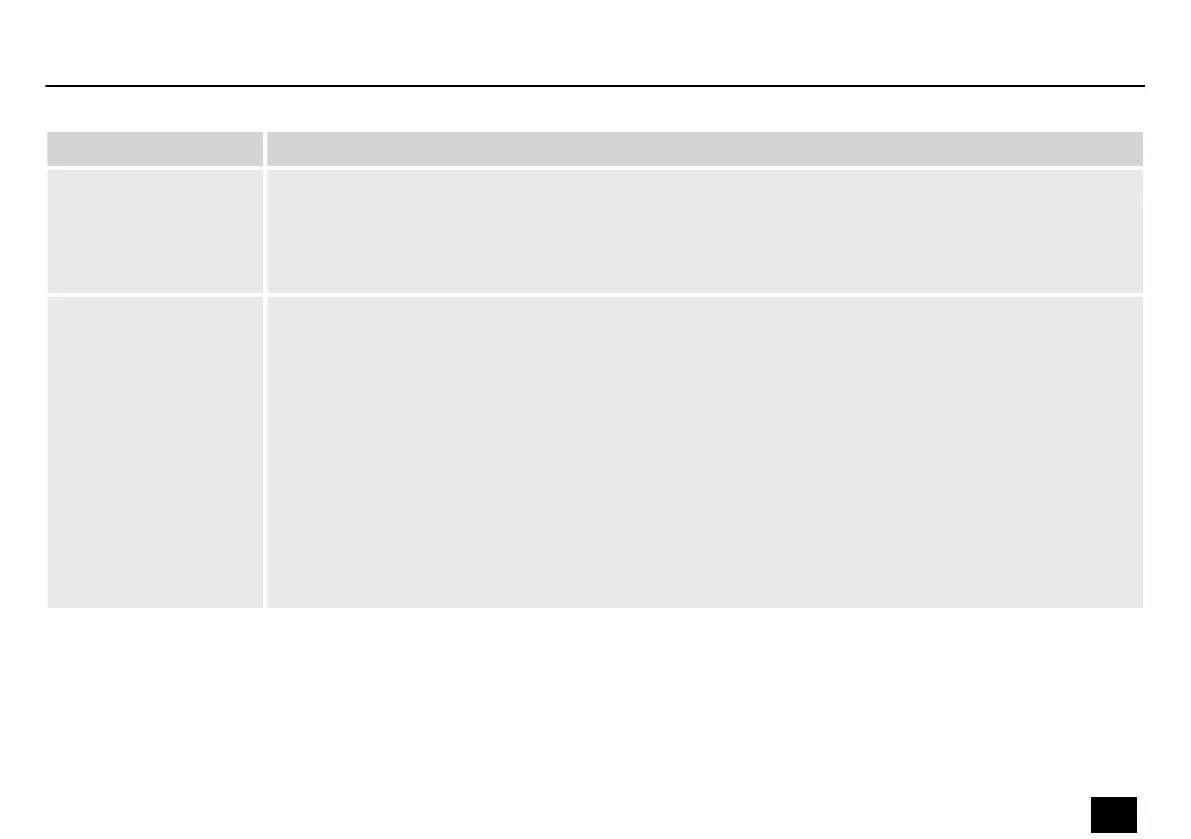Area Meaning
Display area Use the radio buttons ‘Mag’ or ‘Phase’ to switch the diagram from Cartesian coordinates (level vs. fre‐
quency) to polar coordinates (angle vs. frequency).
Use the radio button ‘SHOW ALL EQ’ to show the parameters for all seven of the frequency bands.
The corner points of the equalizer can be moved in the display area with the mouse.
Control area You can enter the parameters of the parametric equalizer for each input channel and all seven fre‐
quency bands (numbered with ‘PEQ’ ) in the left part of the window directly as numerical values: Centre
frequency, lter quality, slope, lter type. The ‘Bypass’ button can be used to temporarily turn o the
equalizer for the respective frequency band and the respective channel.
In the middle part of the window ( ‘PEQ Parameter’ ) you can set the parameters centre frequency, lter
quality, and slope using the faders. The setting refers to the frequency band that is highlighted green in
the left part of the window.
You can select the cut-o frequency and the lter type for the low pass and the high pass lter. Use the
‘Bypass’ button to temporarily turn o the lter.
Drag the fader in the right part of the window using the mouse to set the level for the input channel.
The ‘Mute’ button mutes or unmutes the respective channel. The ‘Normal’ / ‘Inverse’ button inverts the
phase of the respective channel by 180° when needed.
Operating on a PC
DSP 4x4 Mini Pro
29
Controller
