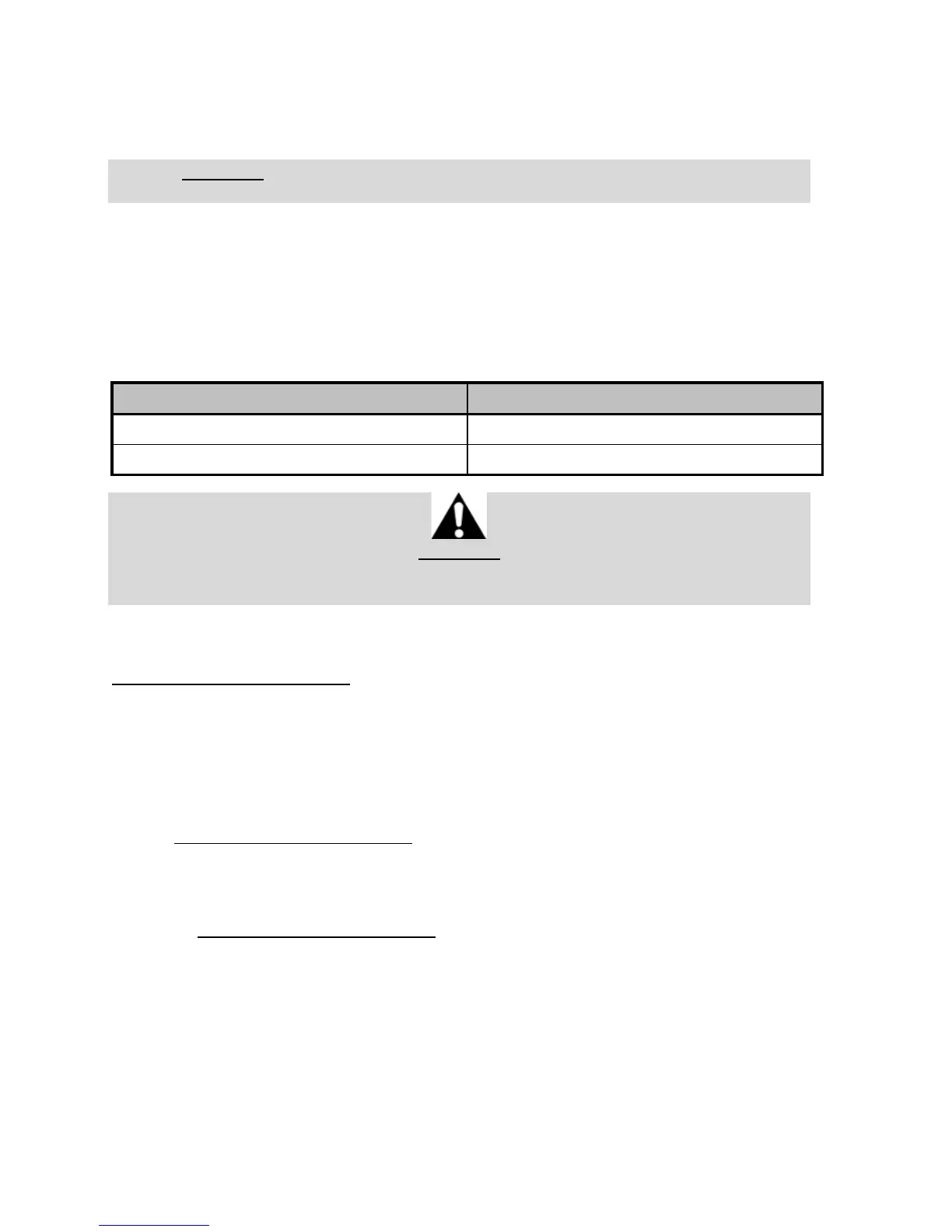AUTOMATIC RACING WHEEL CALIBRATION
The wheel automatically self-calibrates when you plug the racing wheel into an electrical outlet and
connect the racing wheel’s USB connector to the Xbox One.
During this phase, the racing wheel will rotate quickly towards the left and the right, covering a 900
degree angle, before stopping at the center.
WARNING: Never touch the racing wheel during the self-calibration phase!
(This could result in improper calibration and/or personal injuries.)
MODE BUTTON AND INDICATOR LIGHT (8)
MODE button for the pedal set
The MODE button allows you to electronically swap the accelerator and clutch pedals.
To do so, simply press the MODE button (8) for 2 seconds.
The racing wheel’s internal memory stores whether the pedals have been swapped around or not.
WARNING:
With the included T3PA pedal set, make sure that the indicator light remains red!
(or else the gas pedal will not function properly)
Other information regarding the MODE button
To learn more about the MODE button and indicator light, please visit
http://support.thrustmaster.com. Click Racing Wheels / TMX Force Feedback, then select Manual
or FAQ.
UPDATING YOUR RACING WHEEL’S FIRMWARE
The firmware included in your racing wheel’s base can be updated to a more recent version featuring
product enhancements.
To display the firmware version that your racing wheel is currently using and update it if required: on
PC, visit http://support.thrustmaster.com. Click Racing Wheels / TMX Force Feedback, then select
Firmware and follow the instructions describing the download and installation procedure.
HELP FILES AND FAQS (NOT INCLUDED IN THIS MANUAL)
Please visit http://support.thrustmaster.com, click Racing Wheels / TMX Force Feedback, then
select Manual or FAQ.
If your racing wheel and/or pedal set do not function correctly, or if they seem to be
improperly calibrated:
Power off your console or PC and completely disconnect the racing wheel. Then reconnect all
cables (including the power supply cable and the pedal set), and restart your console or PC and
your game.
