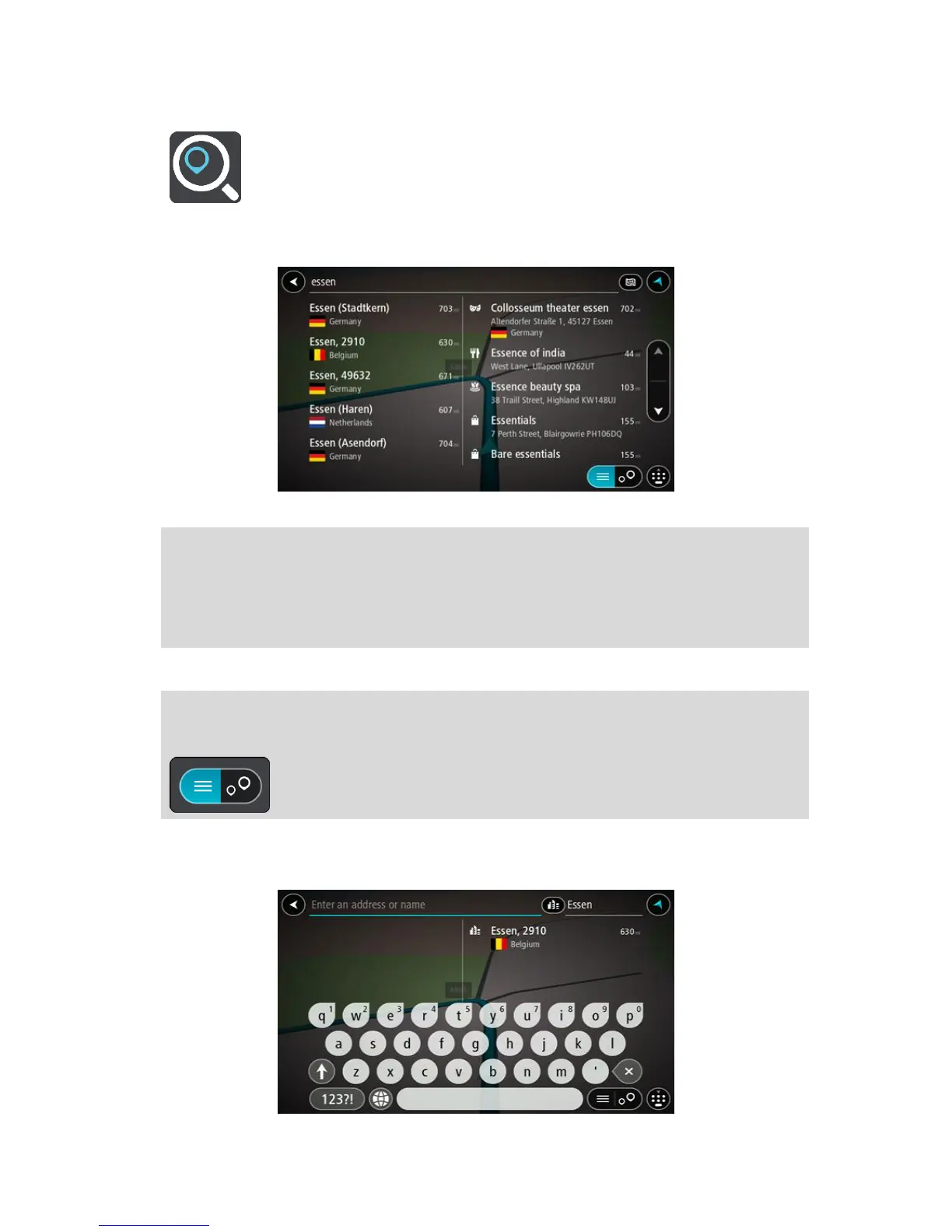2. Select Search.
The search screen opens with the keyboard showing.
3. Use the keyboard to enter the name of the city or town you want to plan a route to.
You can search for a town, city, or ZIP code.
Tip: To search for a specific city you can use the city's state code or ZIP code. For example,
searching for York will return many results. If you search for York AL or York 36925 then that
city will be at the top of the results. You can then search in the city.
Tip: When searching, the whole map is searched. If you want to change how the search is
done, select the button to the right of the search box. You can then change where the search
is done, for example, to being along the route or in a city.
4. As you type the address, suggestions based on what you have entered are shown in columns. You
can continue typing or select a suggestion.
Tip: To see more results, hide the keyboard or scroll down the results list.
Tip: You can switch between seeing the results on the map or in a list by selecting the
list/map button:
5. Select the city in the left-hand column.
The city name is shown in the right side of the search input box, and the city center POI is
shown below in the right-hand column.
