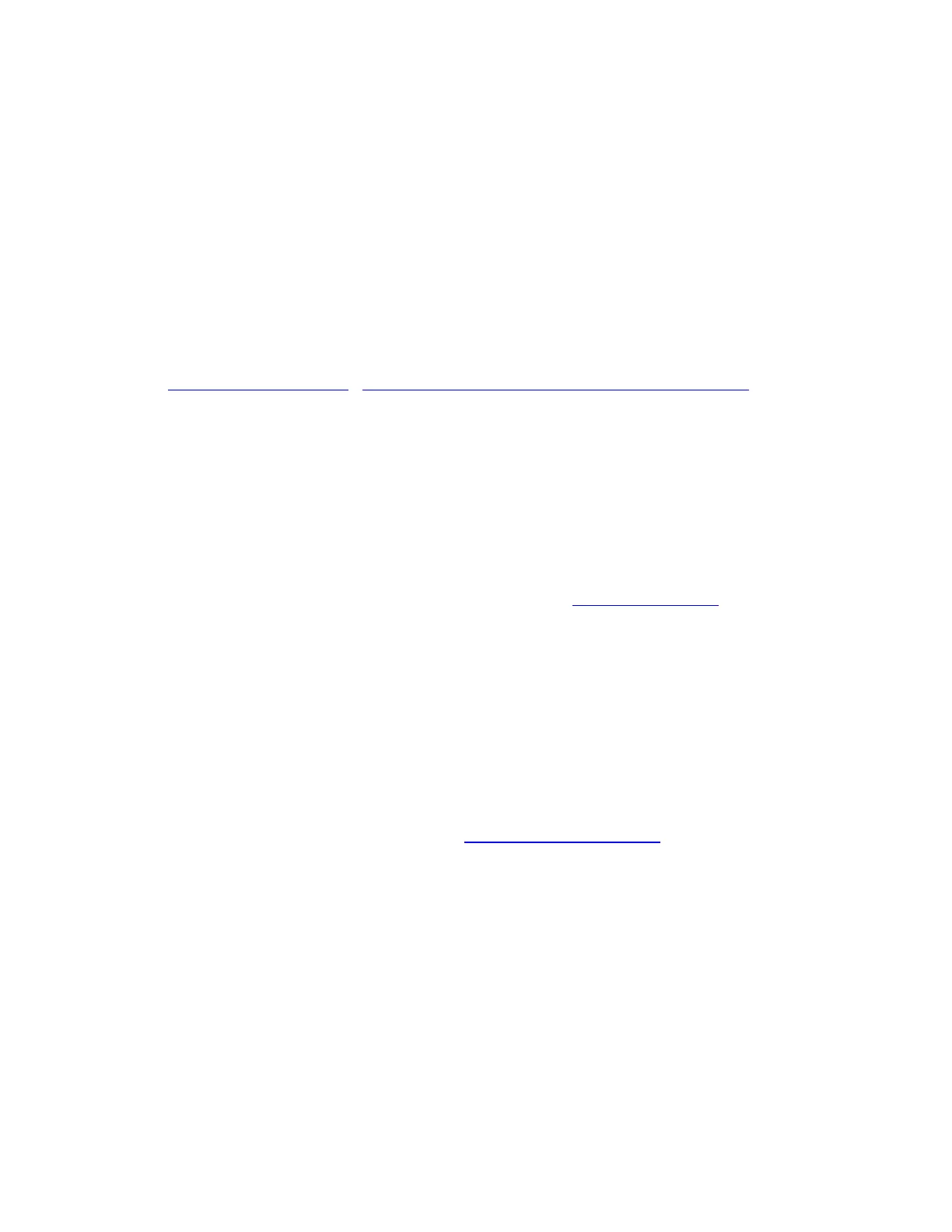For detailed steps to install MyDrive Connect, select your operating system below.
Windows
Mac OS X
The steps below refer to Internet Explorer. If you are using another browser the steps may vary.
1. Make sure your computer is compatible with MyDrive Connect .
2. Download MyDrive Connect:
Download for Windows Do you use Windows XP or Vista ? Download here
We recommend downloading the file to your computer by clicking Save.
3. Once the download is complete, click Run.
Note: If you accidentally close the Download complete window, locate the file
InstallMyDriveConnect.exe on your computer and double-click it.
4. If you get a User Account Control window, click Yes. If you get a security warning,
click Run.
5. To read the end user licence agreement, click the link Licence Agreement.
6. To accept the terms in the licence agreement, select I Agree, then click Next.
7. Click Install to accept the default installation folder, or click Browse to select a different
installation folder and then click Install.
Once the installation of MyDrive Connect has completed, a pop-up will ask you to confirm the
settings. You can select any of the options and click OK. Then you can connect your navigation
device to start using MyDrive Connect.
If you already have a TomTom account, you can now log into MyDrive Connect to
manage the content of your navigation device.
If you are a first-time user, you need to create a TomTom account and then log in to
manage the content of your navigation device through MyDrive Connect
Navigation device not starting or displaying a cross
Your navigation device shows a spinning cogwheel or a spinning wheel and then a device with a
red cross on the screen when the TomTom software is not installed correctly.
First, you must reset your navigation device to see if that resolves the issue.
Step-by-step instructions
1. Charge your device for at least 2 hours.
