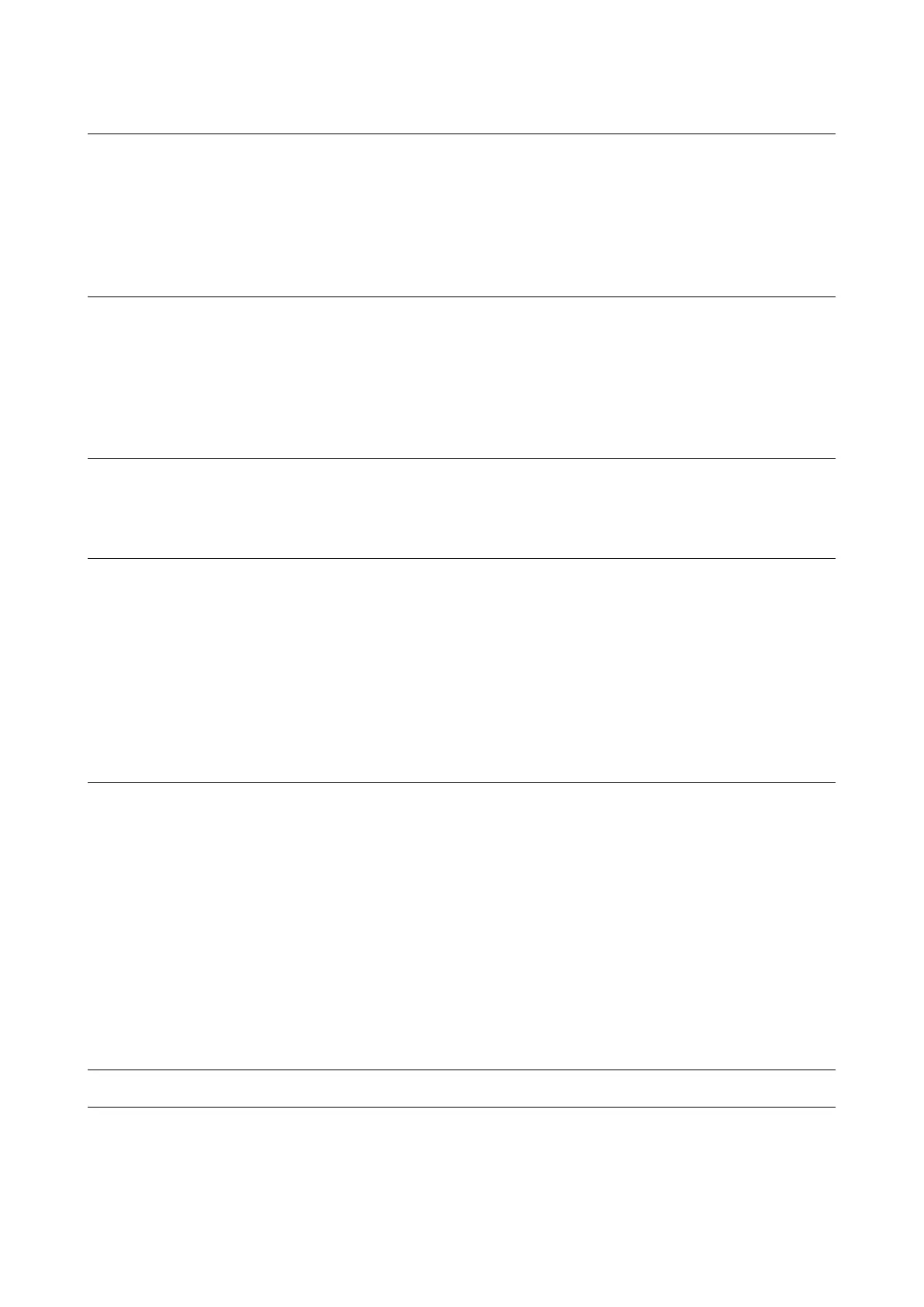CONTENTS
GET GOING 4
Device mounting ................................................................................................................... 4
Powering on and off ............................................................................................................. 4
Sharing information with TomTom ................................................................................. 4
Caring for your TomTom GO Expert Plus ...................................................................... 4
CONNECTING A SMARTPHONE 4
Linking your GO Expert Plus and smartphone ........................................................... 4
How to connect with Bluetooth® wireless technology ............................................. 4
Unlinking your phone ........................................................................................................... 5
Checking your phone’s connection ................................................................................. 5
CONNECTING TO A WIRELESS NETWORK 5
Connecting to Wi-Fi® ........................................................................................................... 5
Disconnecting from Wi-Fi® ................................................................................................. 5
MAP, SERVICE AND SOFTWARE UPDATES 5
Why it’s important to download updates ..................................................................... 5
Installing a software update .............................................................................................. 5
Installing a map region ........................................................................................................ 6
Deleting a map region ......................................................................................................... 6
Updating map regions ......................................................................................................... 6
Resetting map ........................................................................................................................ 6
MAP & DISPLAY 6
Visual Cues .............................................................................................................................. 6
Show on map .......................................................................................................................... 6
Arrival info ............................................................................................................................... 7
Side bar ..................................................................................................................................... 7
Zoom & orientation ............................................................................................................... 7
Size of text and buttons ...................................................................................................... 7
Brightness ................................................................................................................................ 7
Repositioning buttons in the main menu ...................................................................... 7
ROUTING 7
SOUND 8
Voices ........................................................................................................................................ 8
Guidance prompts ................................................................................................................ 8
Alerts & sounds ...................................................................................................................... 8
Voice control ........................................................................................................................... 8