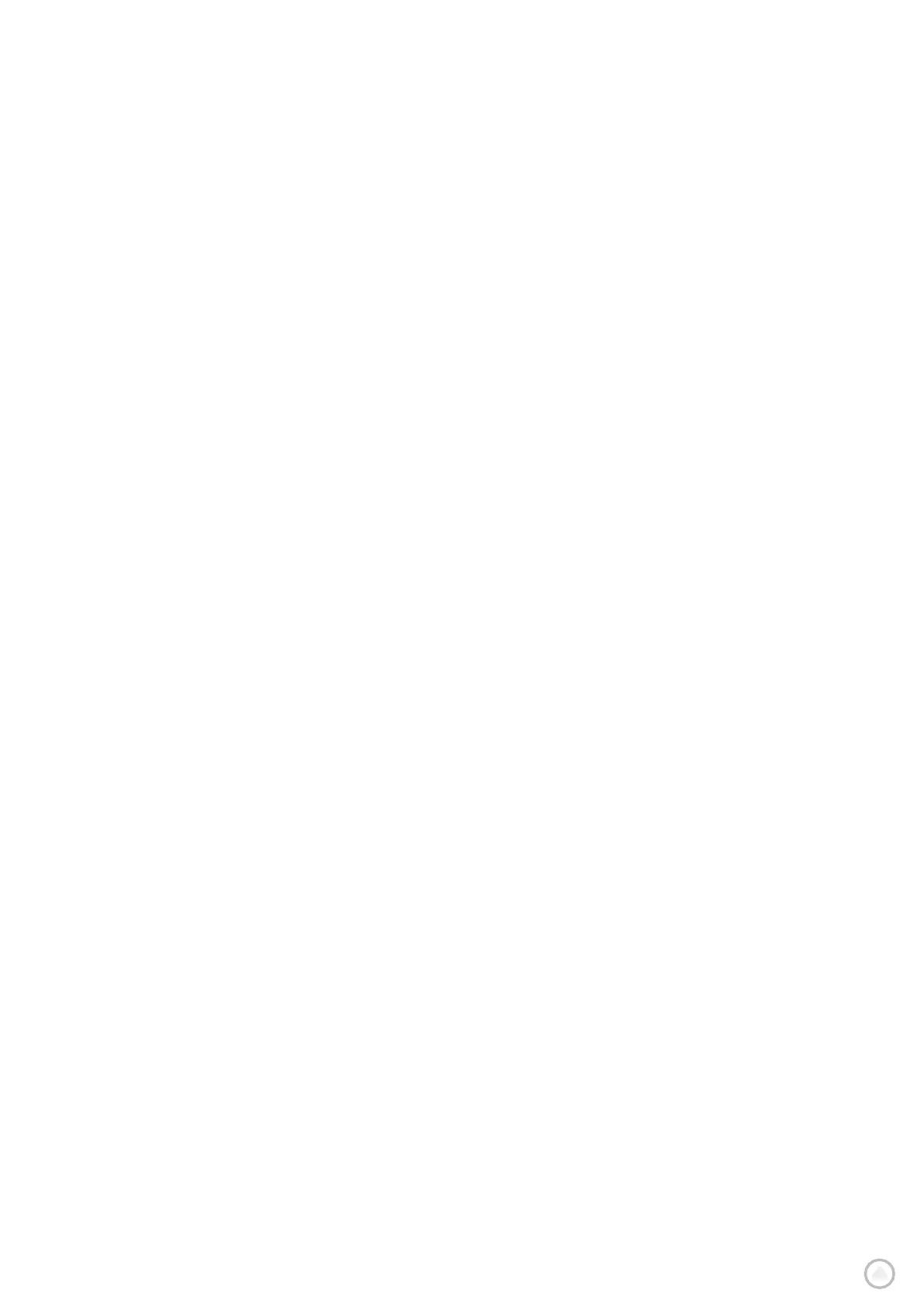SOUND
1. Go to Settings in the main menu
2. Tap Sounds
Voices
Choose your preferred voice for sharing guidance and alerts from a range of voices available in your chosen
language. Tap on a voice to hear a preview. To confirm your chosen voice, make sure it is selected and then tap
the back arrow.
Guidance prompts
Choose whether you would like Arrival time, Early instructions, Road numbers, Road sign info, Street names
or Foreign street names read aloud. Tap the toggle of the prompts you would like to be read aloud.
Alerts & sounds
Here you can choose what types of Camera and Safety warning alerts you would like to receive,
and when you receive them, for the following features and services:
+ Cameras: Fixed and mobile speed cameras
+ Cameras: Mobile hotspots
+ Cameras: Average speed zones
+ Cameras: Speed enforcement zones
+ Cameras: Red light cameras
+ Cameras: Traffic restriction cameras
+ Safety warnings: Danger zones
+ Safety warnings: Accident black spots
+ Safety warnings: Risk zones
+ Safety warnings: Low Emission Zone warnings
+ Alerts: When speeding
+ Alerts: Traffic jam ahead
You can also choose whether to activate screen touch sounds.
NOTE: you can adjust the frequency of warnings, choosing to turn off warnings altogether, to receive them
when you are approaching an incident or speed camera too quickly, or to receive them for every incident and
speed camera along your route.
Voice control
Make voice control work for you by selecting if you would like to use it for Alternative Route or Suggested
destination.
LANGUAGE AND UNITS
1. Go to Settings in the main menu
2. Tap Language and Units to change the following:
+ Language
+ Country
+ Keyboard layout/language
+ Measurement units
+ Time and date formatting
SYSTEM
1. Go to Settings in the main menu
2. Tap System for:
+ About
+ Reset device
+ Battery settings
+ Your information & privacy