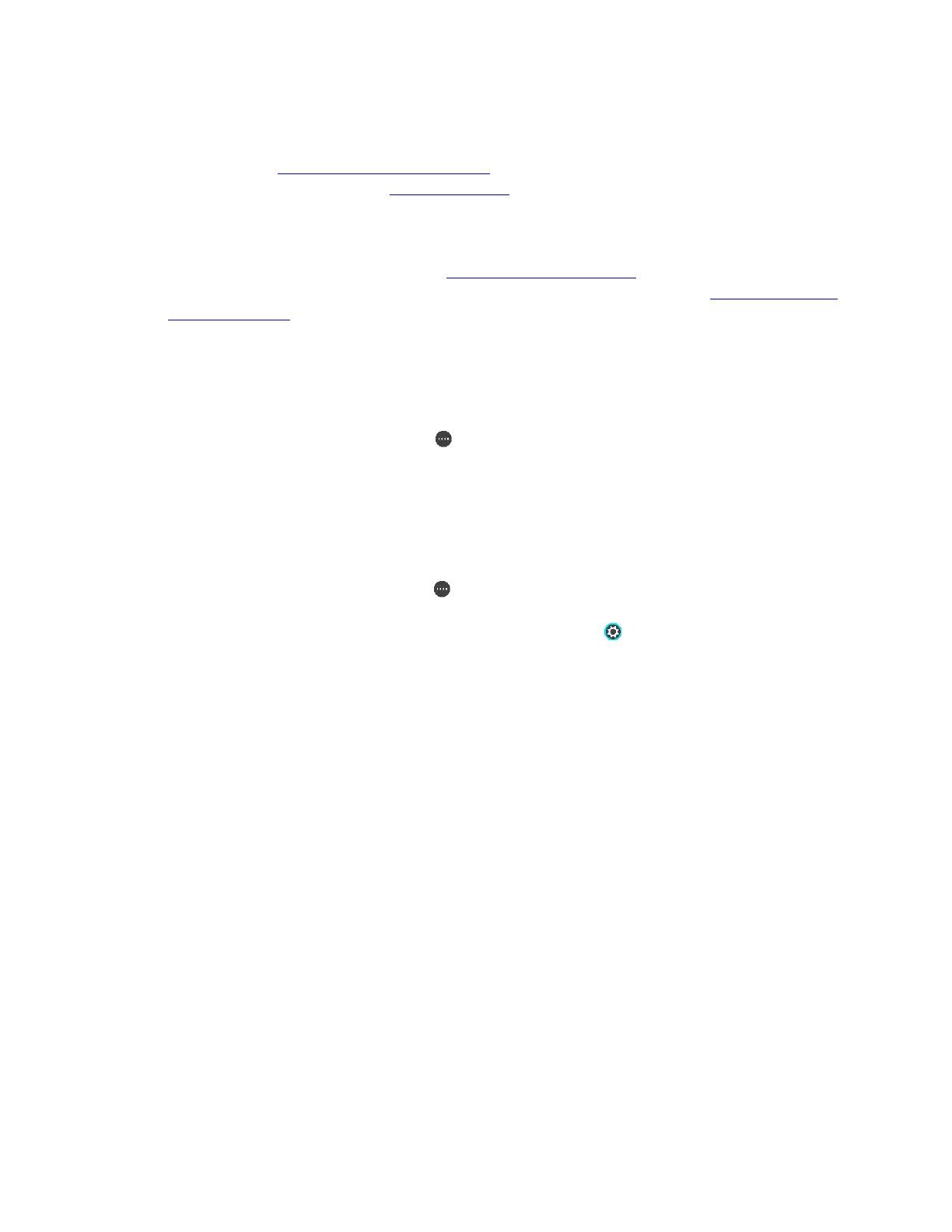To activate Traffic and Speed Cameras on your navigation device, do the following steps.
1. Make sure that information sharing is enabled on your navigation device.
2. Make sure that your device has a valid GPS signal. You should see your current positon on the
driving view.
3. Make sure your device is fully charged. A low battery may prevent your device from receiving
TomTom Services.
4. Make sure that you're in a country with TomTom Services coverage.
5. For Smartphone Connected devices, make sure your phone is compatible and connected to your
navigation device.
Note: TomTom Services are not available when your device is connected to your
computer.
6. If you see an error message when trying to use TomTom Services, do the following:
a. Select the Main Menu button then select TomTom Services.
b. Make sure that the Traffic service subscription is valid and activated.
7. If you are still not able to access your services, reset your device to factory settings.
Note: Resetting your device removes all your saved places and settings, including the
language, the voice, and the warning settings.
a. Select the Main Menu button in Map View or Guidance View to show the Main
Menu.
b. Scroll to the right of the screen and select the Settings button.
c. Scroll to the right of this menu and select System.
d. In the System menu, select Reset.
e. Select Reset again to confirm.
f. A warning screen appears to confirm the deletion of your saved places and settings.
Select Reset to confirm.
Your device resets and restarts.
g. To sync with MyDrive, log in to your TomTom account in the TomTom Services menu on
your device.
8. If you still cannot see TomTom Services on your navigation device, wait one hour then try to
connect again.
My device is connected to the computer, but nothing
happens.
Click here to see which products/categories this applies to.
