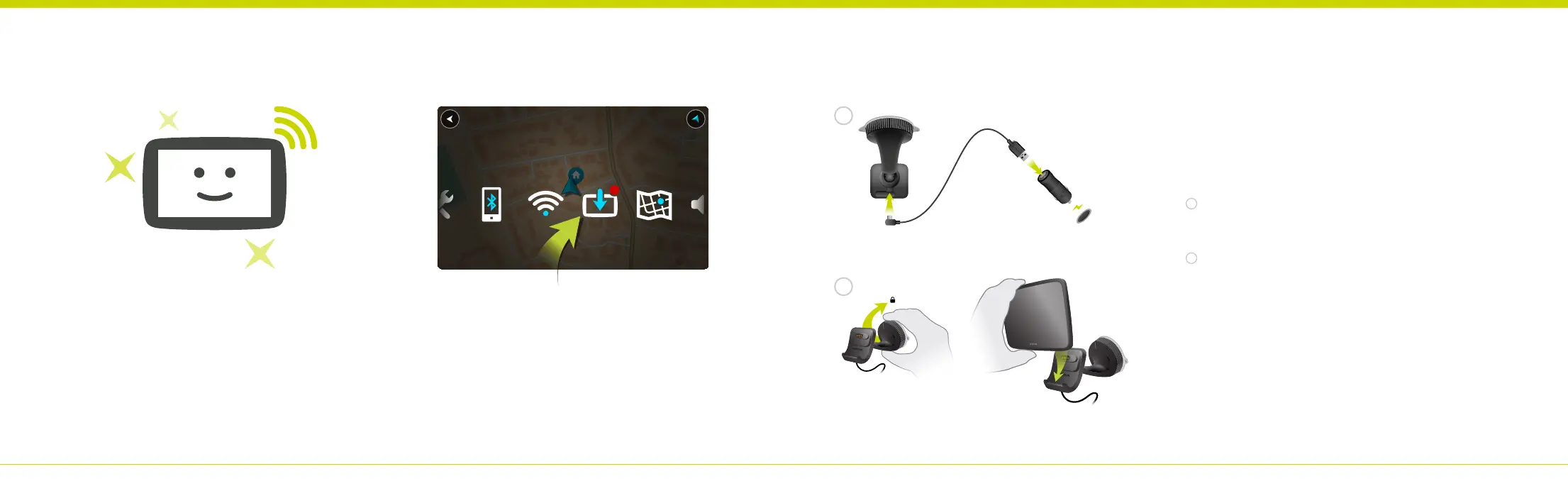Easy Updating Using Wi-Fi
To get updates, open the main menu. Tap
Settings, then tap Updates & New items. Follow
the prompts to set up an internet connection
and download the updates.
Use a private Wi-Fi network to get the latest
features, map updates and QuickGPSfix for
your device. No computer needed!
Installing in Your Car
1
Connect the supplied USB cable to the mount and the
USB car charger. Plug the charger into the power supply on
your dashboard.
2
Push the mount firmly against your windscreen and turn
the base clockwise until you feel it lock. Place your device in
the mount, making sure that it clicks into place.
You can use a Dashboard Mount Disk to attach the mount to
your dashboard.
EN
Bluetooth Wi-Fi
Updates &
New Items
3
Settings
Maps
1
2
45 46