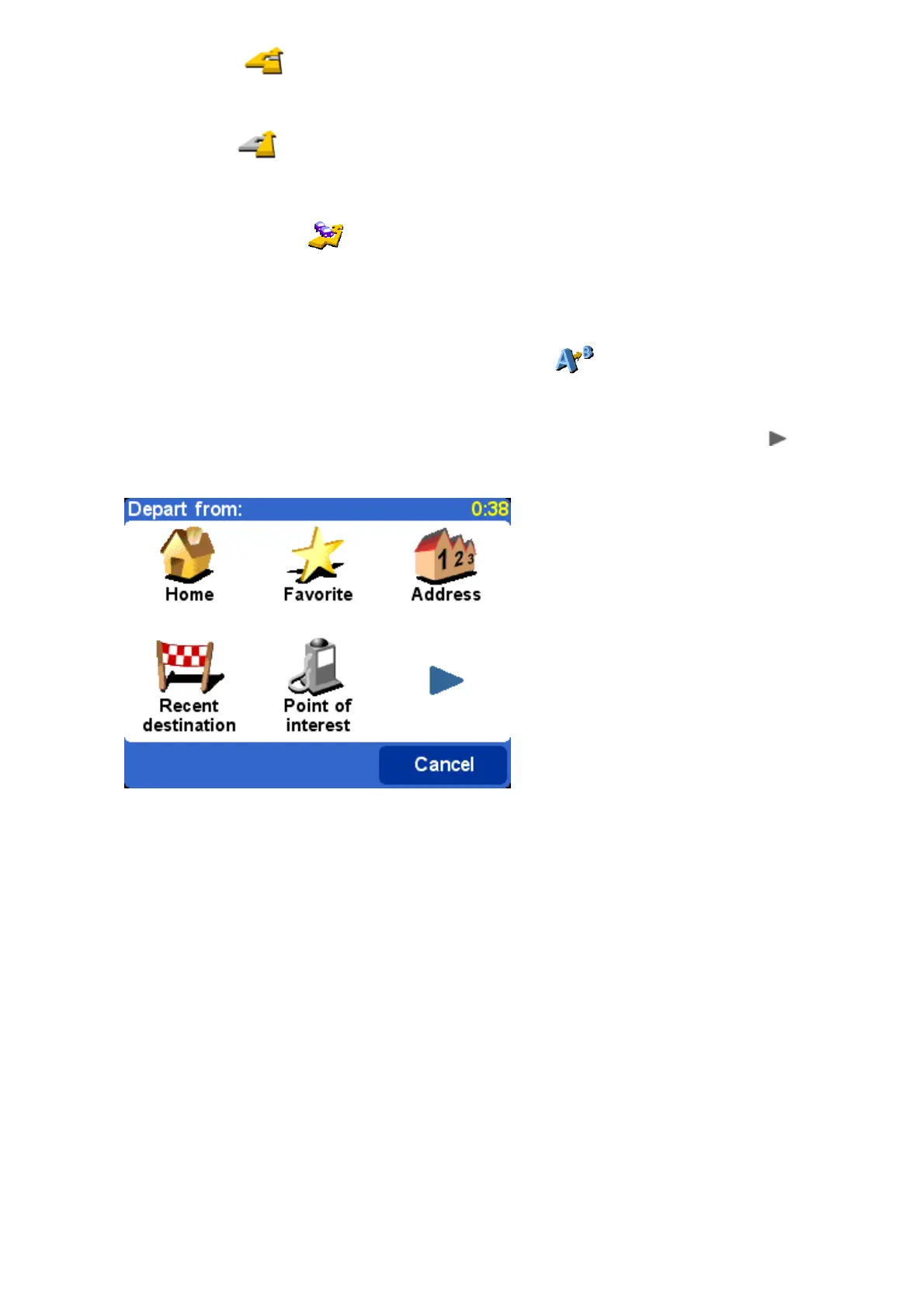Finally, if you want an alternative route because you simply don't like the original, choose
'Calculate alternative' . As far as possible, a totally different set of roads is used. Once
planned, an overview is shown, as usual, and you can choose 'Route' for detailed instructions or
'Done' to switch back to the main navigation view. You can keep asking for (increasingly inefficient)
alternative routes using this method until the message 'No route found' appears. Choose
'Recalculate original' to return to the original best route.
TomTom Traffic
If you have enabled TomTom Traffic and have a valid subscription, you can also use the menu
option 'Minimize traffic delays' to recalculate a route to your destination that takes into
account all current traffic delays. See the chapter on TomTom PLUS for more details.
Advanced planningAdvanced planning
Although navigating from your current position is the function that you'll use most often, there may
be times when you want to plan ahead. Choose 'Advanced planning' to look at the best
route and journey time between any two given locations or perhaps to get directions that will help
someone else get to your current position.
Tip: If 'Advanced planning' is found on another screen in the main menu, you may need to use in
order to see it.
A familiar options screen, but this time asking where you want to depart from (a question
which obviously wasn't needed when using 'Navigate to...')
Select your departure location in the usual way. You'll then be asked to 'Pick a destination', again
with the usual choices. Finally, there's an extra question to answer, since you may be creating this
route for someone else. Choose between 'Fastest route', 'Shortest route' (for motor vehicles),
'Avoid highways', 'Walking route' (i.e. the shortest route, ignoring all traffic rules and excluding
highways), 'Bicycle route' (i.e. the shortest route obeying traffic rules but still excluding highways)
or 'Limited speed' (the quickest route for a vehicle of limited top speed, i.e. many road types are
equally preferred, apart from highways).
