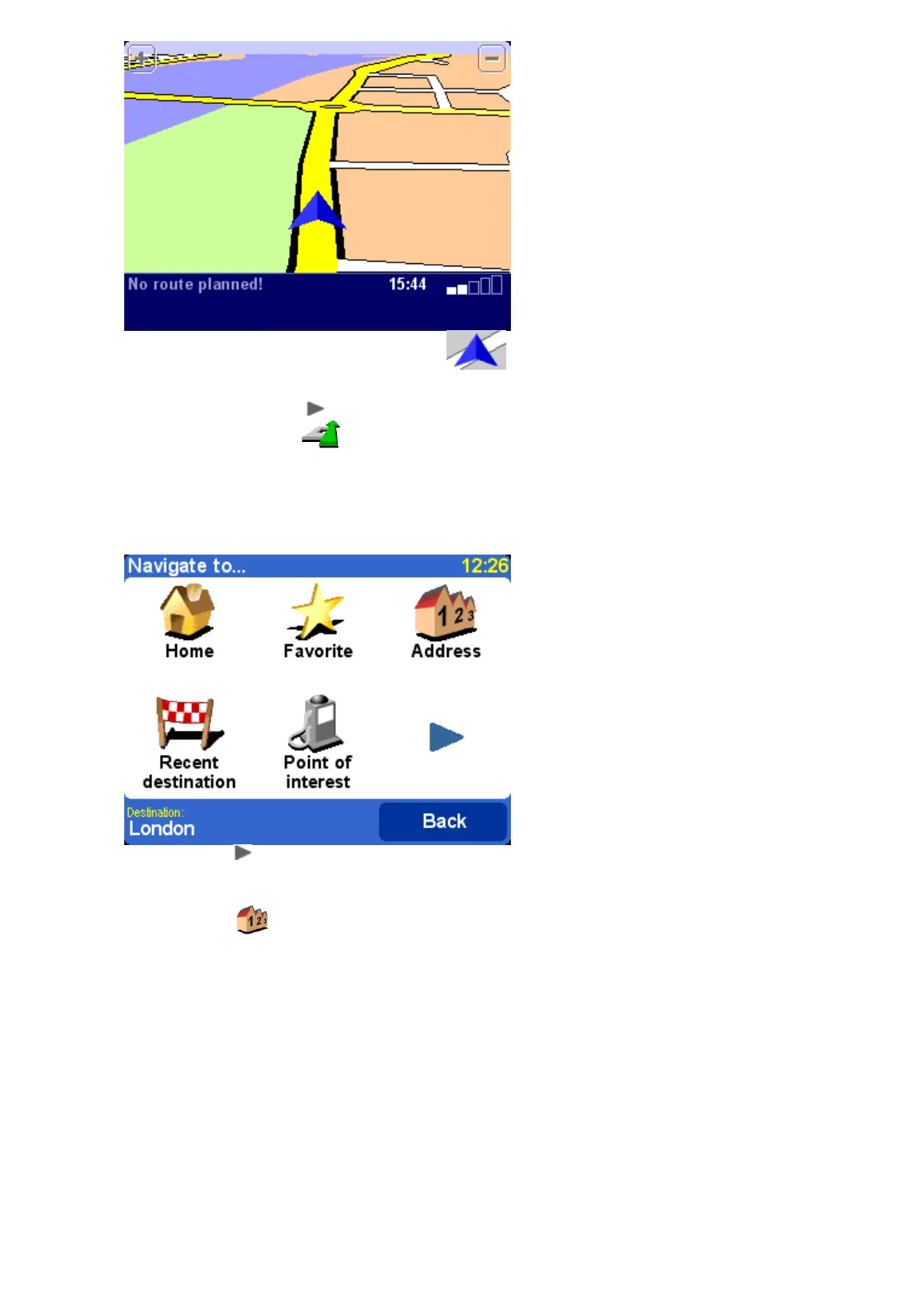Your position (and direction) is indicated by the icon.
2. Bring up the main menu. Use a few times to browse through all the different things you can
do, then choose 'Navigate to...' to start planning your first route.
Tip: Don't worry if some of the icons are 'grayed out', this just indicates that these menu options aren't
available yet. E.g. as you haven't yet planned a route then 'Find alternative...', 'View route' and 'Clear
route' are all grayed out.
Remember that always means that there's more to see on the next page, in this case
extra ways of choosing a destination.
3. Choose 'Address' . You'll see a standard keyboard, used for entering place names (e.g.
towns, streets and favorite locations). Above the keyboard is a small browser window in which your
TomTom system will display locations from its database.
4. The best way to see how your TomTom system works is to use it for real, so think of the
address that you want to visit and enter the first few letters. Be as specific as possible. As you
type, the letters are compared to the built-in list of possible names and any matches appear in the
browser window.
