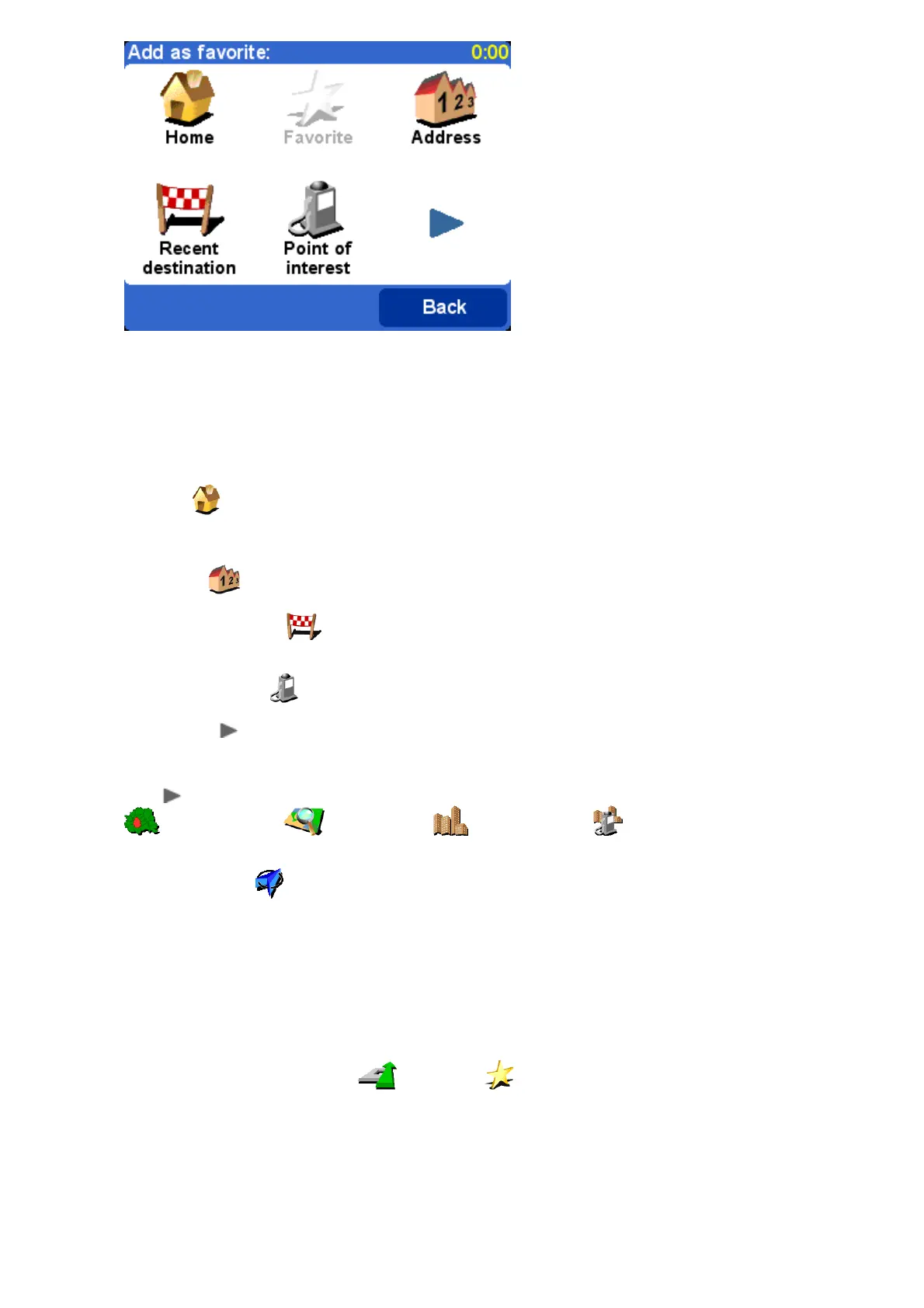You'll notice that the 'Add favorite' choices are very similar to those for 'Navigate to', in the
last chapter. Whichever option you use, once the location has been chosen, you'll get the
chance to enter a name for the favorite (e.g. "Steve's house", "Office", "Uncle Fred")
Tip: When naming a favorite, the letters you enter automatically replace the highlighted suggestion. If
you just wish to add a letter or two to the supplied suggestion, first either tap on the highlighted words
(TomTom GO and Navigator users) or use Navigator right (TomTom MOBILE users).
Choose 'Home' to add your 'home' location to your favorites list, for extra convenience. If
this option is grayed out, it means that you haven't chosen a 'home' location yet. See 'Home
preferences' for more details.
Choose 'Address' to add a specific address as a favorite.
Choose 'Recent destination' to add a favorite from a list of addresses, Points Of Interest
and other destinations that you've used before.
Choose 'Point of interest' to select a POI from the built-in databases as a favorite. As with
navigating to a POI, you'll first see the five categories that you use most often, if the one you want
isn't shown then use to bring up a browser showing the full list. Within each category, you'll see
a list of all POIs, sorted according to their distance from your current position. Simply pick the one
you want to make a favorite.
By selecting , you can view more options for picking a location as a favorite. Choose from 'ZIP
code' , 'Point on map' , 'City center' or 'POI in city' , in exactly the
same way as you would for setting each as a destination in the previous chapter.
Choosing 'GPS position' is very useful when you want to store your current location quickly.
For example, you are passing something interesting and want to return there later. Since you don't
need to find the location by address, it is also one of the fastest ways of adding a favorite, so
consider using this whenever you visit somewhere that you know you'll want to return to at a later
date.
Tip: You don't have to travel, physically, to a location in order to set it as a favorite! Instead, see the
'Cursor functions' in 'Browse map'.
Once a favorite has been chosen and named, it will show up whenever you pick from your list of
favorites, for example in 'Navigate to...' 'Favorite' .
Advanced route planningAdvanced route planning
Find alternative...Find alternative...
Maybe a route has been planned that you're not happy with? Perhaps you have been routed through
a busy area? Have you spotted roadwork up ahead? Or perhaps you really wanted to go 'via' one
