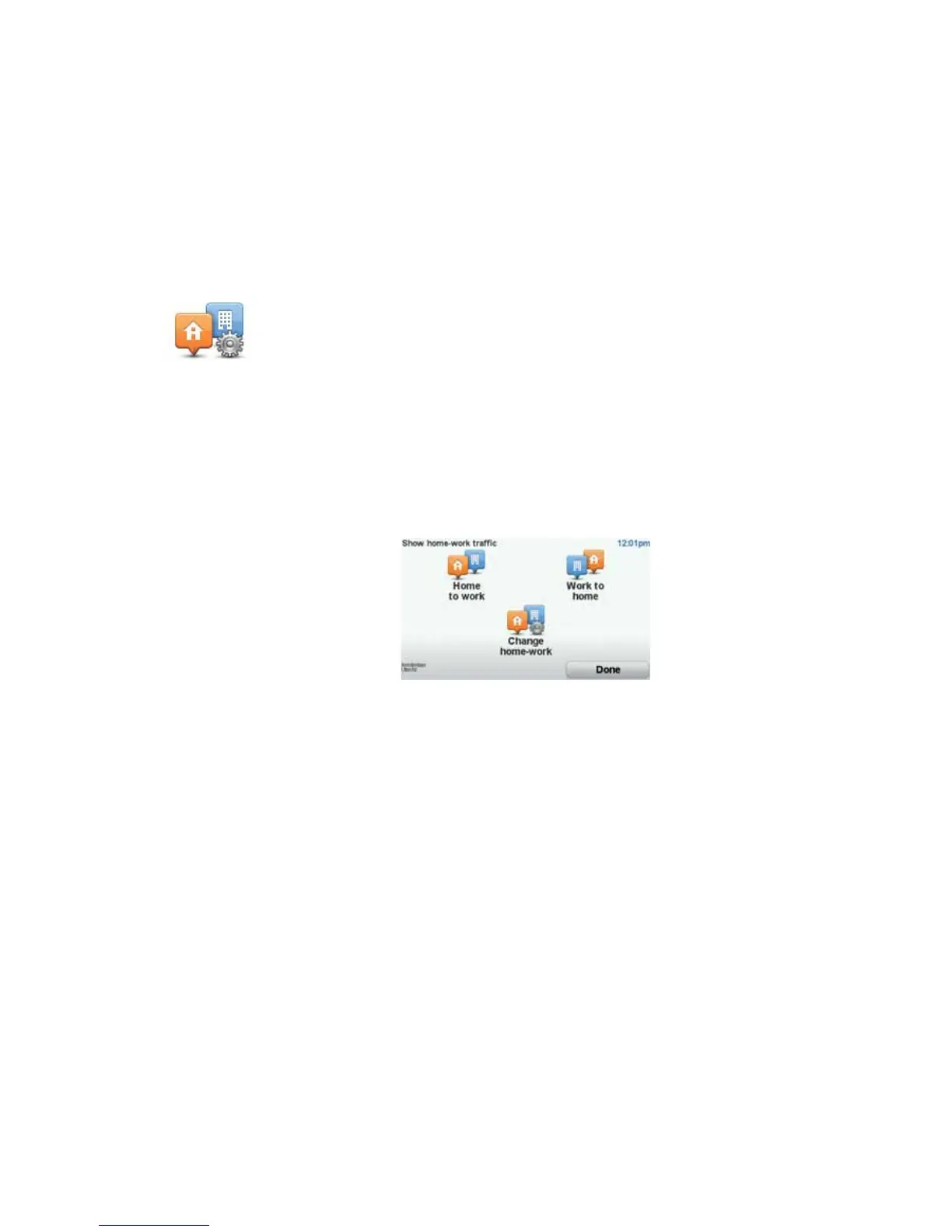68
Your TomTom device looks for your radio station. If it doesn't find a radio sta-
tion at the frequency you set, it automatically continues to search for the next
available station.
Making commuting to work easier
The Home to work or Work to home buttons in the Traffic menu lets you
check your route to and from work with one tap of a button. When you use
either of these buttons, your device checks the route for possible delays, and
if it finds any, provides you with the possibility to avoid them.
The first time you use Home to work, you must set your home and work loca-
tions for this feature by doing the following:
Note: The home location you set here is not the same as your Home location
that you set in the Preferences menu and is shown in the Navigate to menu.
You can now use the Home to work and Work to home buttons of the Show
home-work traffic menu.
For example, to check for delays on your route home, do the following:
1. Tap TomTom Traffic in the Main Menu on your device.
2. Tap Show home-work traffic.
3. Tap Work to home.
The Driving view is shown.
To see if there is a quicker way home, tap Find alternative and then tap Mini-
mise delays.
Show traffic on route
To check for delays on your route, tap Show traffic on route in the Traffic
menu. Your navigation device shows a summary of the traffic delays on your
route.
The total includes any delays due to traffic incidents and those due to busy
roads, with information provided by IQ Routes.
Tap Minimise delays to check if you can reduce the delay.
Change home-
work
1. Tap the TomTom Traffic button in the Main Menu on your device.
2. Tap Show home-work traffic.
3. Tap Change home-work
4. Set your home location
5. Set your work location.
