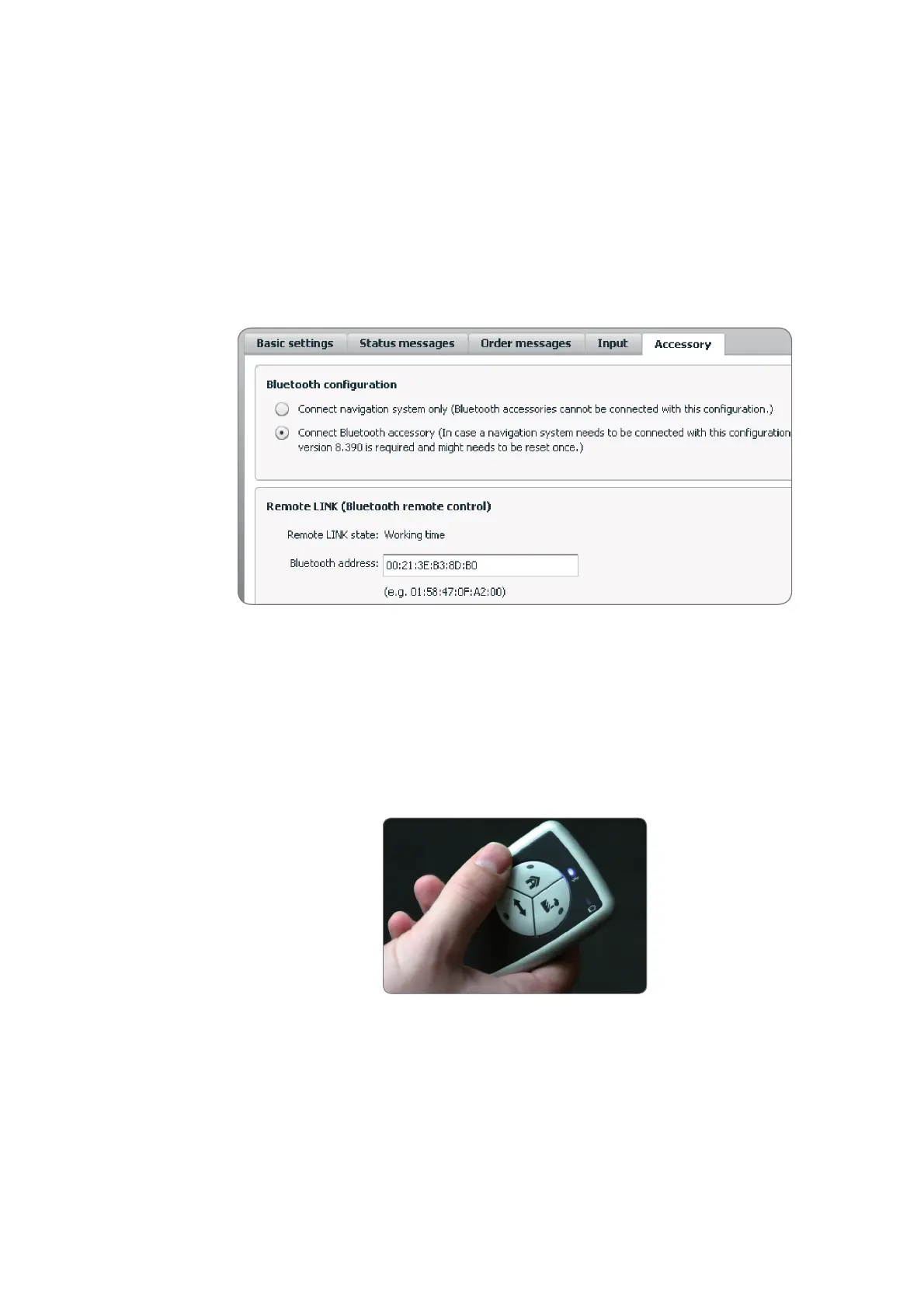3
Assigning a Bluetooth address via TomTom WEBFLEET
You can assign a Bluetooth address for the connection between a Remote
LINK and a LINK 300/310 using TomTom WEBFLEET. This ensures a unique
identification for every connection, helping to avoid pairing errors.
Requirement: You need access to TomTom WEBFLEET.
1. In TomTom WEBFLEET select the corresponding vehicle under "Vehicles"
and click "Configure" in the details panel on the right.
2. Select the "Accessory" tab.
3. Enter the Bluetooth address of the Remote LINK, in the field for Bluetooth
address.
4. Switch on the Remote LINK by pressing any key.
The yellow LEDs on all three buttons should begin to flash. If not, the
Remote LINK needs to be reset. For instructions on resetting the device,
read ’Resetting TomTom Remote LINK’.
5. Switch on the ignition.
The devices start to pair and the blue LED begins to flash. Pairing may take
up to one minute.
Note: To check if a connection is established, press any key.
If a connection is established, the blue Connection LED will be on. If you do
not use your Remote LINK for 15 seconds, the device will switch off.
