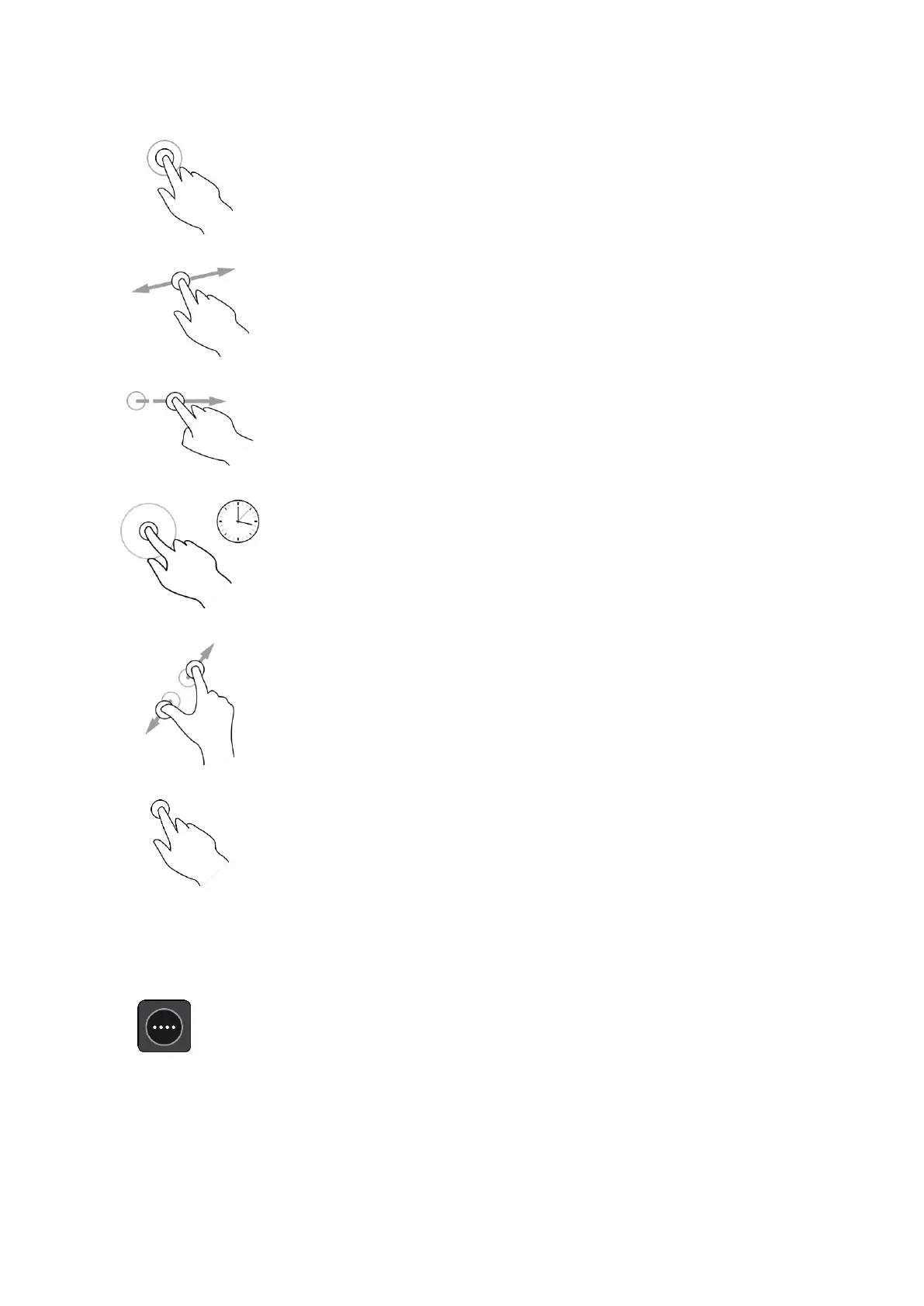34
Touch one finger on the screen twice in rapid succession.
Example of when to use this: Zooming in.
Put one finger on the screen and move it across the screen.
Example of when to use this: Scrolling a screen.
Flick the tip of a single finger across the screen.
Example of when to use this: Scrolling a big distance on the screen.
Put one finger on the screen for more than one half second.
Example of when to use this: Selecting a location on the map.
Touch the screen with your thumb and a finger. Move them apart to
zoom in or move them together to zoom out.
Example of when to use this: Zooming in and out on the screen.
Tap a single finger on the screen.
Example of when to use this: Selecting an item in a menu, or opening an
item.
Reordering the Main Menu buttons
To reorder the buttons in the Main Menu to suit your preference, do the following:
1. Select the Main Menu button to open the Main Menu.
2. Press and hold the button you want to move for two seconds.
