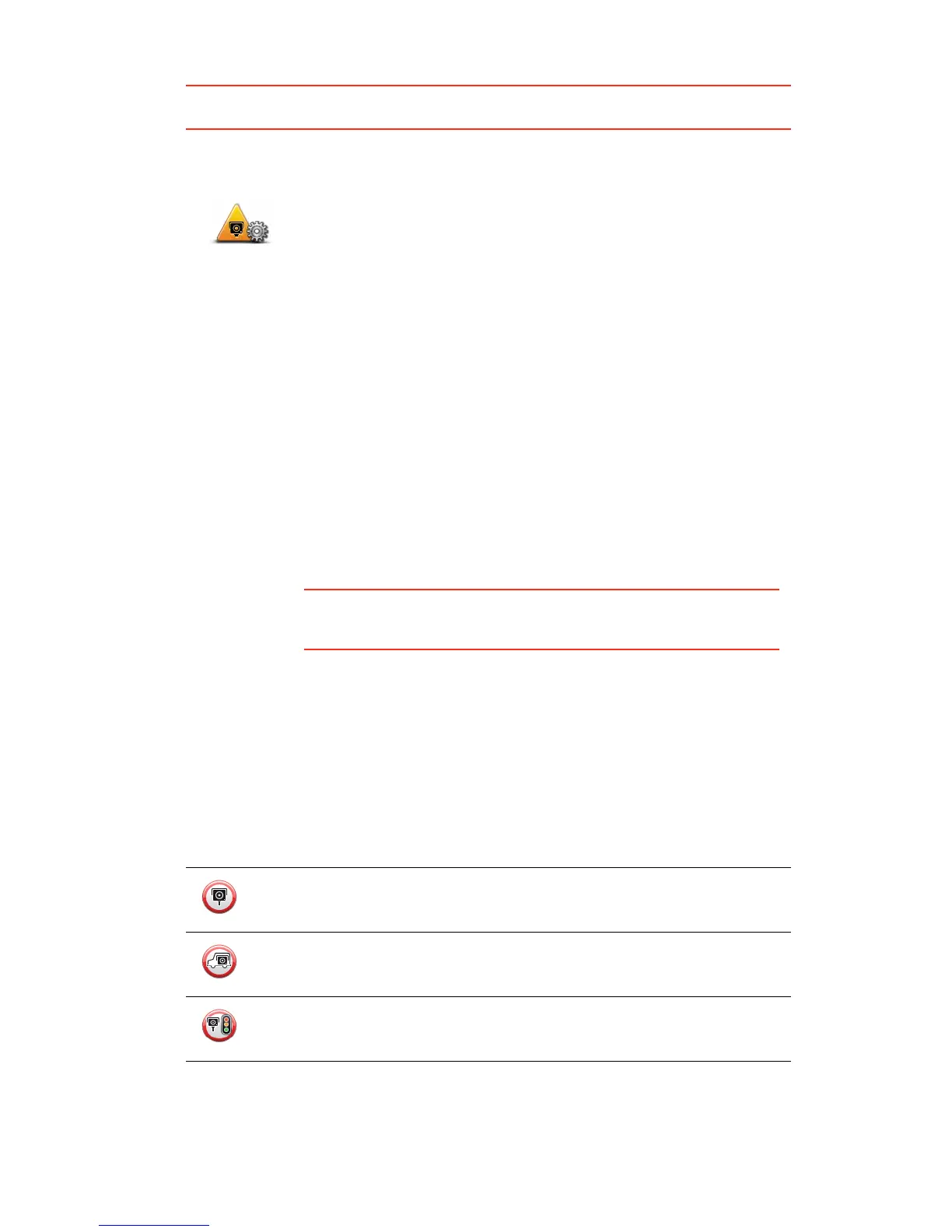102
7LSTo change the number of seconds or warning sound, tap $OHUWVHWWLQJV in the Speed
Cameras menu.
&KDQJLQJWKHZD\\RXDUHZDUQHG
6SHHG&DPHUD6\PEROV
Speed cameras are shown as symbols on the Driving View.
When you approach an area where an alert is located, you see a symbol and a warning
sound is played.
You can change both the warning sound and the number of seconds that the warning is
issued before reaching the alert.
$OHUWVHWWLQJV
To change the way your TomTom PRO warns you about speed
cameras, tap the $OHUWVHWWLQJV button.
You can then set how close you want to be to a speed camera before
you are warned and what type of sound will be played.
For example, to change the sound that is played when you approach a
fixed speed camera, do the following:
1. Tap 6HUYLFHV in the Main Menu.
2. Tap 6SHHG&DPHUDV.
3. Tap $OHUWVHWWLQJV.
A list of speed camera types is displayed. A speaker is shown next
to the speed camera types that have been set for an alert.
4. Tap )L[HGFDPHUDV.
5. Tap 12 to avoid removing the fixed speed camera alert s.
6. Enter the time in seconds for when a warning is given before you
reach a camera. Then tap 2..
7. Tap the sound you want to be used for the warning.
7LSV: To switch off warning sounds for a camera type, tap 6LOHQFH in
step 7 above. You still see a warning in the Driving View i f you switch
off the warning sound.
8. Tap <(6 to save your changes.
Fixed speed camera
Mobile speed camera
Traffic light camera
