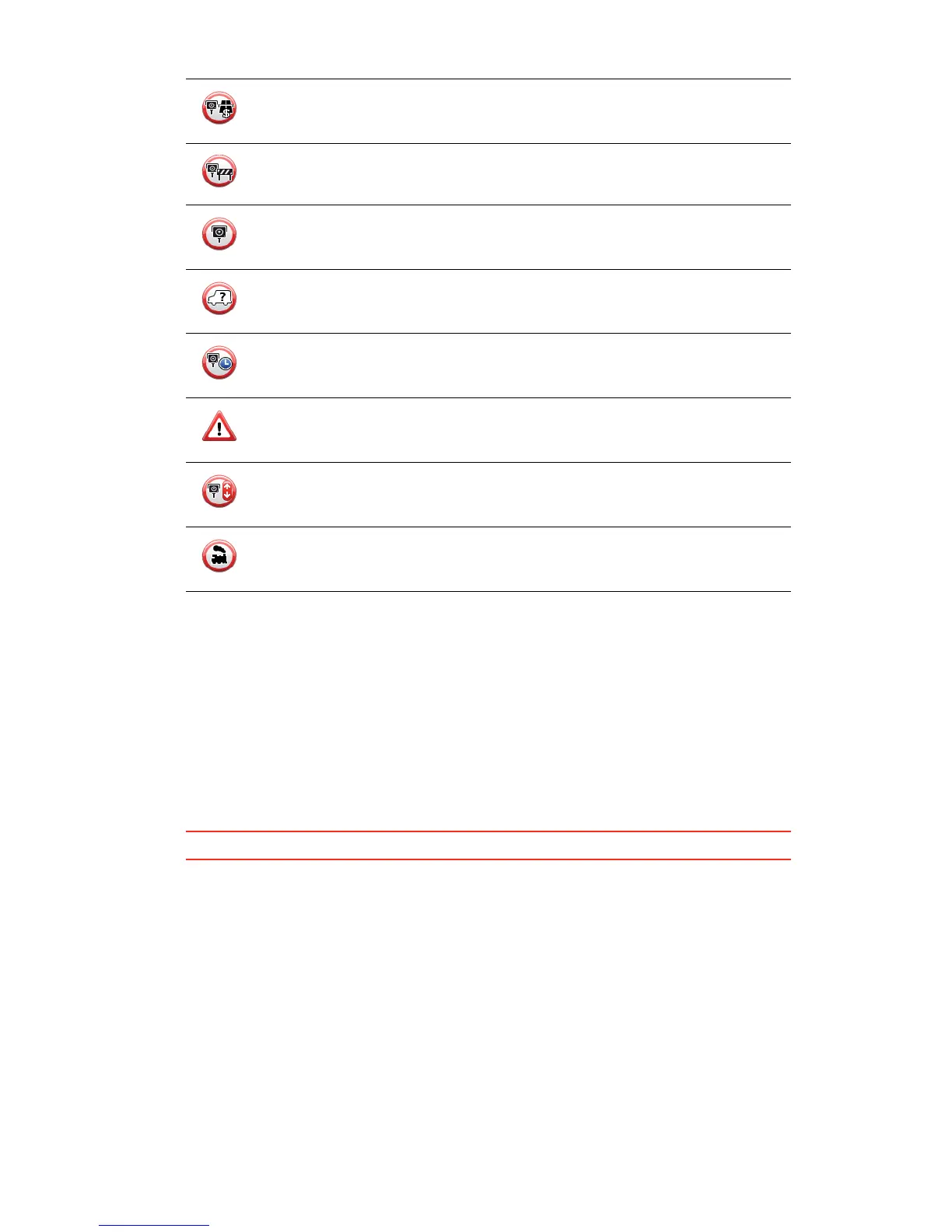103
5HSRUWEXWWRQ
To show the report button in the Driving View, do the following:
1. Tap 6HUYLFHV in the Main Menu.
2. Tap 6SHHG&DPHUDV.
3. Tap (QDEOHUHSRUWEXWWRQ.
4. Tap 'RQH.
The report button is shown on left-hand side of the Driving View or if you are already
using the quick menu, it’s added to the buttons available in the quick menu.
7LS To hide the report button, tap 'LVDEOHUHSRUWEXWWRQ in the Speed Cameras menu.
5HSRUWLQJDQHZVSHHGFDPHUDZKLOHRQWKHPRYH
1. Tap the report button shown in the Driving View or in the quick menu to record the
location of the camera.
If you tap the report button within 20 seconds of receiving a speed camera warning, you
get the option to add a camera or remove a camera. Tap $GGFDPHUD.
2. Tap )L[HGFDPHUD or 0RELOHFDPHUD, depending on the type of camera you are
reporting.
3. Select the camera location on the map and confirm that it is correct.
4. Tap the type of fixed camera you want to report, for example, a traffic light camera.
Toll road camera
Restricted road camera - located on a minor road that reduces traffic on a
larger road
Other camera
Mobile camera hotspot
Average speed check
Accident black spot
Bi-directional speed camera
Ungated railway crossing
