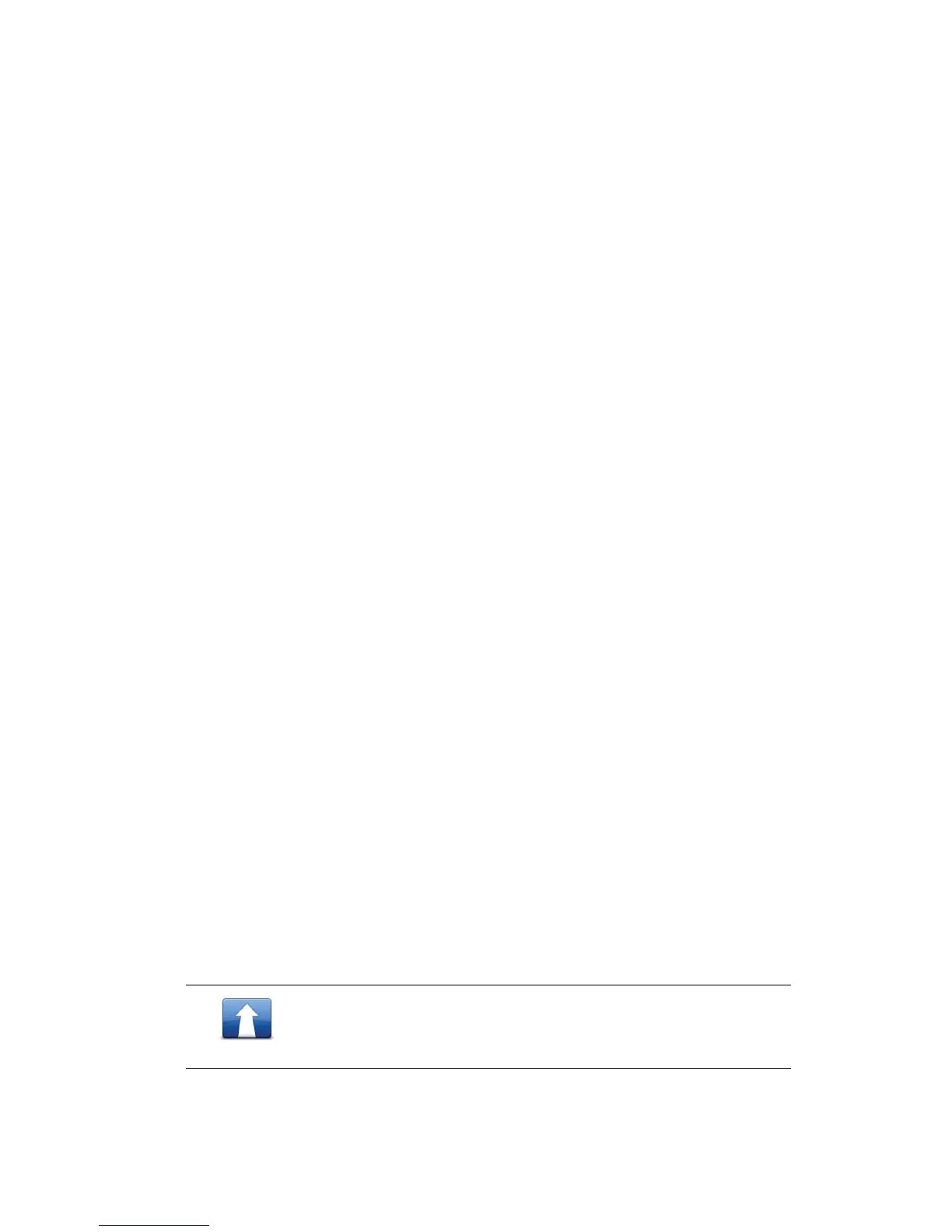51
To turn markers off, tap 2SWLRQV, then $GYDQFHG and clear the 0DUNHUV checkbox.
4. O ptions button
5. The cursor with streetname balloon.
Tap the button in the st reetname balloon to open the cursor menu. You can navigate to
the cursor position, make a Favourite of the cursor position, or find a Point of Interest
near the cursor position.
6. The Find button
Tap this button to find specific addresses, favourites or Points of Interest.
7. The zoom bar
Zoom in and out by moving the slider.
2SWLRQV
Tap the 2SWLRQV button to set the information shown on the map and show the following
information:
• 7UDIILF - select this option to show traffic information on the map. When traffic
information is shown, POIs and Favourites are not shown.
Note
: LIVE services are only available in designated countries. In order to benefit from
LIVE services, the respective WEBFLEET subscription is needed. For more information on
available services in your country, go to
business.tomtom.com/liveservices
.
• 1DPHV - select this option to show street and city names on the map.
• 3RLQWVRILQWHUHVW - select this option to show POIs on the map. Tap &KRRVH32, to
choose which POI categories are shown on the map.
• )DYRXULWHV - select this option to show your Favourites on the map.
Tap $GYDQFHG to show or hide the following information:
• 0DUNHUV- select this option to enable markers. Markers point to your current location
(blue), your home location (yellow) and your destination (red). The marker shows the
distance to the location.
Tap a marker to centre the map on the location which the marker is pointing to.
To create your own marker, tap the cursor button. Then tap 6HWPDUNHUSRVLWLRQ to
place a green marker at the cursor position.
To disable markers, tap 2SWLRQV, then tap $GYDQFHG and unselect 0DUNHUV.
• &RRUGLQDWHV - select this option to show GPS coordinates in the lower left corner of the
map.
&XUVRUPHQX
The cursor can be used to do more than highlight a location on the map.
Position the cursor on a location on the map, then tap &XUVRU and then tap one of the
following buttons:
1DYLJDWHWKHUH
Tap this button to plan a route to the cursor position on the map.
