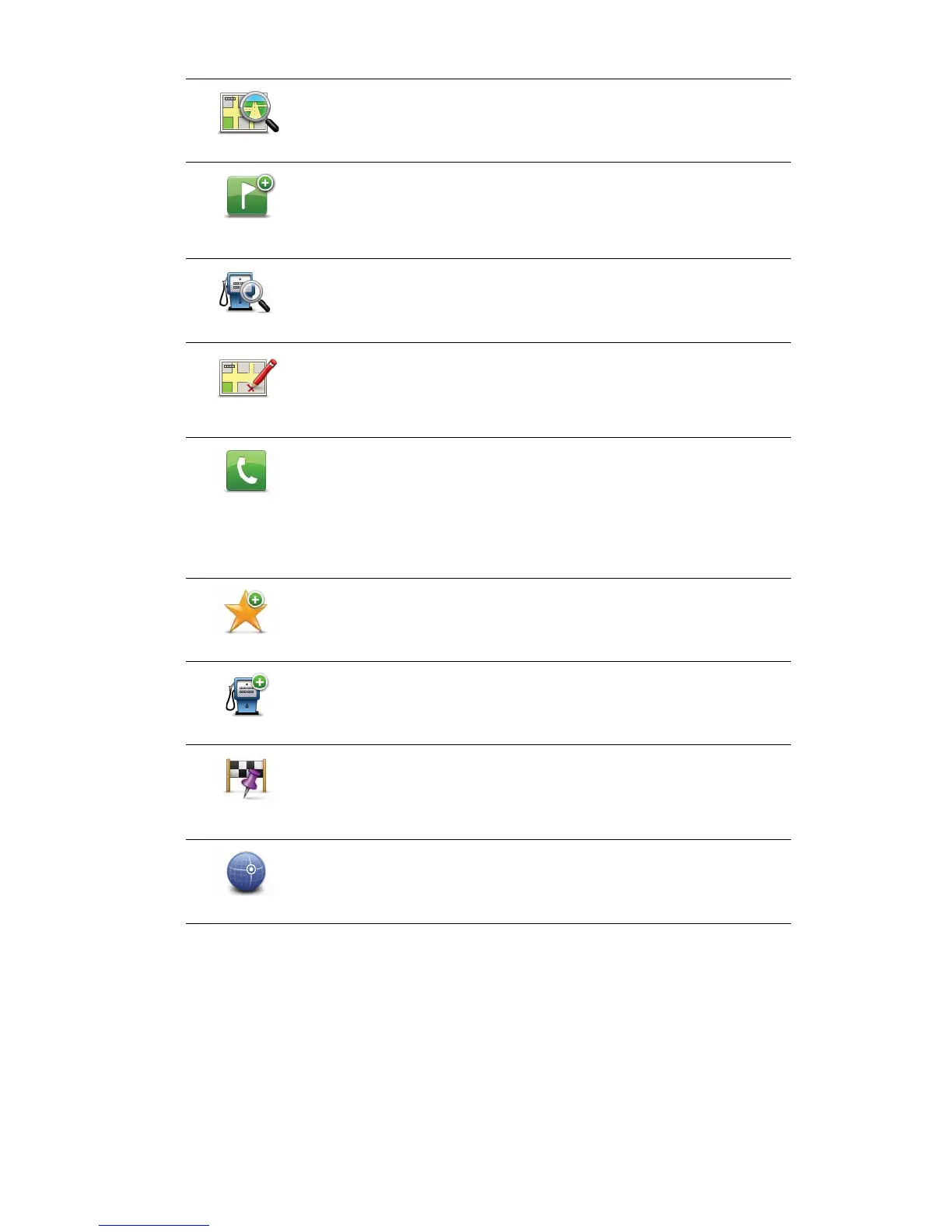52
9LHZORFDWLRQ
Tap this button to view informat ion about the location on the map
such as the address.
6HWPDUNHU
SRVLWLRQ
Tap this button to create your own green marker and place it at the
cursor position.
If a green marker exi sts, this button changes to 'HOHWHPDUNHU.
)LQG32,QHDUE\
Tap this button to find a POI near the cursor position on the map.
For example, if the cursor currently highlights a restaurant location
on the map, you can search for a nearby parking garage.
&RUUHFWORFDWLRQ
Tap this button to make a map correction for the cursor position on
the map.
You can make the correction only on your own map or you can share
the correction with the TomTom Map Share community.
&DOO
Tap this button to call the location at the cursor position.
This button is only available if your PRO has the phone number for
the location.
The phone numbers for many POIs are available on your PRO.
You can also call phone numbers of your own POIs.
$GGDV)DYRXULWH
Tap this button to create a Favourite at the cursor position on the
map.
$GGDV32,
Tap this button to create a POI at the cursor position on the map.
7UDYHOYLD
Tap this button to travel via the cursor position on the map as part of
your current route. Your destination remains the same as before, but
your route now includes this location.
This button is only available while there is a planned route.
&HQWUHRQPDS
Tap this button to centre the map on the cursor position.