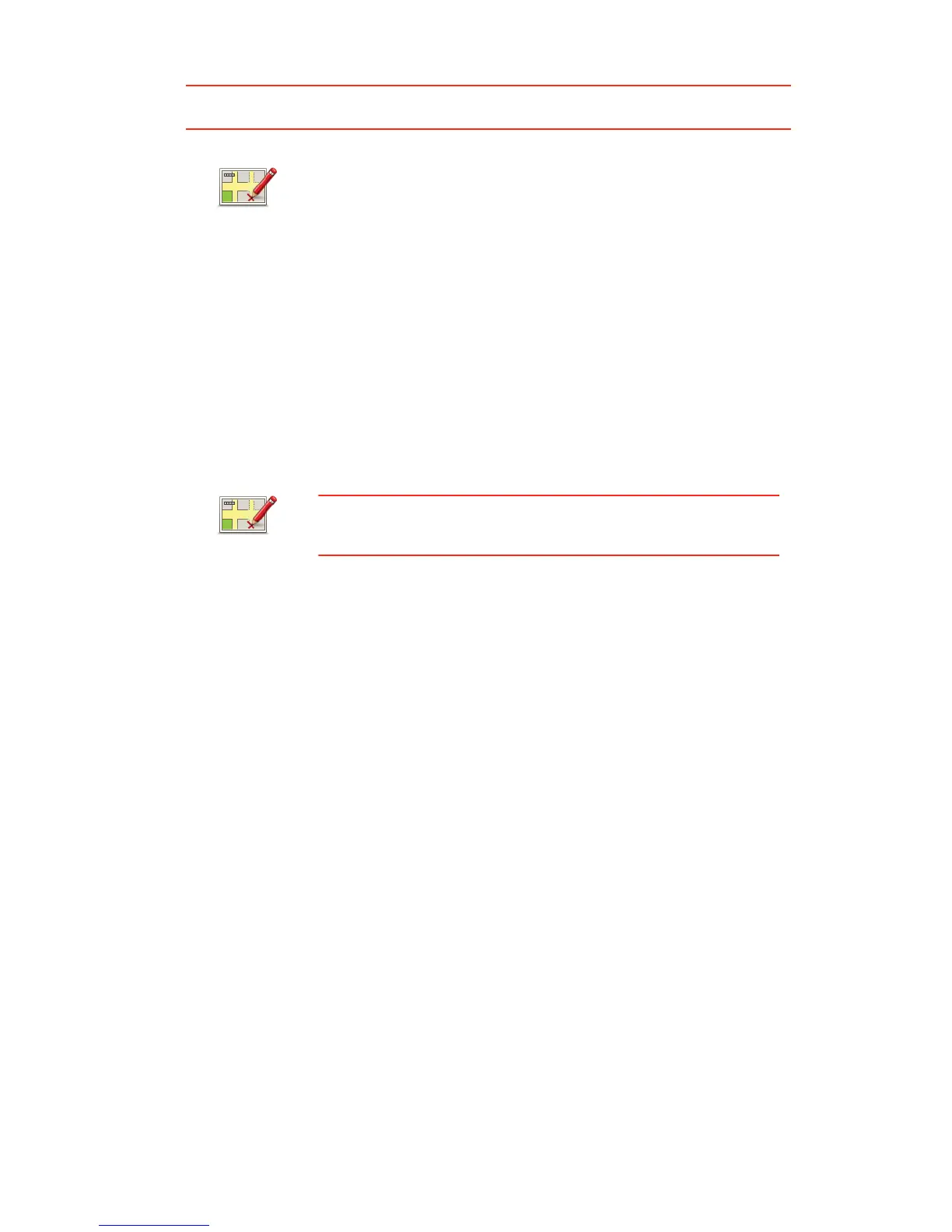55
,PSRUWDQW: For safety reasons, do not enter the full details of a map correction while you
are driving. Mark the location of the map error instead and enter the full details later.
&RUUHFWLQJDPDSHUURU
7\SHVRIPDSFRUUHFWLRQ
To make a correction to your map, tap 0DSFRUUHFWLRQV in the services menu, then tap
&RUUHFWDPDSHUURU. There are several types of map correction available.
To show the report button in the Driving view, do the following:
1. Tap 0DSFRUUHFWLRQV in the services menu.
2. Tap 0DSFRUUHFWLRQVHWWLQJV.
3. Select the type of corrections you want to download. Then tap
'RQH.
4. Read the instructions on the screen. Then tap &RQWLQXH.
5. Select how you want to share your map corrections. Then tap
1H[W.
6. Select 6KRZUHSRUWEXWWRQ. Then tap 'RQH.
The report button is shown on the left-hand side of the Driving
view.
&RUUHFWDPDS
HUURU
,PSRUWDQW: For safety reasons, do not enter the ful l details of a map
correction while you are driving. Mark the location of the map error
instead and enter the full details later.
To correct a map error, do the following:
1. Tap 0DSFRUUHFWLRQV in the services menu.
2. Tap &RUUHFWDPDSHUURU.
3. Select the type of map correction you want to report.
4. Select how you want to select the location.
5. Select the location. Then tap 'RQH.
6. Enter the details of the correction. Then tap 'RQH.
7. Tap 6HQG.
The correction is saved and the information is sent to Map Share.
