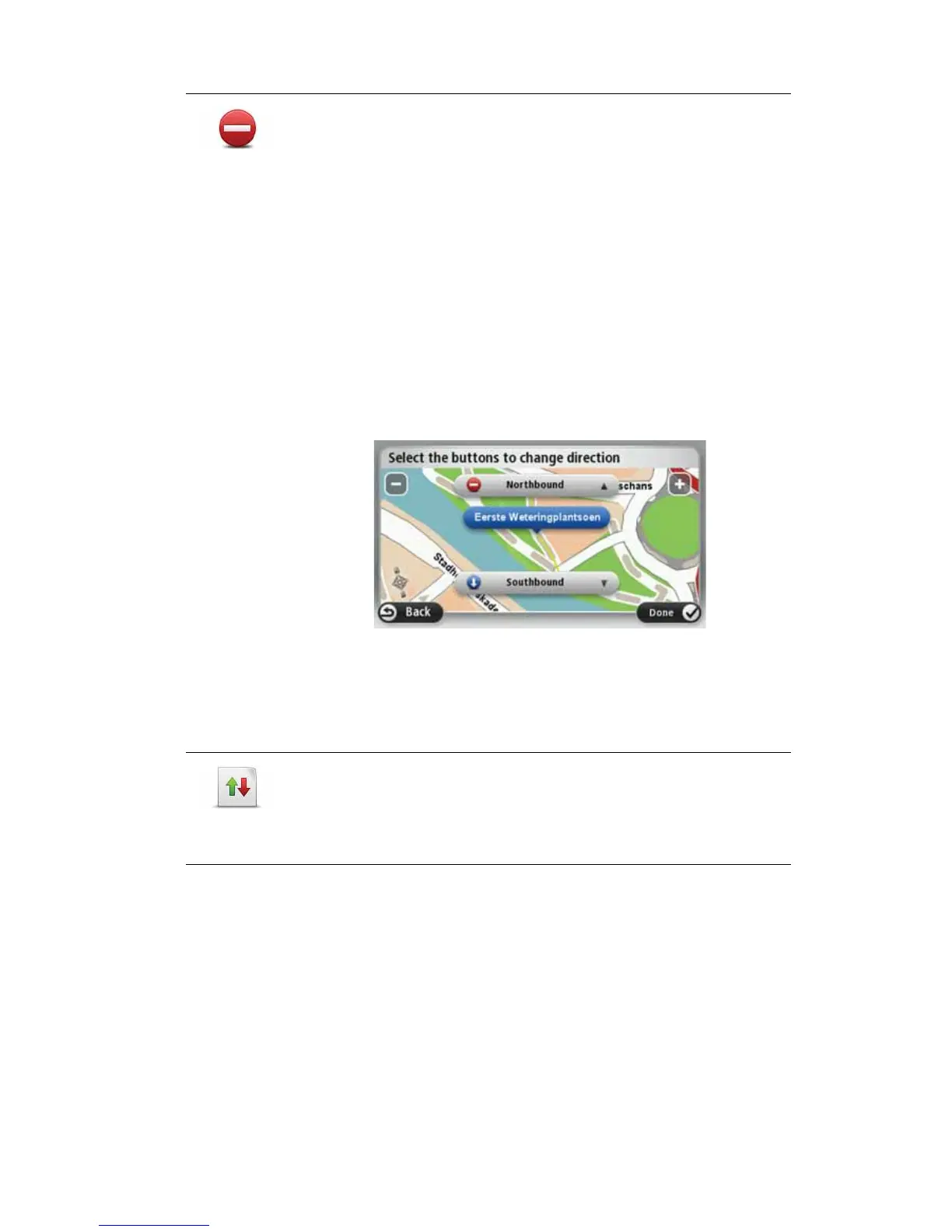56
8QEORFN
VWUHHW
Tap this button to block or unblock a st reet. You can block or unblock
the street in one or both directions.
For example, to correct a street near to your current location, do the
following:
1. Tap 8QEORFNVWUHHW.
2. Tap 1HDU\RX to select a street near your current location. You can
select a street by name, a street near your Home location or a street
on the map.
3. Select the street or section of a street you want to correct by tapping
it on the map.
The street you select is highlighted and the cursor shows the name
of the street.
4. Tap 'RQH.
Your device shows the street and whether the traffic is blocked or
allowed in each direction.
5. Tap one of the direction buttons to block or unblock the flow of traffic
in that direction.
6. Tap 'RQH.
The next time you connect your device to MyTomTom, your
corrections are shared with the TomTom Map Share community.
5HYHUVHWUDIILF
GLUHFWLRQ
Tap this button to correct the traf fic direction of a one-way street, where
the direction of traffic is different to the direction shown on your map.
Note
: Reverse traffic direction only works for one-way streets. If you
select a two-way street you will be given the chance to block/unblock
the street rather than changing the direction.
