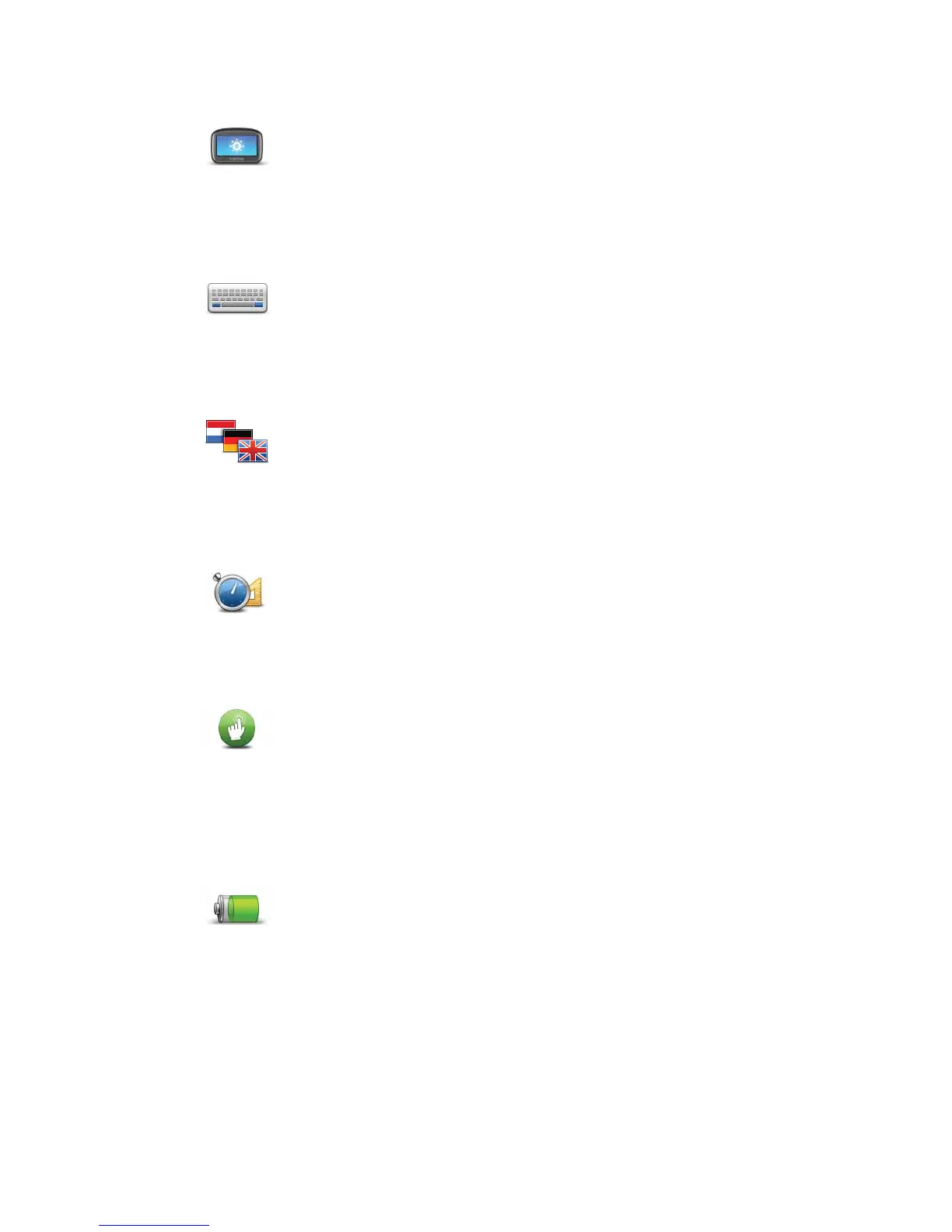74
%ULJKWQHVVVHWWLQJV
.H\ERDUGVHWWLQJV
&KDQJHODQJXDJH
6HWXQLWV
2SHUDWHOHIWKDQGHG2SHUDWHULJKWKDQGHG
%DWWHU\VDYLQJVHWWLQJV
%ULJKWQHVV
VHWWLQJV
Tap this button to set the brightness of the screen. Move the sliders to
adjust the brightness level.
To view the map and menus in day or night colours, tap 8VHQLJKW
FRORXUV or 8VHGD\FRORXUV in the Settings menu.
.H\ERDUG
VHWWLQJV
Tap this button to select the keyboards that should be available and the
layout of the Latin keyboard.
You use the keyboard to enter names and addresses, such as when you
plan a route or search for the name of a town or a local restaurant.
&KDQJH
ODQJXDJH
Tap this button to change the language used for all the buttons and
messages you see on your PRO.
You can choose from a wide range of languages. When you change the
language, you are also given the opportunity to change the voice.
6HWXQLWV
Tap this button to set the units used on your PRO for features such as
route planning and weather reports.
2SHUDWHOHIW
KDQGHG
2SHUDWHULJKW
KDQGHG
Tap this button to make it easier for right- or left-handed operation.
This will affect items such as the zoom bar when you are viewing the
map.
%DWWHU\
VDYLQJ
VHWWLQJV
Tap this button to set the power saving features on your PRO.
