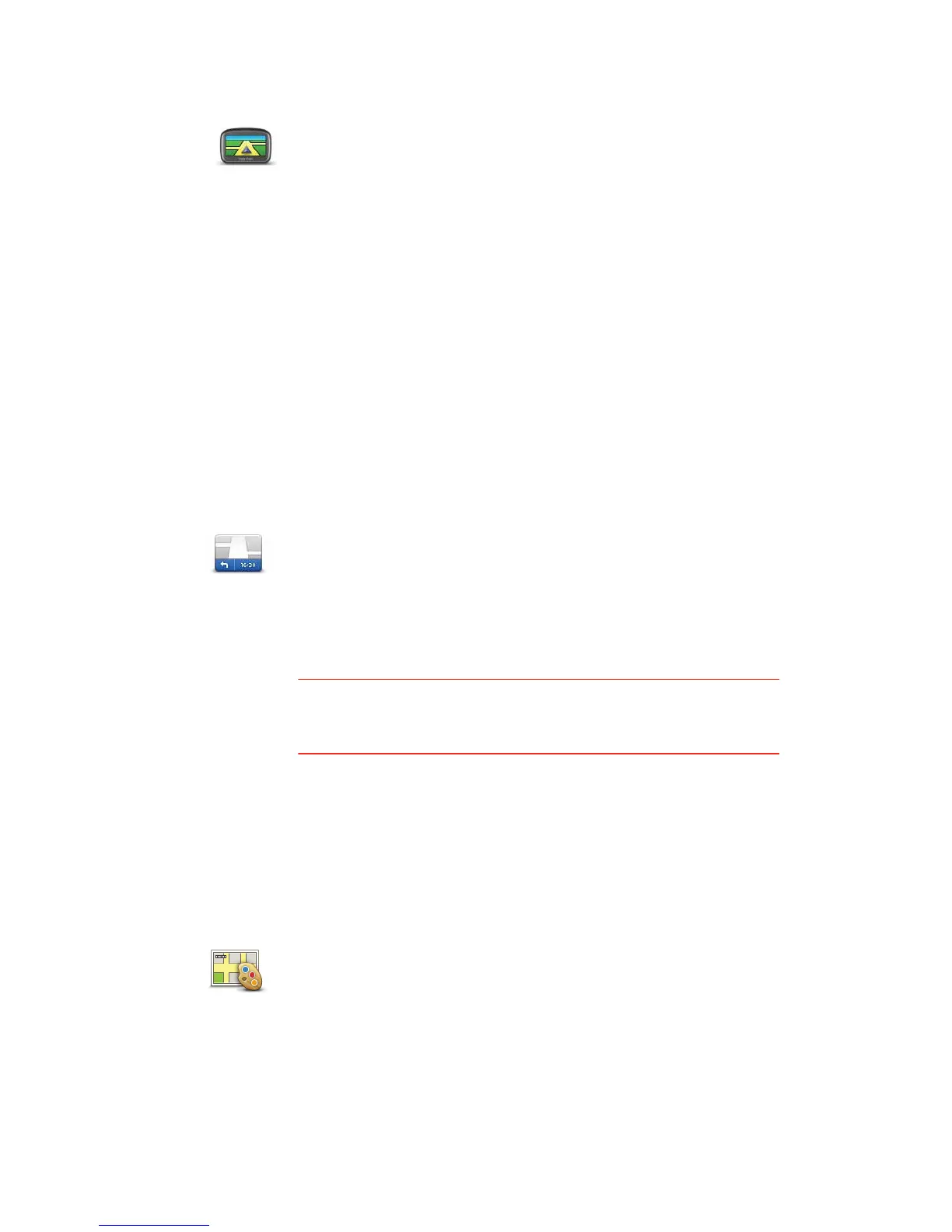73
''VHWWLQJV
6WDWXVEDUVHWWLQJV
&KDQJHPDSFRORXUV
''VHWWLQJV
Tap this button to set the default view of the map. To switch between
2D and 3D views while driving, tap the centre part of the status bar in
Driving View.
It is sometimes easier to view the map from above, such as when
navigating a complex road network.
The 2D view shows a two dimensional view of the map as though
viewed from above.
The 3D view shows a three dimensional view of the map as though
you are driving through the landscape.
The following buttons are available:
• ,Q'YLHZURWDWHPDSLQGLUHFWLRQRIWUDYHO - tap this button so
the map is rotated automatically with the direction you are
travelling always at the top.
• 6ZLWFKWR'YLHZZKHQIROORZLQJDURXWH - tap this button to
show the map automatically in 3D view when you are following a
route.
6WDWXVEDU
VHWWLQJV
Tap this button to select the information you want to see on the status
bar.
• +RUL]RQWDO - show the status bar at the bottom of the Driving view.
• 9HUWLFDO - show the status bar on the right-hand side of the Driving
view.
• 0D[LPXPVSHHG
,PSRUWDQW: The speed limit is shown next to your current speed and
your speed is shown in red, if you drive faster than the speed limit.
Information about speed limits i s not available for all roads.
• &XUUHQWWLPH
• 5HPDLQLQJGLVWDQFH - the distance to your destination.
• /HHZD\ - your PRO shows how late or early you will arrive,
compared with your preferred arrival time that was set when you
planned the route.
&KDQJHPDS
FRORXUV
Tap this button to select the colour schemes for day and night map
colours.
Tap 6HDUFK to search for a colour scheme by typing the name.
To download more colour schemes, go to WRPWRPFRP.
