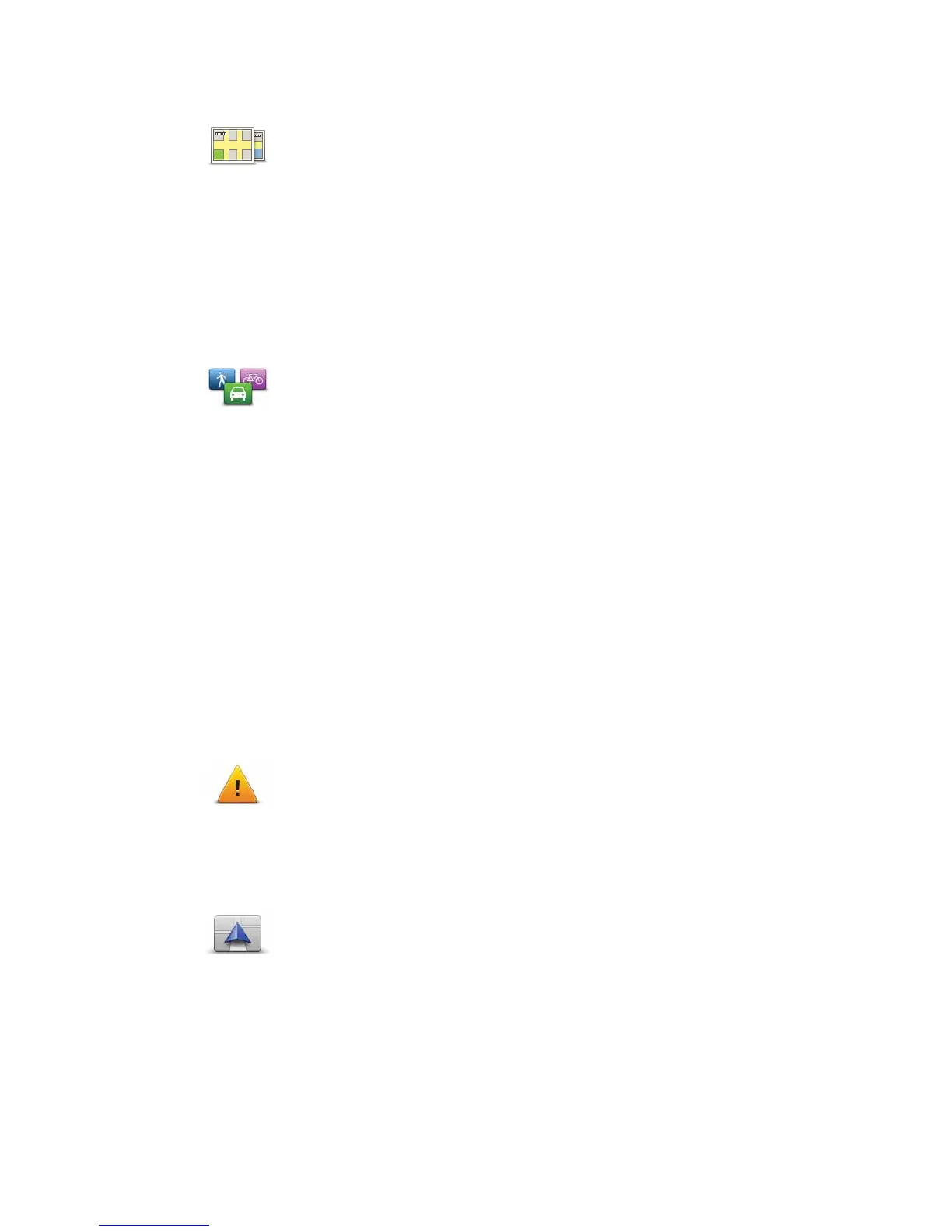72
6ZLWFKPDS
3ODQQLQJVHWWLQJV
6DIHW\VHWWLQJV
&KDQJHFDUV\PERO
6ZLWFKPDS
Tap this button to select the map you want to use for route planning and
navigation.
Although you can store more than one map on the device, you can only
use one map at a time for planning and navigation.
To switch from the current map to plan a route in another country or
region, simply change this setting.
Note
: When you first select a new map, you may need to connect to
your MyTomTom account and activate the map.
3ODQQLQJ
VHWWLQJV
Tap this button to set the way your TomTom PRO calculates the routes
that you plan.
Set the type of route you want your PRO to calculate.
Tap ,45RXWHV to set if you want the devi ce to use IQ Routes information
to help find the best route.
Set whether you want your TomTom PRO to replan the current route if a
faster route is found while you are driving. This is useful if traffic builds
up or clears, further ahead on your route.
Set whether you want to be warned if your route passes through an
area where your map contains only limited information.
Set how your PRO should manage toll roads and ferry crossings when
the device calculates a route.
Set whether you want the route summary screen to close automatically
after you plan a route. If you select 1R, then you will need to tap 'RQH
to close the route summary screen every time you plan a route.
6DIHW\
VHWWLQJV
Tap this button to select the safety features you want to use on your
TomTom PRO.
&KDQJHFDU
V\PERO
Tap this button to select the car symbol that shows your current
location in the Driving view.
