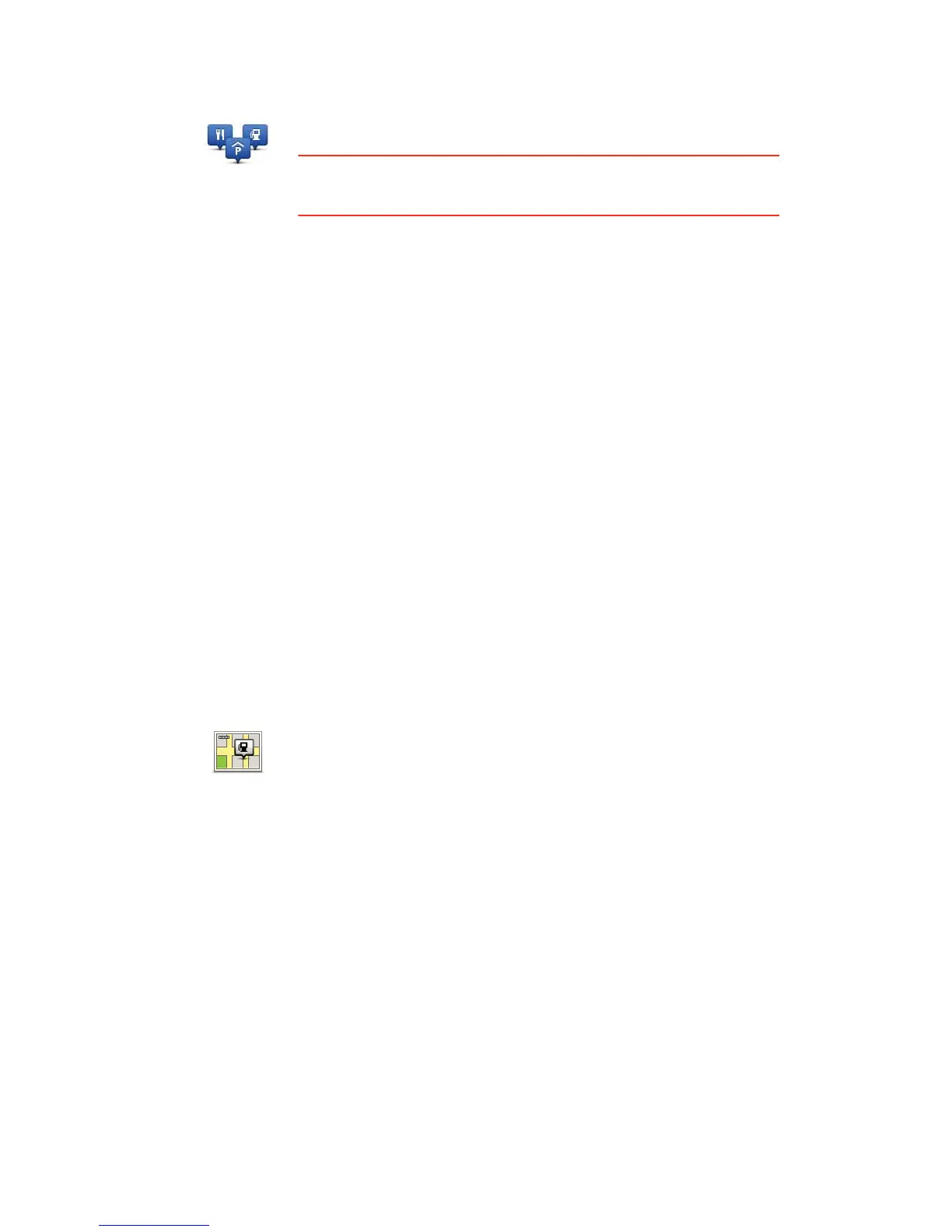71
0DQDJH32,V
6KRZ32,RQPDS
0DQDJH32,V
Tap this button to manage your own POI categories and locations.
7LS: To report incorrect or missing information about an existing Point
of Interest included with your map, use the Map Share service to share
your corrections with the Map Share community.
You can set your PRO to let you know when you are near to selected
POI locations. In this way, you could for example, set the device to let
you know when you are approaching a petrol station.
You can create your own POI categories and add your own POI
locations to these categories.
You can for example, create a new POI category called, Friends. You
could then add all your friend’s addresses as POIs in this new category.
If you add their phone numbers, you can call them on your mobile
phone using the hands-free calling feature on your PRO.
Tap the following buttons to create and maintain your own POIs.
• $GG32, - tap this button to add a location to one of your own POI
categories.
• :DUQZKHQQHDU32, - tap this button to set your PRO to warn you
when you are near selected POIs.
• 'HOHWH32, - tap this button to delete one of your own POI categories.
• (GLW32, - tap this button to edit one of your own POIs.
• $GG32,FDWHJRU\ - tap this button to create a new POI category.
• 'HOHWH32,FDWHJRU\ - tap this button to delete one of your own POI
categories.
6KRZ32,RQ
PDS
Tap this button to select the types of Point of Interest (POI) you want to
see on the map.
1. Tap 6KRZ32,RQPDS in the Settings menu.
2. Select the POI categories you want to be shown on the map.
Tap 6HDUFK and use the keyboard to search for a category name.
3. Select whether you want POIs to be shown in 2D or 3D views of the
map.
4. Tap 'RQH.
Point of I nterest locations are shown on the map as symbols.
