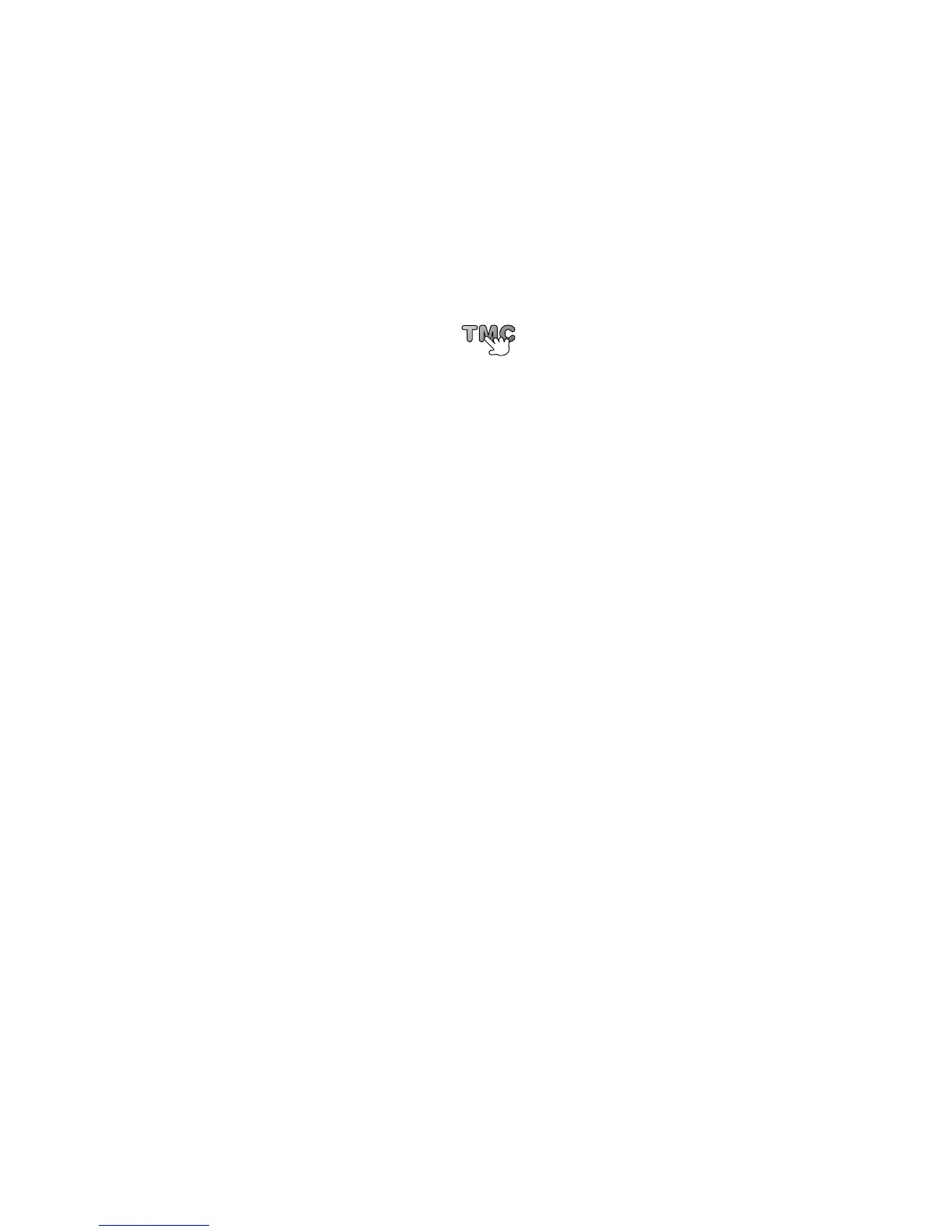94
6HWWLQJWKHUDGLRIUHTXHQF\IRU5'670&LQIRUPDWLRQ
Note
: Not all devices support setting the radio frequency.
If you know the frequency of a particular radio station you want to use for RDS-TMC t raffic
information, you can set the frequency manually. To activate this feature, you must first
enable manual tuning.
1. Tap the Traf fic bar in the Driving View, then tap 7UDIILFVHWWLQJV.
2. Select 7XQHPDQXDOO\E\HQWHULQJDIUHTXHQF\ and then tap 'RQH.
Now you can enter the frequency of the radio station.
3. Tap the Traffic sidebar in the Driving View.
4. Tap 7XQH0DQXDOO\.
5. Enter the frequency of the radio station.
6. Tap 'RQH.
Your TomTom navigation device looks for your radio station. If it doesn
'
t find a radio
station at the frequency you set, it automatically continues to search for the next available
station.
0LQLPLVLQJGHOD\V
You can use TomTom HD Traffic to minimise the impact of traffic delays on your route. To
minimise delays automatically, do the following:
1. Tap 6HUYLFHV in the Main Menu.
2. Tap 7UDIILF.
3. Tap 7UDIILFVHWWLQJV.
4. Choose between always taking the faster route automat ically, being asked or never
changing your route.
5. Tap 1H[W and then 'RQH.
To manually minimise traffic delays at any time, do the following:
1. Tap the Traffic bar in the Driving View.
2. Tap 0LQLPLVHWUDIILFGHOD\V.
Your PRO plans the quickest route to your destination. The new route may include
traffic delays and may remain the same as the original route.
You can re-plan the route to avoid all delays, but this route is unlikely to be the quickest
possible route.
3. Tap 'RQH.
0DNLQJFRPPXWLQJWRZRUNHDVLHU
The +RPHWRZRUN or :RUNWRKRPH buttons in the Traffic menu lets you check your route
to and from work wi th one tap of a button.
When you use either of these buttons, your device plans a route between your home and
work locations and checks the route for possible delays.
